Make InDesign Add Pages Automatically As You Type
Can you make InDesign add pages automagically, like a Word processor? Absolutely!

Many new users, when sitting down in front of InDesign for the first time, open a new document and start typing — as though InDesign were a word processor. Of course, they quickly learn they need both the Type tool and a text frame. But one thing still bugs them: Why, when you fill that first frame with text, won’t InDesign add a new page and a new text frame for you?! It seems like the logical thing to do. So logical, in fact, that Adobe added this feature… but unfortunately they made it a little tricky to find or figure out.
The feature is called Smart Text Reflow and it showed up back in CS4, in the Type pane of the Preferences dialog box:
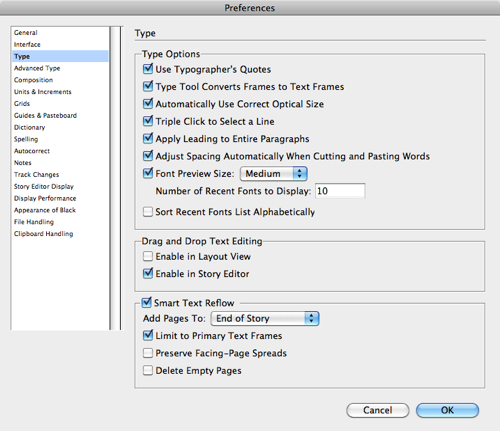
Here’s the thing: by default, it only works when you are working on a text frame that is on a master page. That is, you:
- put a text frame on the master page (or use the Master Text Frame or Primary Text Frame feature in the New dialog box)
- override that frame on a document page by either placing text into it or command-shift-clicking it (or ctrl-shift-click on windows)
- type in it or edit the text so that the frame oversets
- pause one or two seconds so that InDesign notices that the frame is overset
At that point, you suddenly get a new page, with a new text frame, and the frames are automatically threaded together. (We call it “threading” in InDesign, not “linking,” because “linking” has to do with the Links panel.)
[Note that in CS6 the feature in Preferences is called “Limit to Primary Text Frames,” but as far as I can tell, it’s just like CS5 and earlier — it’s any text frame on the master page, not just primary frames.]
Any Text Frame
You can make Smart Text Reflow work on any text frame by turning off the limitation checkbox in the Preferences dialog box. However, in that case, you still won’t get it on every frame… it will only work for stories that are in frames that are already threaded across two or more pages! In other words, it won’t apply to any frame or story that is only on a single page.
And, because you’re not using a text frame on the master page, InDesign doesn’t know how big to make the new frame… so it makes a new page and fills the page (from margin to margin) with a new frame.
Note: Personally, I wish InDesign allowed us to specify auto-reflow on a frame-by-frame basis. That’s why I specced it that way in the Blatner Tools suite of plug-ins. With BT, you can simply select any frame on your page and choose Object > Use AutoPage. This add-on feature also ensures that the new text frame is the same size and position as the original (instead of filling the whole page).
This article was last modified on November 11, 2021
This article was first published on June 14, 2012




