Live Preflight Tips for Publish Online

When creating InDesign documents for print, I’ve been recommending the use of Live Preflight since InDesign CS4, when the feature was introduced. So when I started making documents for Publish Online, naturally I created a custom Live Preflight Profile to check them as well. Here’s why.
To Detect Overset Text and Other Common Text Errors
First, I wanted to be alerted about overset text. Unlike when Exporting a PDF, you do not get an automatic alert about overset text when using Publish Online. I also wanted to be notified about other common text errors, like spelling mistakes and missing fonts. And I set a minimum type size of 12 pts, since Publish Online documents are viewed onscreen, where a larger type size is desirable.
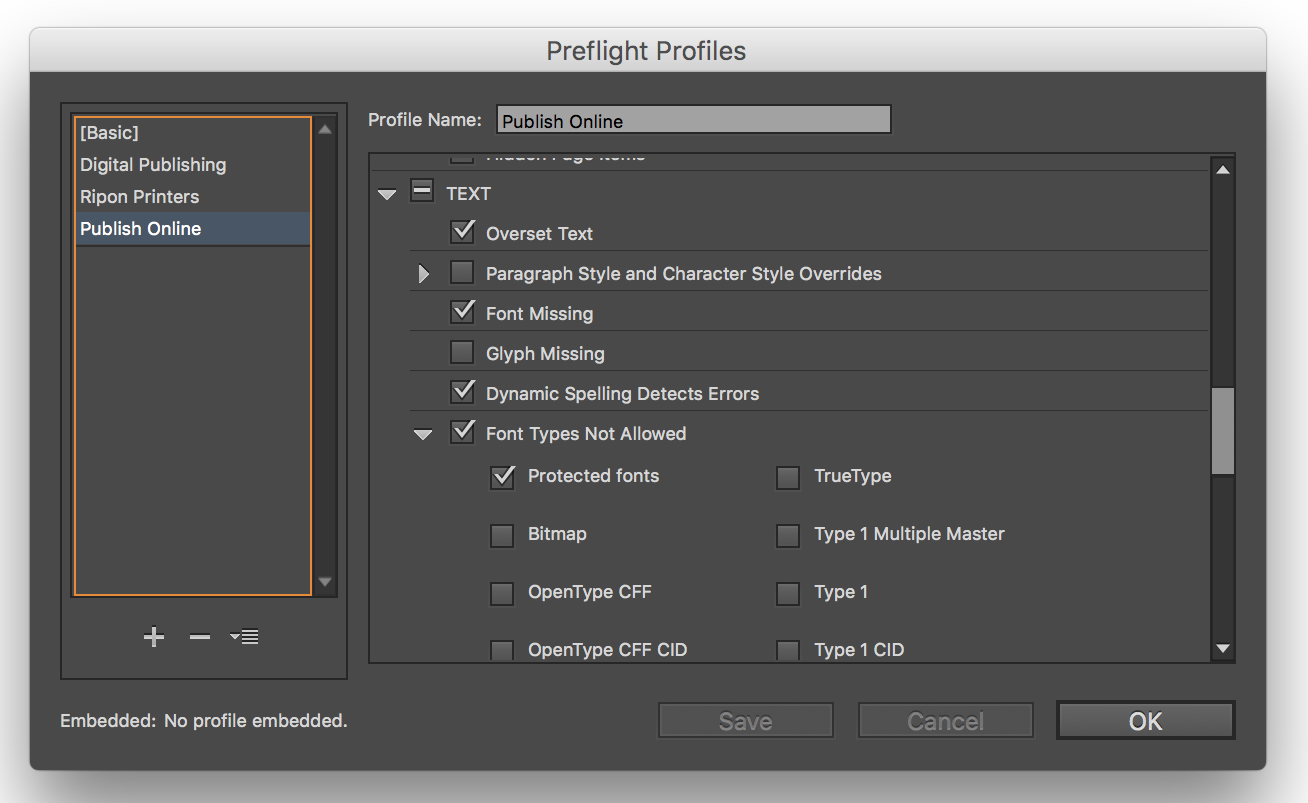
Custom Preflight Profile for Publish Online
To Include Fonts for PDF Downloads
Another key setting was Font Types Not Allowed since I wanted to be alerted about protected fonts. These fonts will display onscreen in a web browser just fine, but for my Publish Online projects, I typically select the option to “Allow viewers to download the document as a PDF (print).”
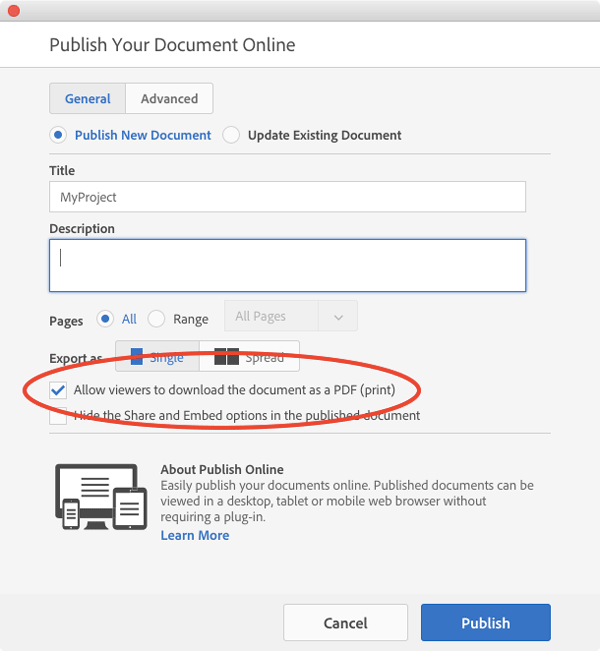
And since protected fonts cannot be embedded in PDFs, they will not display or print correctly from Adobe Acrobat. The fix is to either outline protected fonts or replace them with fonts that can be embedded.
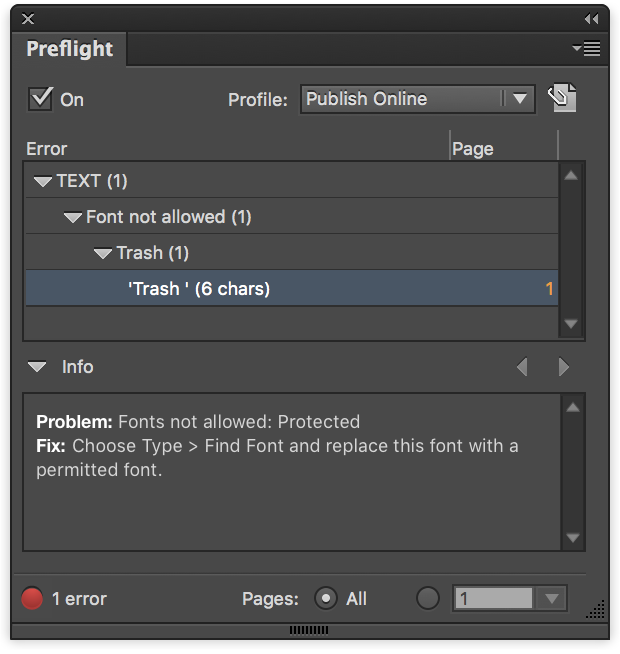
Protected fonts detected
Extra Tip: Don’t Lose Your Publish Online URLs
Recently while showing Publish Online, I accidentally deleted the InDesign New Features Guide, which means the URL that I originally shared, no longer works. Once deleted, there is no way to get the original URL for a Publish Online project back. Lesson learned! You can view the InDesign New Features Guide, with its new URL here.
This article was last modified on April 6, 2021
This article was first published on April 12, 2016




