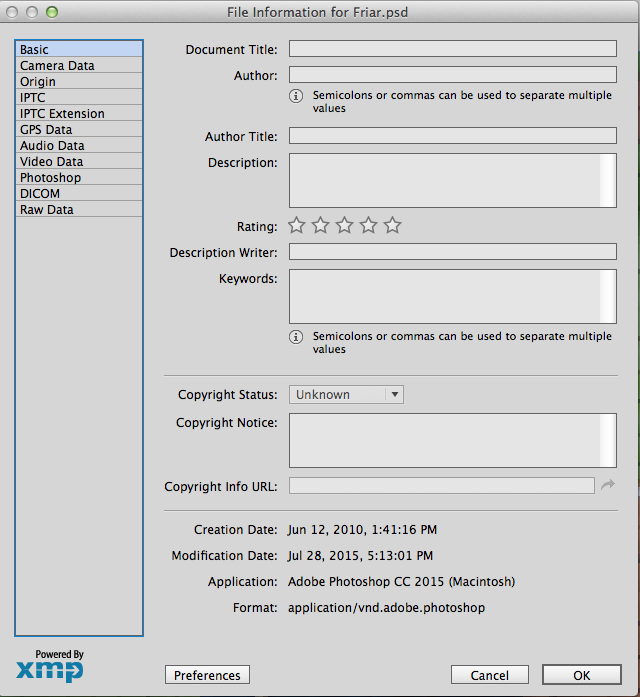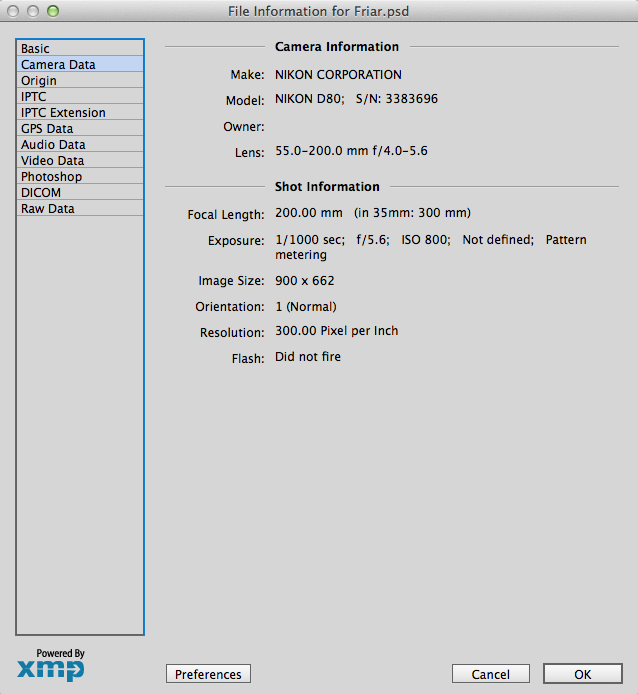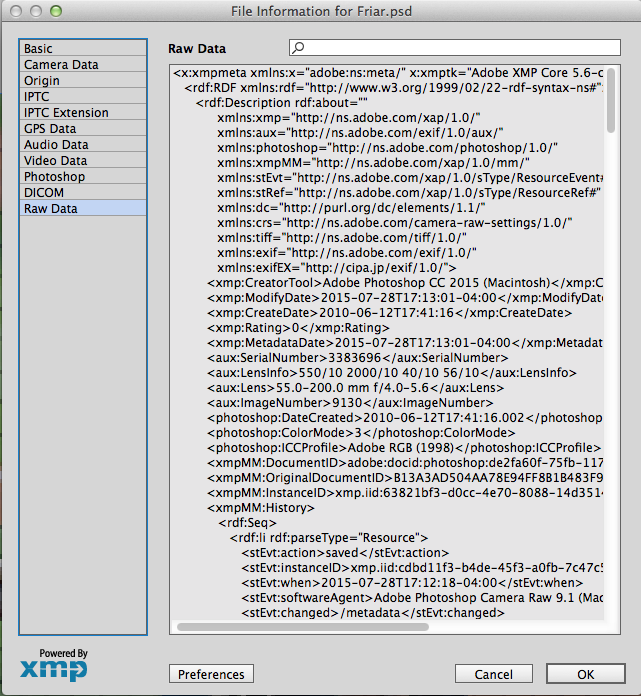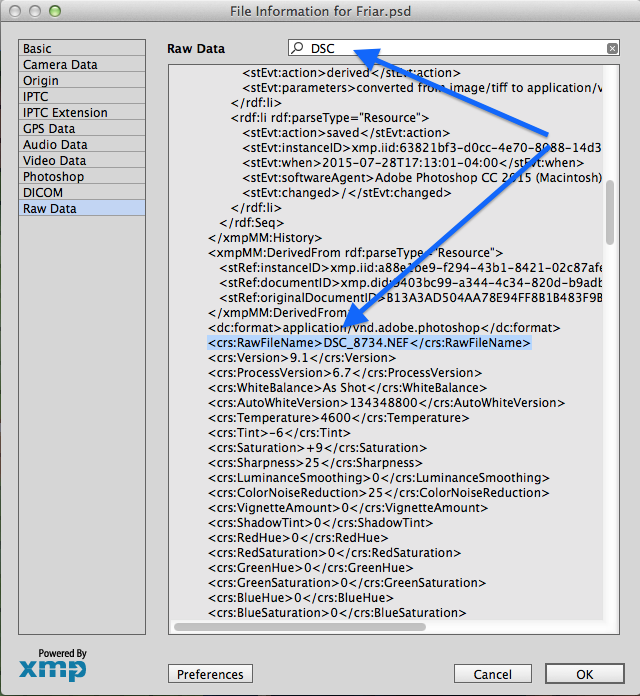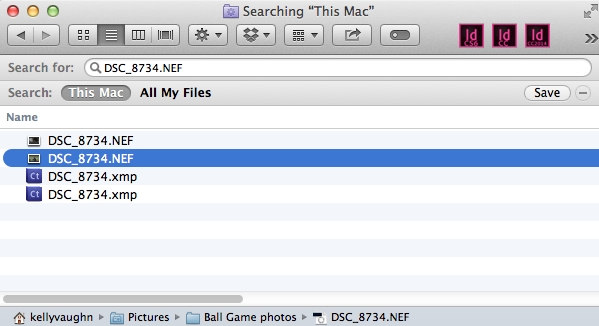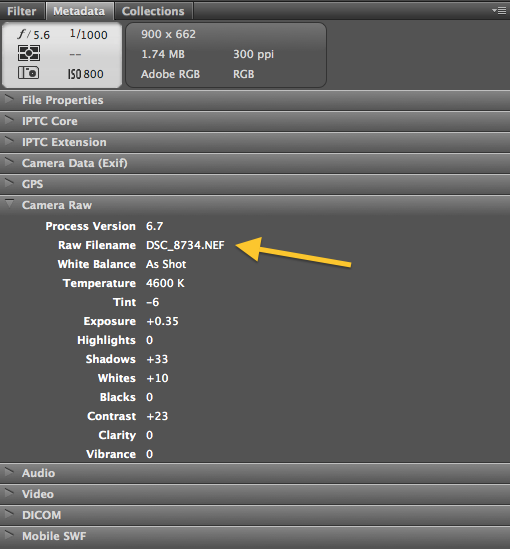Using the Links Panel to Locate the Original Raw Image

Have you ever worked on an InDesign document and needed to locate one of the original images? Take for example, this InDesign layout. It has a nice photo, but the photo is too small and I want to locate the larger version of it. I know I have the original photo somewhere, because I took the photo. But I want to get a larger version of the photo printed and this 135 ppi version just won’t do. Notice the small frames in the top right corner of the image. Those tags are courtesy of FrameReporter, by Rorohiko. You can add a variety of small, non-printing tags to your frame, which display all sorts of useful info.
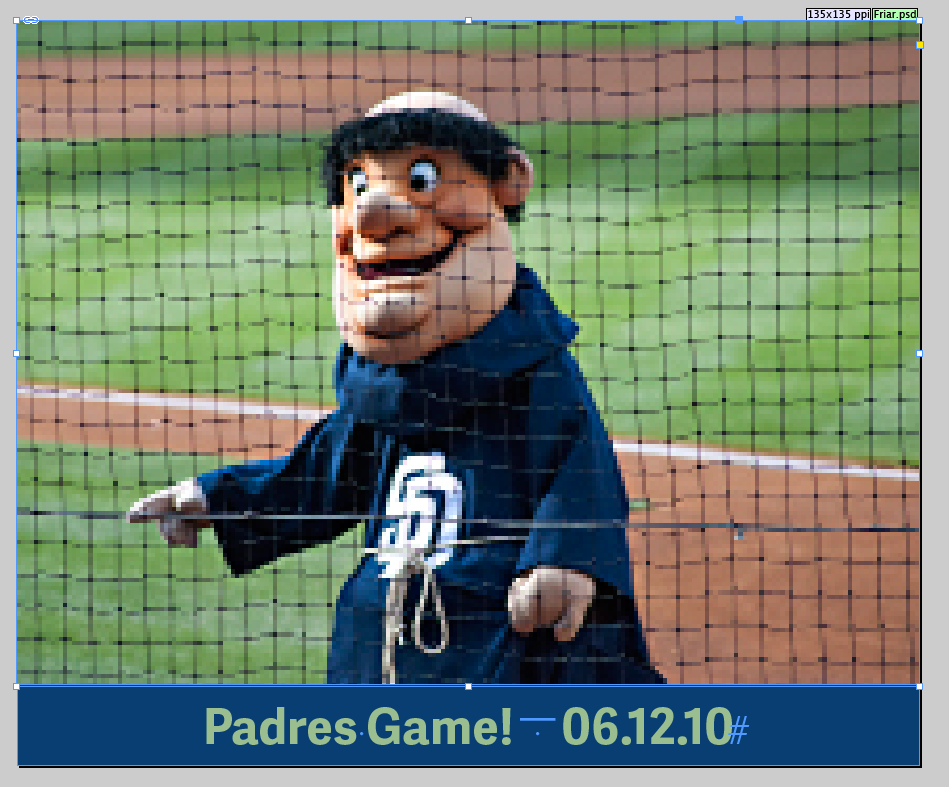 As you can see by the date, I took this photo over five years ago and have since misplaced the original RAW file. A couple things to note:
As you can see by the date, I took this photo over five years ago and have since misplaced the original RAW file. A couple things to note:
- I am 100% positive that I did not keyword the photos.
- I am also 100% positive that I took the photos in RAW format.
But did you know that InDesign can help you locate the original RAW file? First, go to the Links panel > Utilities > XMP File Info…
(It’s important to note that the same XMP File Info dialog box that’s in InDesign is also available from Photoshop, but it’s nice to know I can access this info from InDesign.)
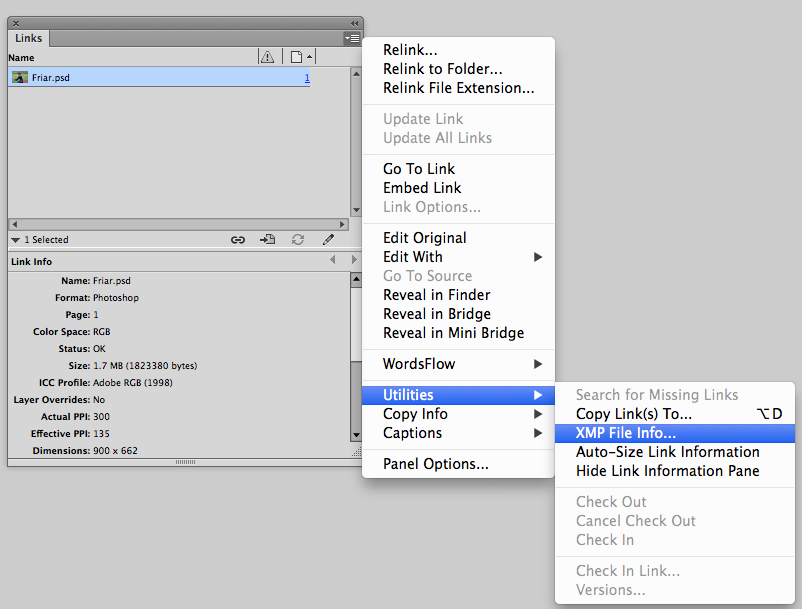 Then you’ll get this dialog box. If your image was so blessed to have been given keywords, they would also show up here.
Then you’ll get this dialog box. If your image was so blessed to have been given keywords, they would also show up here.
Several of the sections in the XMP dialog box come pre-populated with useful information, such as Camera Data…
… and Raw Data.
What’s so useful about the Raw Data is that I know that my camera’s raw files begin with DSC. So when I type DSC in the search field, it takes me right to the camera raw filename.
And then all I have to do is search my hard drive for that filename, and it quickly locates only two possible matches on my hard drive. (Note: if you’re curious how I got the InDesign icons at the top of my finder window, you can read about that here.)
Similarly, the same information is available in Bridge.
So now that I have my original image, I can go and make the large print that I wanted!
This article was last modified on July 25, 2019
This article was first published on August 10, 2015