Leading Edges in Directional Feather in InDesign
We talked about Leading Edges in the podcast, but this is really one you just have to see to believe

In podcast episode 157, Anne-Marie talked about the Leading Edges features in Direction Feather. Usually we can explain something at least reasonably adequately in words, but this is really one you have to see to understand.
As we mentioned:
- Directional Feather is an effect that you can find in the Effects panel (or as an object style, of course).
- The whole point of “directional” feather is that you have different feather amount on each side, so it makes virtually no sense if you have the little “lock” icon turned on. Turn it off!

- There are three options for the Shape of the feather, shown in the image below: First Edge Only (top) means just the part of the object or shape closest to the side of the directional feature; Leading Edges (middle) means all the edges that are facing toward the side of the feather; and All Edges (bottom) means every edge facing the feather.
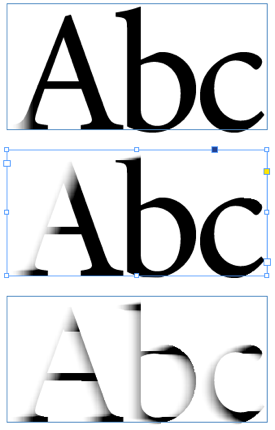
I think of this as “how strong is the wind” — just a little breeze, a pretty windy day, or a gale force storm!
Of course, the feather can come from different sides. In the following image, I set it to a Leading Edges, and then chose 2p for Left and 1p for Right to 1p, so the wind comes from two directions, as it were:

Clearly, it’s not a common effect you’ll use everyday, but it’s pretty cool!
This article was last modified on December 21, 2021
This article was first published on September 29, 2011




