How Keep Options Interact

InDesign’s Keep Options are great typographic tools. They can help you prevent widows and orphans in your layouts, by forcing lines of text to stay together. Keep Options can also help articles stay intact by forcing headlines and following text to stick together. On the other hand, Keep Options can also be the source of confusion if you’re working with a document you didn’t create and you don’t know why text is overset or jumping to another frame in a story. So it’s worth knowing how Keep Options interact, and which takes priority when more than one is in use.
See Also: Applying Flexible Paragraph Spacing in InDesign
In the Keep Options dialog box (via Paragraph Style Options, the Control panel menu, or press Command+Option+K/Ctrl+Alt+K), you have four main options: Keep with Previous, Keep with Next, Keep Lines Together, and Start Paragraph.

Keep Lines Together is your widow/orphan control. You can set a paragraph (or even better, a paragraph style) to keep up to 50 lines at the start or end of the paragraph together. So there will be no sad and lonely lines of text at the top or bottom of any page.
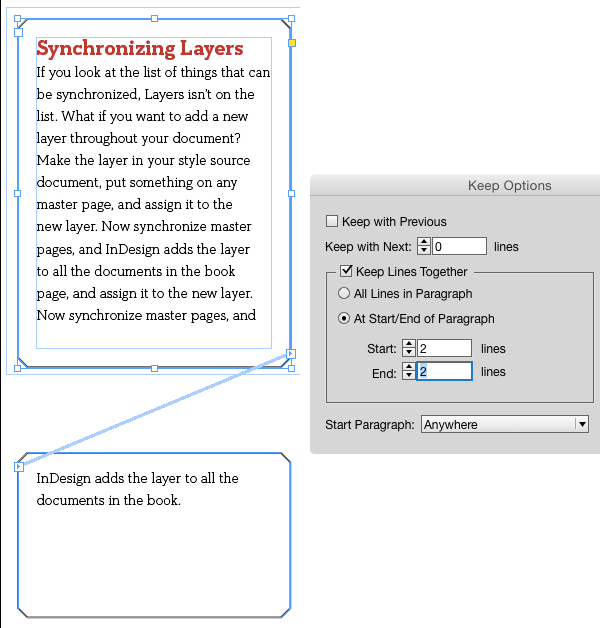
When All Lines in Paragraph is selected, an entire paragraph will jump to the next frame in a story, or disappear altogether if any of the paragraph text is overset in a single-frame story.
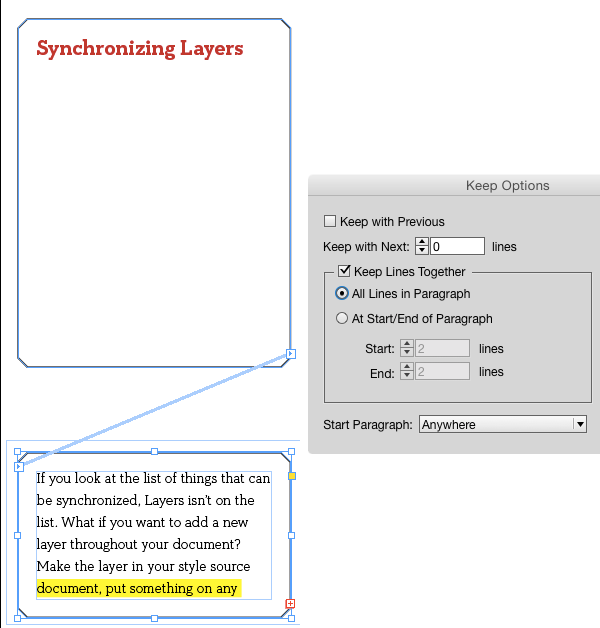
Note the yellow highlighting in the screenshot above, which indicates a Keep Violation (that all lines in the paragraph aren’t in the frame). You can turn this highlighting on or off in Composition preferences.
But if Keep with Previous is also selected, it will override All Lines in Paragraph, and the text will jump back to stick with the previous paragraph.
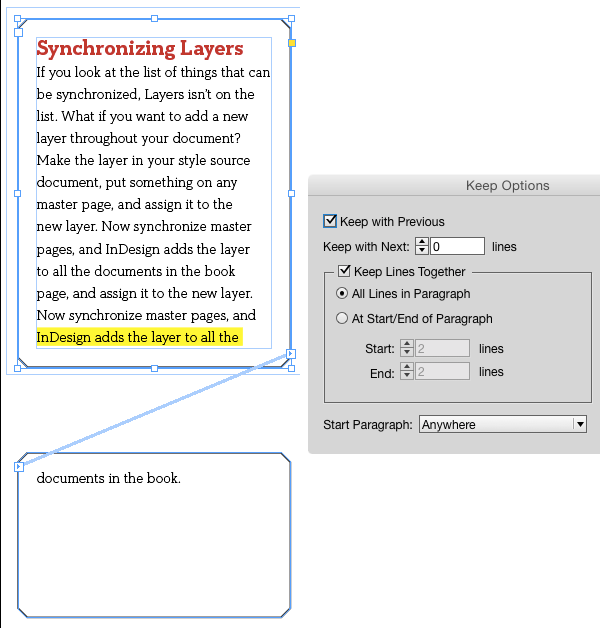
Note that Keep with Previous has no effect on widow and orphan prevention. The number of lines you set at Start/End of Paragraph will still be honored.

See Also: My Previous Gem
The Start Paragraph settings at the bottom of the dialog box trump everything else. They’ll move entire paragraphs to the next column, frame, or page. And you can even specify an even or odd page, if you’re creating something like a chapter or section opener where the title should always appear on the same side of a spread. This can be the reason why a text frame suddenly goes overset when you move it from one page to another.
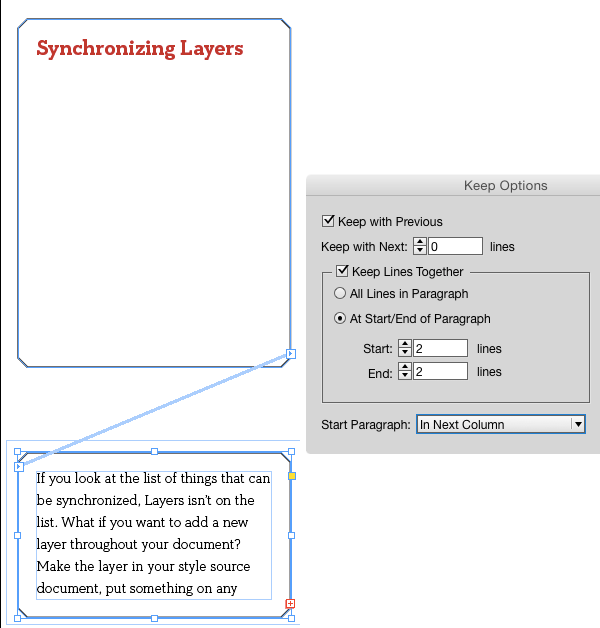
This article was last modified on July 25, 2019
This article was first published on September 9, 2015




