InReview: Zevrix Output Factory 2
A high-end solution for automating the printing and exporting of your InDesign files

This article appears in Issue 103 of InDesign Magazine.
Output Factory, by Zevrix Solutions, automates the printing and exporting of InDesign files. While this review is for Output Factory 2, it is actually the third release of the program, as it was previously known as Batch Output. But batch processing isn’t the only thing this program can do—it is extremely useful for processing single documents for layer versioning, variable naming, file delivery, and more.
Once installed (the program comes with a full installer and can be installed for multiple versions of InDesign), you launch Output Factory from the Zevrix menu that is added to InDesign. You’ll be presented with the Output Factory window, listing its output formats as tabs across the top with their associated options below (Figure 1). Output Factory supports printing and exporting to PDF, PostScript, EPS, Flash, IDML, HTML, EPUB, INDD, and several image formats.
Inside the Factory
The Output Factory window is organized similarly across all the output options: Workflows sit in the upper left, Settings in the middle, and options for each specific setting on the right. InDesign files to be processed are listed across the bottom. Groups of Output Factory settings can be saved as Workflows, so you can save specific settings for each output format, such as for Print (low-res grayscale printer for proofing, hi-res color printer for final output), PDF (grayscale export for print, color export for online), or Image. And Workflows can be exported and imported so they can be shared with others.
Sitting right below the list of Workflows is an Actions section. An Action is a sequence of Workflows that lets you output InDesign files using multiple Workflows
with just one click. Thus, you can create an Action to save a file as a hi-res PDF, a low-res PDF, and a JPEG by adding appropriate Workflows to the action steps. The Workflows specified in the Action must be present on a user’s machine to run the Action, as they don’t contain any Workflow information other than their names.
The Settings section contains the following seven categories, from which you choose options for each output format:
General: The General settings change depending on each output format, allowing you to choose things like Print Preset, page range, PDF Export Setting, Image format and resolution, EPUB output format, etc.
Output Location: Allows you to set the location of the output format and to organize output into nested subfolders. There’s also a field to apply text to the subfolder name, as well as “tokens”—code snippets like the date, workflow name, user name, and so on—that can be dragged into the field to compose the subfolder name.
File Naming: Works similar to Output Location in that you can create variable output filenames using tokens and custom text in the variable name field (Figure 2). There are also options for adding a numeric sequence to the output filenames.
Layers: You can activate layer versioning to output each layer (or a combination of layers) of an InDesign document as a single file.
Preflight: Allows you to preflight InDesign documents before output using either InDesign’s built-in preflighting tools or Output Factory’s basic preflighting, which covers only missing/modified links, missing fonts, and overset text. You can also instruct Output Factory to automatically preflight final PDF files using Acrobat Pro preflight droplets.
Scripts: You can run AppleScripts/JavaScripts both before and after output on the document, page (when exporting as single pages), or layer (when layer versioning is enabled).
Deliver: Allows use of the Zevrix products “Deliver” and “Deliver Express” to automatically send output files locally or over the Internet via FTP, SFTP, Amazon S3, WebDAV, and other services. Deliver, which is installed automatically by the Output Factory installer, offers automatic email notifications, file compression and encryption, detailed history, and other advanced options.
The bottom portion of the Output Factory window lists your InDesign files to be processed. Icons along the bottom allow you to add InDesign files from a system dialog box, add the front InDesign document, add all open InDesign documents, or remove files from the list. One other item to highlight in this section is the History button: clicking it brings up a History window with processing information about each file, such as why the output of a particular file may have failed (Figure 3).
Impressions
Using Output Factory is straightforward. Once you determine your settings, you simply Print/Export/Save your document(s) and sit back while Output Factory does all the heavy lifting. The time savings are huge, especially when you take advantage of Workflows. There are other benefits to Output Factory as well, such as the ability to export PDFs as single pages, which InDesign cannot do by itself. And when exporting as INDD, you have the option to split your files as single pages or as spreads, all while applying layer versioning and other options. There are few methods of output this factory can’t accomplish!
All that impressive functionality does come at a cost—$169 U.S., to be exact. So Output Factory may not be for everyone.
If you find yourself repeatedly exporting InDesign files in various formats, you owe it to yourself to install the free trial and see just how much time you’ll save using Output Factory.
Output Factory 2 (2.2)
- Zevrix Solutions
- $169.95 for macOS 10.7–10.13
- Adobe InDesign CS5–CC2018
- Rating: 5 stars
Commenting is easier and faster when you're logged in!
Recommended for you

Making a Paperback Version of a Hardcover Book
A pair of publishing pros share their process for changing the format of a print...
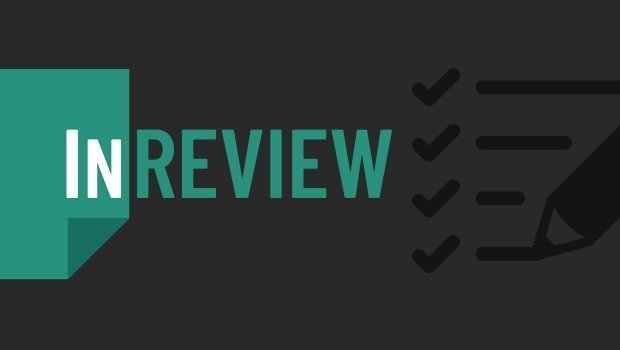
InReview: Table Tools for InDesign
A useful set of scripts for anyone who regularly works with complex tables.
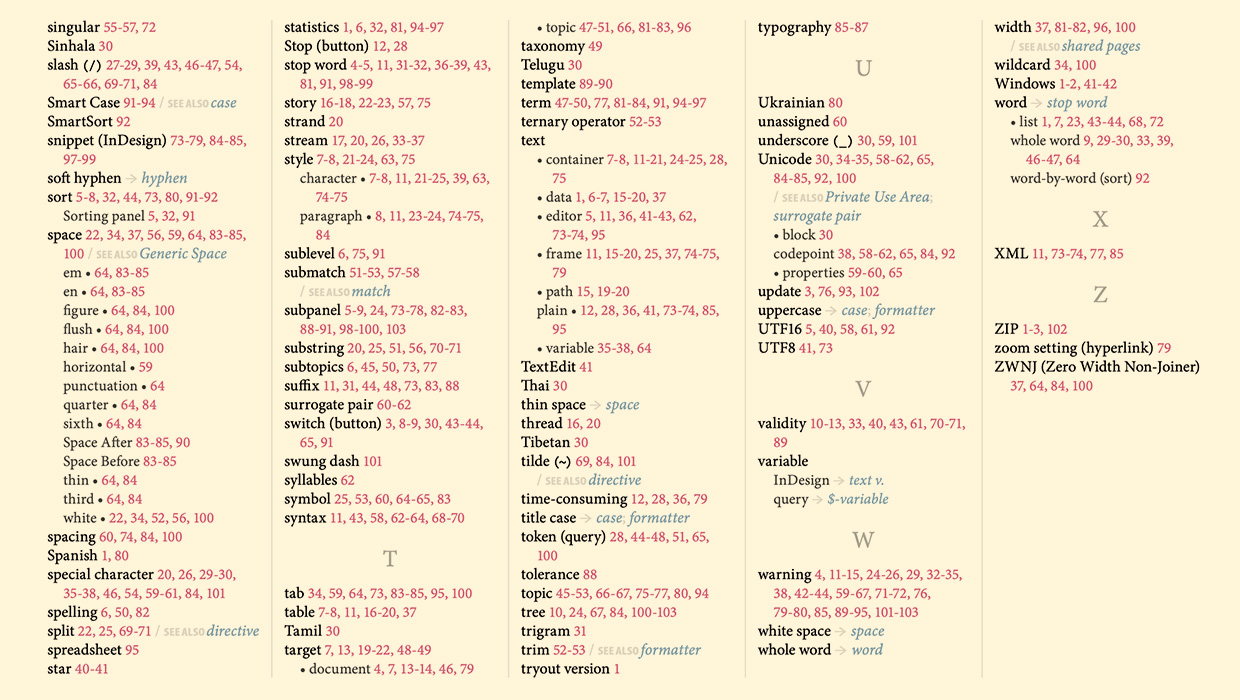
IndexMatic<sup>3</sup> Review
The most powerful indexing solution for InDesign just got even better.





