InReview: ID Util
ID Util is a powerful and free app for Mac users that allows you to preview and package InDesign documents and related assets—without needing InDesign.

This article appears in Issue 90 of InDesign Magazine.
ID Util is a free Mac OS application by Markzware that allows you to see InDesign previews, styled story content, linked images, and used fonts—even if you don’t have InDesign! You might think the fact that it’s free means its usefulness is limited, but I’m happy to tell you that couldn’t be further from the truth!
ID Util 1.1.20 for Mac OS
By: markzware.com
Cost: Free from the Mac App Store
Supports: CS2 through CC 2015
Rating: 4 of 5 butterflies
Viewing Document Previews
ID Util opens with a welcome window into which you can drag InDesign, InCopy, or IDML CS2–CC 2015 files (Figure 1). When you do, each file will open in its own window showing the preview of that file.
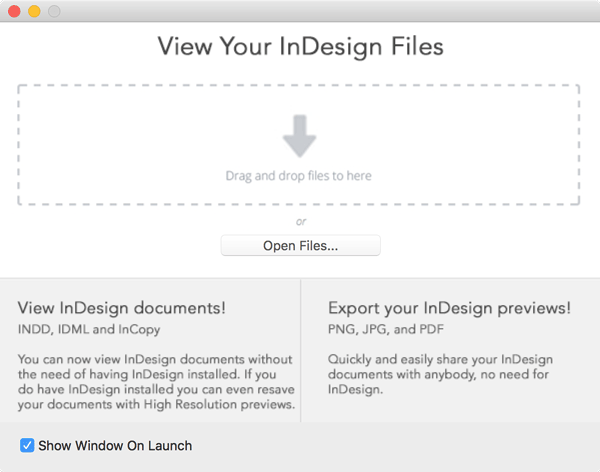
Figure 1: The welcome window in ID Util features an easy drag-and-drop interface.
That preview, however, is likely going to be a low-resolution thumbnail of the document. By default, when you save an InDesign file, a 256 × 256 preview of the first two pages of the document is saved in the file. You can change this setting in InDesign under Preferences > File Handling to adjust the number of previewed pages and the size of those previews. (This is an InDesign feature—ID Util just takes advantage of it.)
For optimal results when working with ID Util, the preference should be set to All Pages and to the Extra Large 1024 × 1024 preview size, as you’ll be limited to the previews InDesign was set to when the file was saved. Helpfully, there’s a command on ID Util’s Tools
menu to adjust this setting for you.
Keep in mind, however, that this setting can have a dramatic effect on file size—in my testing, a 51-page chapter containing text and 26 images ballooned from 11.6 MB with InDesign’s default setting to 32.5 MB using the All Pages/Extra Large setting.
Clicking one of the zoom preset values or using the zoom slider at the bottom of the ID Util window, you can zoom out to see thumbnails of multiple pages or zoom in as much as 400% to see detail (Figure 2).
Exporting Previews
Another great feature of ID Util is its ability to export previews as PNG, JPG, or PDF files for easy sharing. The preview window also shows which version of InDesign was used to create the document (in the title bar) as well as the dimensions of InDesign/IDML documents (InCopy files do not have a page size).
There’s one other preview option tucked away inside ID Util’s Preferences—the ability to enable Finder Thumbnail Previews. In other words, this enables a preview of the InDesign document in the Mac Finder when viewing files in Icon, Column, or Cover Flow view, rather than the generic InDesign document icon. Even better, this option enables a Finder Quick Look view (initiated by selecting a file in the Finder and pressing the spacebar) for a large document preview. (Art View from Code Line software is another tool that offers this feature.)
Viewing Story, Image, and Font Information
Along with the Previews tab, there are also tabs for Stories, Images, and Fonts. In the Stories tab, ID Util gives you access to the story content of the InDesign file (Figure 3).
Not only can you copy and paste this content, but you can also export the styled stories as RTF, TXT, or HTML. Note that viewing and exporting stories is limited to the first 500 characters. To completely unlock this feature, you’ll need the Unlimited Story Content in-app purchase ($19.99). While exported stories saved as RTF are styled as closely as possible to the InDesign stories, note that all the stories of the InDesign document are saved into a single file.
The Images tab lists all the images used in the InDesign document, their location, their status (found or missing), and provides a preview of each image at the bottom of the window (Figure 4). You can click a Show button to open the folder containing the image in a Finder window.

Figure 4: Use ID Util to preview images or even to locate them for other projects or for further editing.
Similarly, the Fonts tab lists the fonts used in the InDesign file, their status, and an option to reveal the fonts in the Finder, as well as a preview of a selected font at the bottom of the window.
Printing and Packaging Previews
ID Util offers a few other options besides Export. You can print the previews (remember, ID Util shows you previews, not the actual InDesign pages—they’ll pass for low-res proofs, but you wouldn’t want to use them as a final product). The Resave HD option generates high-resolution (what InDesign calls Extra Large 1024 × 1024) previews if you have an appropriate version of InDesign installed (CS5 or later).
The Package option collects the previews, linked images, fonts, original InDesign document, and a packaging report into a single ZIP archive. This could come in handy, since it allows anyone to collect and archive InDesign files and related assets without needing InDesign to do so. However, without the in-app purchase Collect ($29.99), ID Util collects only three fonts and three linked images. While InDesign is capable of packaging InDesign documents, too (with a few bonus options, such as including a PDF and an IDML version of the document in the package), its packaging report is a sparse, text-based file. In contrast, the HTML-based packing report created by ID Util is wonderful, listing all the fonts and images linked in the document (Figure 5).
As you pass your mouse over each listed item, a preview of that font or image appears on the page. This HTML-based approach is an excellent way to keep track of archived files and their content, making finding that image you used on that project from three years ago much easier.
Final Thoughts
It’s hard for me to criticize a product that’s being given away for free, especially one as handy as ID Util. But Markzware does ask for feedback, so I’ll share a few thoughts I had as I used the program. The ID Util window where the InDesign previews display reminded me of the Mac’s Preview app. As such, I kept wanting to click on Next Page/Previous Page buttons or in a Go To Page field to navigate the preview pages. However, the only way to move through the preview pages is to scroll through them in the window or use the arrow keys on the keyboard. I would welcome individual buttons. Also, in the Images tab, besides the list view, it would be great to view the images themselves as previews, with an option to open them in an appropriate third-party app, such as Photoshop or Illustrator.
By itself, ID Util is a good app, but the fact that Markzware is giving it away for free makes it a great app! Finder previews of your InDesign documents alone should make it an immediate install. And with some one-time in-app purchases, you can unlock a collection of features that would typically require a complete version of InDesign, saving you significant money. There’s simply no reason not to install ID Util!
Commenting is easier and faster when you're logged in!
Recommended for you

GREP of the Month: Email Addresses
Learn how to automatically format email addresses when applying a paragraph styl...






