InReview: ID-Extras Translate
Guy van der Kolk reviews an impressive solution for translating InDesign documents.
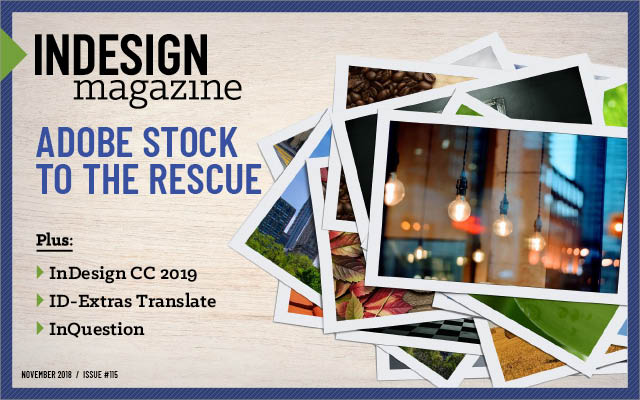
This article appears in Issue 115 of InDesign Magazine.
Producing content in multiple languages is a substantial part of many publishing workflows nowadays. And there are literally hundreds of service providers that offer translation services, though most of them focus primarily on translating the source files, such as text or Word documents. Translation service providers that work with native InDesign files are a bit rarer of a breed, but they do exist—Redokun springs to mind instantly, and a quick Google search reveals a few others. These companies often require the source to be an IDML file, since this exposes the text in an XML format for ease of access.
But if you imagine that these service providers use a lot of language experts to translate your content, you would be mistaken: in many cases, machine translation is used. So, what if you could use the power of machine translation in a native InDesign file, right from the comfort of your computer? Translate by ID-Extras promises just that! Translate is an InDesign add-on that can quickly and (relatively) effortlessly convert your entire InDesign document from one language into another, with lots of help from the ever-improving Google Translate.
Before we proceed, I would like to offer a disclaimer: I do not work in the translation industry and cannot claim to know definitively about translation services. Also, I cannot provide feedback in terms of cost savings that the Translate add-on might help you realize (as claimed by the creators). But I am a native speaker in three languages and, as a Solutions Consultant, I work with large organizations who publish content in six languages, including Arabic and Chinese. In the course of writing this article and putting the script through its paces, I tried to answer the following questions:
- How easy is the script to use?
- How good is the translation?
- How well does it deal with non-European languages like Arabic and Chinese?
- How well does it preserve your layouts?
- How much work would one need to do after the translation?
Getting Started
Translate is an InDesign script, which means installation is a breeze. If you have never worked with InDesign scripts and don’t know how to install them, this InDesign Secrets article will be very helpful! Once installed, just double-click the script to start using it.
Being a geek at heart, I will usually try and figure out a piece of software without reading the manual. I think a lot can be inferred about a well-designed piece of software from how easily you can use it, and in this area, Translate hits a home run—a classic case of a tool that does exactly what is expected, without added frills. When I did read the user guide at a later stage, I saw that the tool offered more options in earlier versions, but it is clear that the developers at ID-Extras are not afraid to trim features that were hardly ever used for the benefit of a clean and easy-to-use interface. A tip of the hat to you!
Translate is provided as a free script, but uses a pay-as-you-go system. In order to be able to do full translations, a translation key is required, which can be purchased for $5 and comes with a 100,000 character credit. (The average English word is about 4.5 or 5 characters, so this equals about 21,000 words.) Credits can be purchased by clicking on the Account button in the Translate dialog box.
Using the software
You start by choosing the language for the source file and the language to which we wish to translate (Figure 1).

Figure 1. The Translate interface
If we had a few paragraphs selected, we could choose to translate only those paragraphs, or the entire document. If we’re feeling lucky, we could go for the Translate with Google button right away, but we are gently reminded that sending the text to Google is going to be deducted from our credit. ID-extras strongly advises to run a test first: the test won’t cost any money but it will tell us how much to expect in terms of cost (Figure 2).

Figure 2. A test tells you a lot without costing anything.
More importantly, it will give an impression of how the document would look after translation. Yes, this is just an impression, because your document will be generated using “target-language-aware gibberish based on InDesign’s Lorem Ipsum text,” according to the documentation, but it will be good enough for you to check if you might run into any issues with your template during the translation.
Once you’re happy, use the Translate with Google button to your heart’s content! It really couldn’t be any easier, and the team at ID-Extras have done an excellent job of providing clearly described dialog boxes, ensuring you don’t pay for something you weren’t ready for yet (Figure 3).

Figure 3. Running a full translation
So How Good Is It?
To be frank, I had really low expectations of the translation quality—though in all fairness it had nothing to do with the quality of the script. Translate uses Google’s Neural Machine translation technology, and I don’t know why, but that just instantly reminded me of party tricks and laughter at poor translations.
Well, those days of jokes are definitely long gone: I was absolutely blown away by how good the machine translation has become. As ID-Extras clearly point out in their description of Translate: Google’s Neural Machine Translations form the foundation of the translation, right in the InDesign document, respecting all paragraph and character styles and a large portion of the layout. However—and this is important—it still requires the expertise of a language-specific editor to clean up the document. But given what I saw (at least in the languages I can read, and for the type of content I tried), I can imagine that would be relatively straightforward.
And what about the layout?
The plug-in does a really good job both with documents that are properly styled and structured and documents that are more “loose.” But the translation will also clearly show any discrepancies or mistakes in the template design. For example, in one of the documents I ran through, I had a big heading followed by a chapter opener graphic: when running my translations, the headers became much longer, thus causing unwanted text reflow. By redesigning the chapter opener slightly, I would have less post-production work, in terms of layout and a better quality output. In another case, I had forgotten to set Autofit options on text frames containing callouts, which caused overset text after translation (Figure 4).
I was amazed at how well the translations flowed into my documents, but as I said earlier: you should use the Test button with the target-language-aware gibberish to test your template and make sure you can do the translation with the least amount of post-processing.
One big item to be aware of in terms of layouts: the words may have been translated, but your language-specific paragraph settings have not. So you will definitely need to change the language of all your paragraphs (Figure 5), and possibly also change the font definitions.
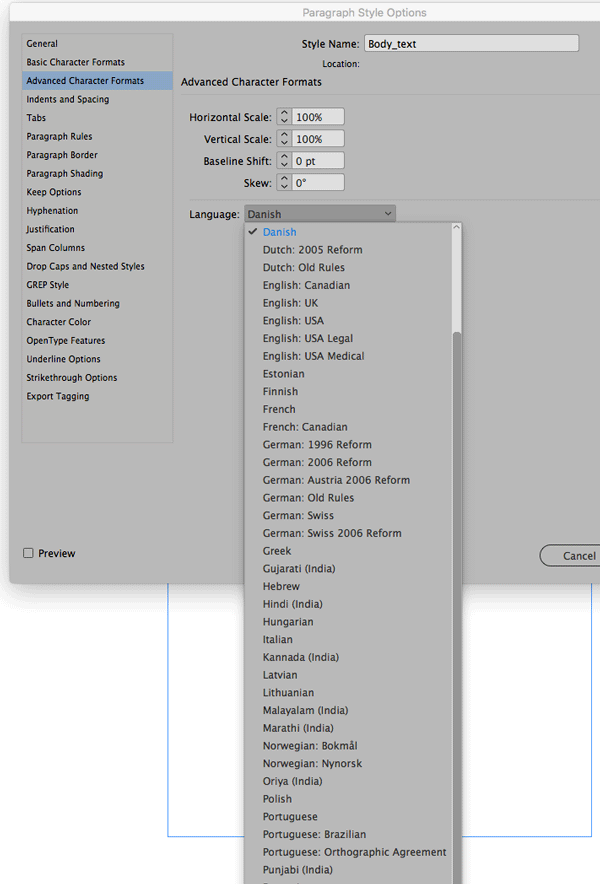
Figure 5. You can change the language setting in the Advanced Character Formats section of Paragraph Style Options.
In the case of Arabic or certain Asian languages, additional changes (in the form of left-to-right or top-down pagination) must be done, of course.
As I was testing, I felt it would be a valuable addition to the Translate script to perform all of this for you in one go. However, after suggesting it to the developer, they responded that they had tried this in the past and it slowed the translations to a crawl. So they removed that functionality, and advise people to separate that step and—if you didn’t want to do it manually—use a script such as Search in Styles.
Dealing with translation exceptions
Of course, many documents have a combination of text that should and shouldn’t be translated. This is not a problem, as you can either:
- Put items like running headers on their own layer and disable that layer before translation
- Select a portion of your content before running the script to limit the scope of the translation
- Enclose the words in [[double brackets]]
If you enclose a word in [[double brackets]] and create a language-specific dictionary for it, then Translate will not use Google’s translation, and will stick with what you define in the User Dictionary. For more information on how to use Custom translation dictionaries in Translate, please refer to the documentation.
Non-European languages
At its core, the Translate plugin deals with the translation of Arabic and Chinese (and other non-European languages) in exactly the same way as it deals with European languages: it’s fast and efficient. From a language perspective, though, the large character set and many nuances and variations in symbols make an extensive editing run even more important than for European languages. From a layout perspective, running these languages through would also require more extensive post-processing and modifications of the layout. This is par for the course with these kinds of languages, but it is definitely something to be aware of.
Words, Palabras, ??
Translate is an example of a script that does a very specific function very well. It is largely dependent on Google’s machine translation technology, but that is not necessarily a disadvantage: the advancements this technology has made in the last few years are absolutely amazing, making it extremely useful.
It is important to realize that the translated documents will always require post-processing, both from an editorial and probably design perspective. My testing indicates that it works extremely well for translating European languages (German, French, Spanish, and so on) to and from English. Translating to languages with more extensive character sets, such as Greek or Cyrillic, work quite well, but you should plan for more extensive editorial proofing. And translating from English to languages such as Hebrew or Chinese works, but will probably require significant work as well. So much so, that I think it may be more cost-effective to have those kinds of documents translated and laid out by a language expert in InDesign.
In terms of types of content: my conclusion is that Translate is a good general purpose tool. It seems to handle a lot of different kinds of content quite well, but the more technical your document, the more effort you’ll have to put into building your own custom dictionaries and flagging translation exceptions with brackets.
That said, it is absolutely doable, and if such a project is on your horizon I would seriously consider the tool. For short documents it could be great, but I probably wouldn’t consider it for an 800-page highly technical tome. As I stated earlier, I can’t speak to the specific cost benefits, but because Translate tells you exactly how much a translation is going to cost before you run it on your document, you can accurately compare its cost in advance.
Based on my tests, Translate is a great tool to keep in the back of your mind if you are a single person or smaller service provider who is occasionally asked to provide multiple language versions of small to medium projects and you already have a fully laid-out InDesign file (probably in English). It shines in translating content to and from European languages, but editorial and post-processing work may be prohibitive for other languages. Happy translating!

- ID-Extras Translate
- $5.00 per 100,000 characters
- Mac and Windows
- Rating: 4 stars
Commenting is easier and faster when you're logged in!
Recommended for you

Making a Paperback Version of a Hardcover Book
A pair of publishing pros share their process for changing the format of a print...
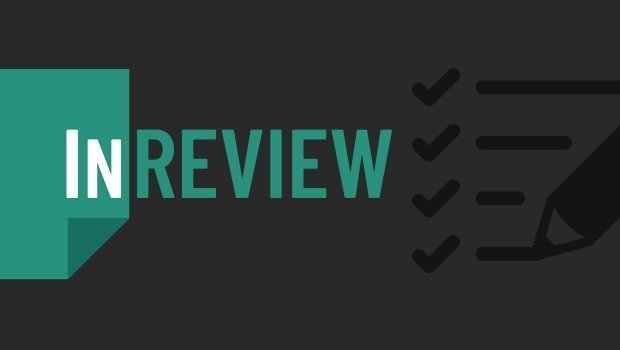
InReview: Table Tools for InDesign
A useful set of scripts for anyone who regularly works with complex tables.
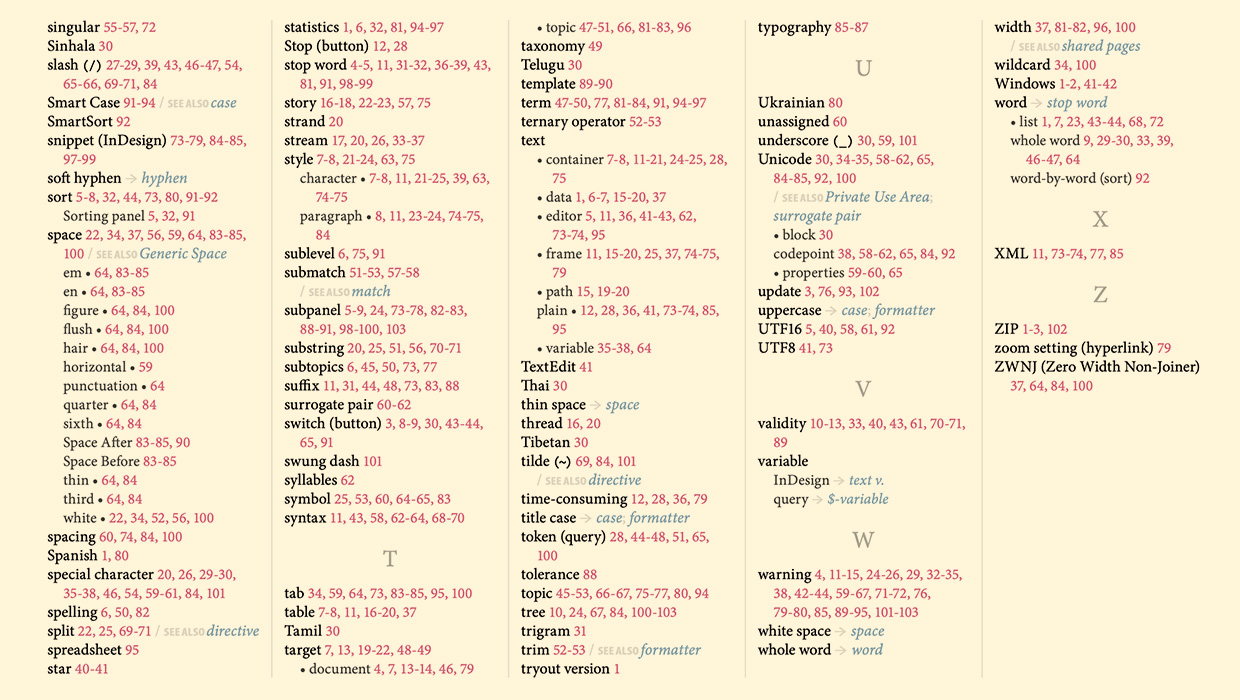
IndexMatic<sup>3</sup> Review
The most powerful indexing solution for InDesign just got even better.





