InFocus: July 2017
Tools and gadgets to make your summer work more enjoyable.
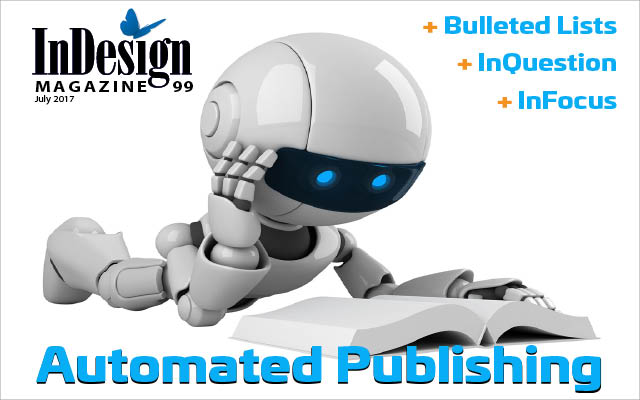
This article appears in Issue 99 of InDesign Magazine.
“School’s out for summer!” Ah, the joy that rally cry used to bring. Now, as an adult(ish) human, summer is pretty much the same as spring, fall, and winter. But there is still a more lighthearted feeling in the air during the longer days and warmer weather. In this InFocus roundup, we look at fun ways to express ourselves, as well as a couple of tools for getting our work done faster—and getting us outside to play sooner, perhaps?
Handcrafted Printed Quote
Who wouldn’t want their words immortalized in print? Well, the folks at p98a—Erik Spiekermann’s experimental letterpress workshop in Berlin—have made that possible with their handcrafted, letterpressed quote posters available at Mottopress.de. Whether the words are your own, an inspirational Gandhi quote, or the latest meme, you can have the quote printed on a custom poster that is limited to only three prints—two for you and one for the company’s archive.

Each Mottopress poster is set by hand, using a font specially made for these posters. The type is hand-inked in black, and uses a different color for the author’s name. Each print is nearly 14 × 20 in (350 × 500 mm) and—just like Twitter—you’re limited to only 140 characters to convey your message. The creation process includes a web preview before going to press, and each print is signed and numbered. The 140-euro price tag includes shipping and the chance to be featured in the creators’ Instagram feed.
Gilbert, The Pride Font
Just in time for Pride Month, Fontself—in association with NewFest and NYC Pride—created a new font, Gilbert. Named for LGBTQ+ activist and artist Gilbert Baker (who passed away in March), Gilbert is available as a free standard font
and also as an OpenType-SVG color font. The color version, featuring the rainbow colors of the pride flag, is limited in its use, as color fonts aren’t accessible at the operating system level, yet. That is, an app or browser must be able to handle the color information on its own. Happily, Photoshop 2017 has the ability to use and display color fonts.
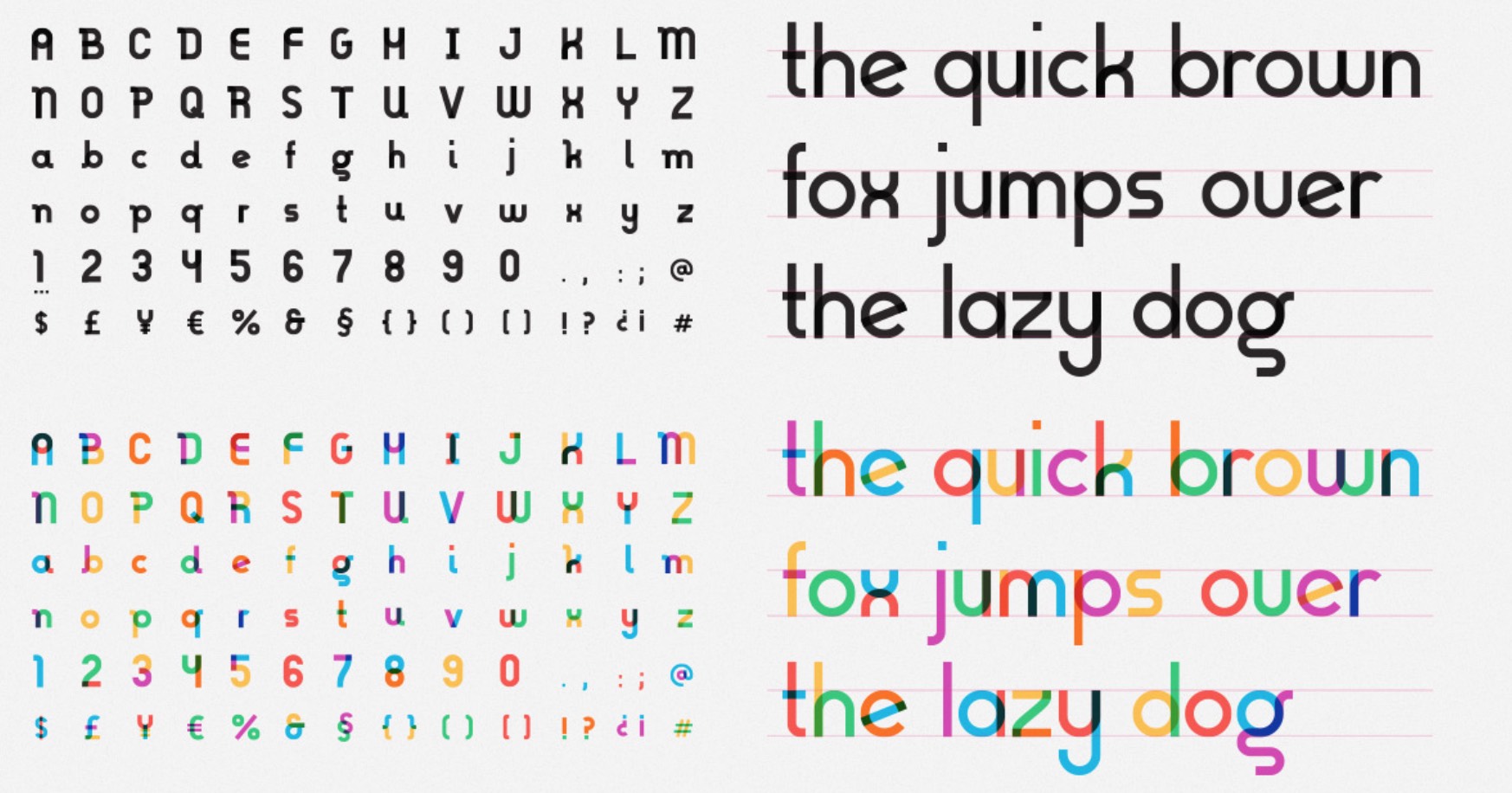
Originally, the creators of Gilbert envisioned the typeface being used for bold headlines and making a colorful statement on posters and banners… say, at a protest or a rally. Each letterform is comprised of multiple colors with transparent effects, giving it a bold, whimsical look. Fontself is currently working to create an entire family with multiple weights and styles. You can download the color font or the standard font that will work everywhere, as well as some artwork featuring the Gilbert typeface on their dedicated site typewithpride.com.
PatterNodes
Over the years, making seamless patterns has gotten easier, thanks to tools like those built into Illustrator. However, the job of creating the pattern’s elements is left for you to accomplish manually. PatterNodes—a standalone app from Lost Minds ($26)—makes it easy to combine and manipulate a pattern’s individual items, as well as control all facets of the pattern itself. The app uses a flowchart-like model to visually show all of the elements and attributes and their relationship to each other. Start by adding a shape, line, text, or custom imported image in EPS, PDF, or SVG format. Continue to add elements to the pattern by creating new nodes.
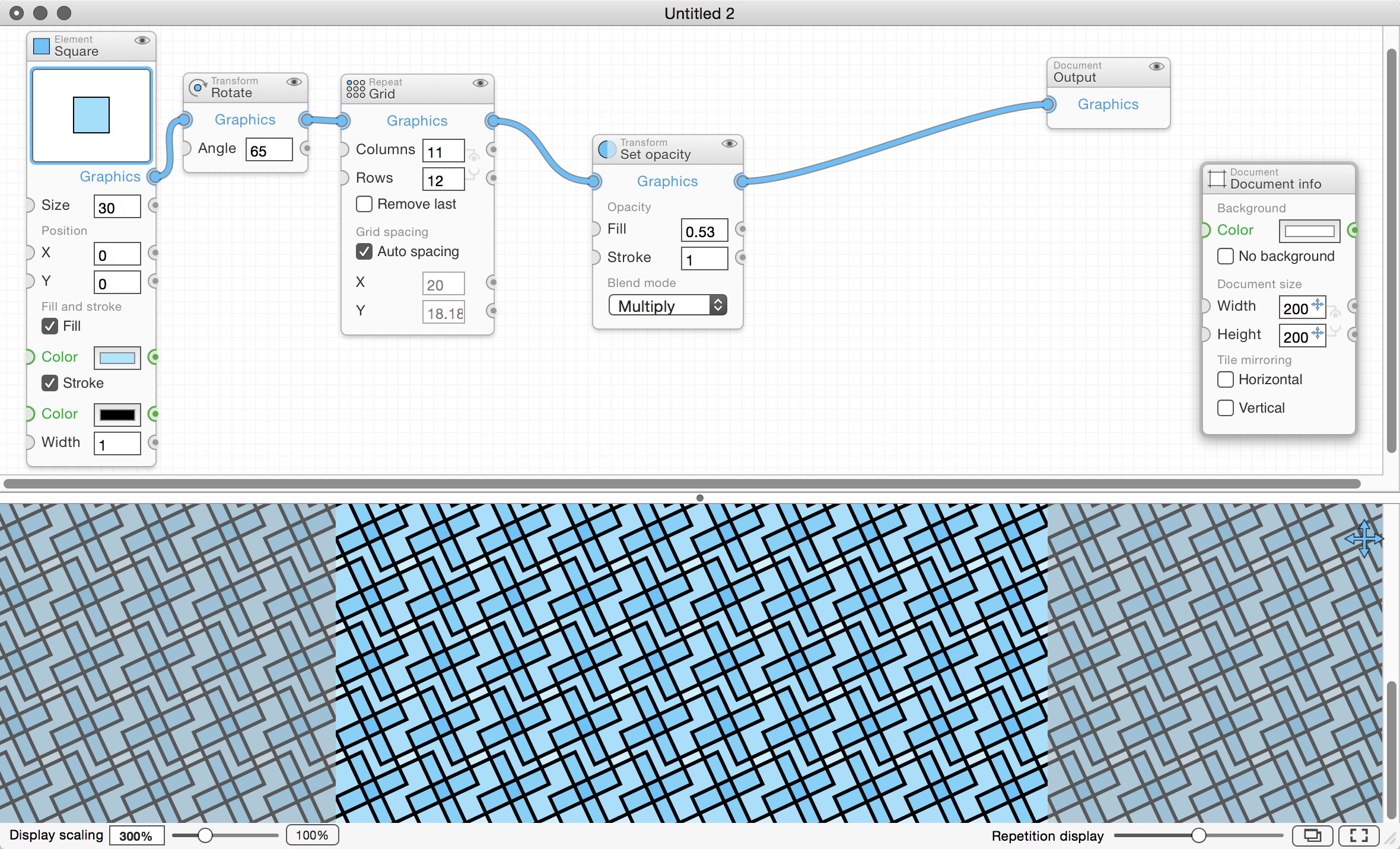
From there, add connected nodes that control each attribute, such as angle, number of columns and rows, randomization of color, opacity and blending modes, even animation controls. And since each node is relational to the others, updating all connected elements is accomplished globally. Export to PDF or EPS for vector images and TIFF, JPEG, PNG, or GIF on the raster side; then import or paste into your application of choice. Choose whether to export a single, tileable image or an image with a set number of repetitions. If you’ve added animation, export format options include MOV and animated GIF.
Envato Elements
In searching for a WordPress theme, royalty-free music track, or vector object for your projects, chances are pretty good you’ve downloaded something from one of Envato’s marketplaces. Envato’s new Elements service makes the purchasing process a little easier—and more cost-effective—by bringing together fonts, add-ons, templates, and other graphic assets available for a monthly fee.
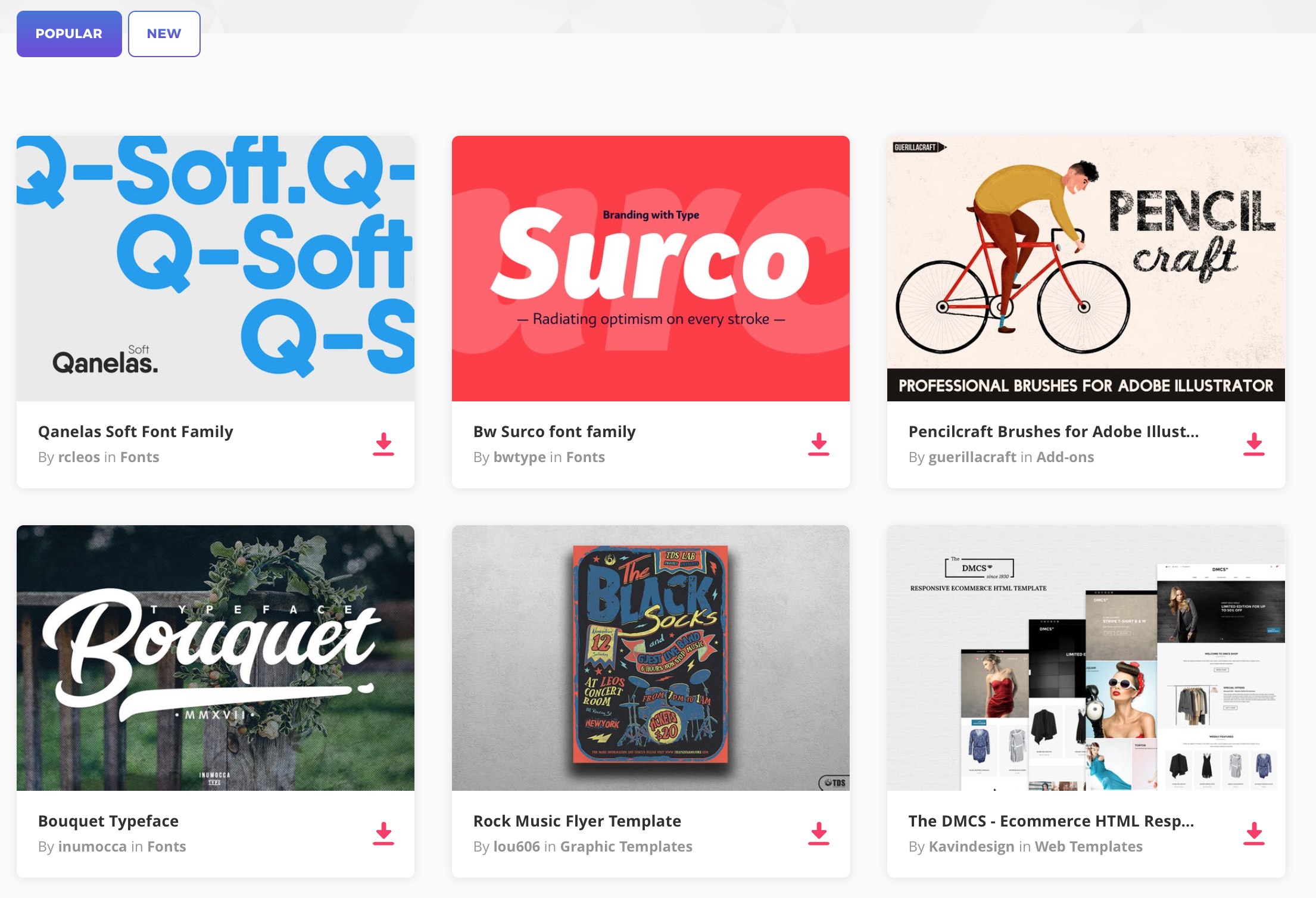
The service costs $29/month and gives users unlimited download access to over 26,000 assets, including over 10,000 graphic templates available in Illustrator, InDesign, Photoshop, and Sketch formats. The Elements collection even includes infographic templates, logos, and UX/UI kits. Templates also extend to web pages, presentations, and CMS formats. The commercial licensing is simple—as far as licenses go—and allows for use of already-registered items, even if you discontinue your subscription. The Envato Elements service also includes access to over 1,000 tutorials.
Import Only What You Want
InDesign gives you many ways to re-use items for ease and consistency. One way is to bring in items from another document to ensure that consistency. For instance, you might import text styles from one document, and then bring in swatches from another. While I am a huge fan of having a graphic standards file—containing all these elements for the particular client or project—importing these elements can take time. Normally you have to import text styles in one panel, table styles in another, and swatches in still another. But you know I’m going to tell you there is a script for that! Luis Felipe Corullón’s Import What You Want script pulls everything into one place for you.
Luis’ free script puts all of these options at your fingertips in one handy dialog box. Launching the script allows you to select what to import: styles (individually as text/object/table and cell), master pages, swatches. Choose “Sort styles by name” to bring them in alphabetically; leave this option unchecked to arrange them as they appear in the original file. Even color and style groups will be imported, alphabetized by group name if that option is selected.
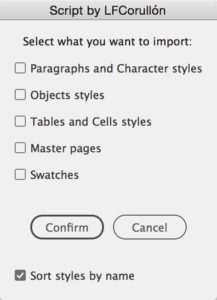
How to Draw Type and Influence People
Knowing which typeface to use in a project is one thing; actually crafting that face might give you deeper insight into why that particular face the right one for the job. That’s the connection How to Draw Type and Influence People is trying to create between typeface and designer. In this designer’s activity book, Sarah Hyndman wants the designer to understand the messages that type evokes in the reader. Creating with type is more than just choosing a pretty typeface; it’s tapping into emotions and getting a reaction.
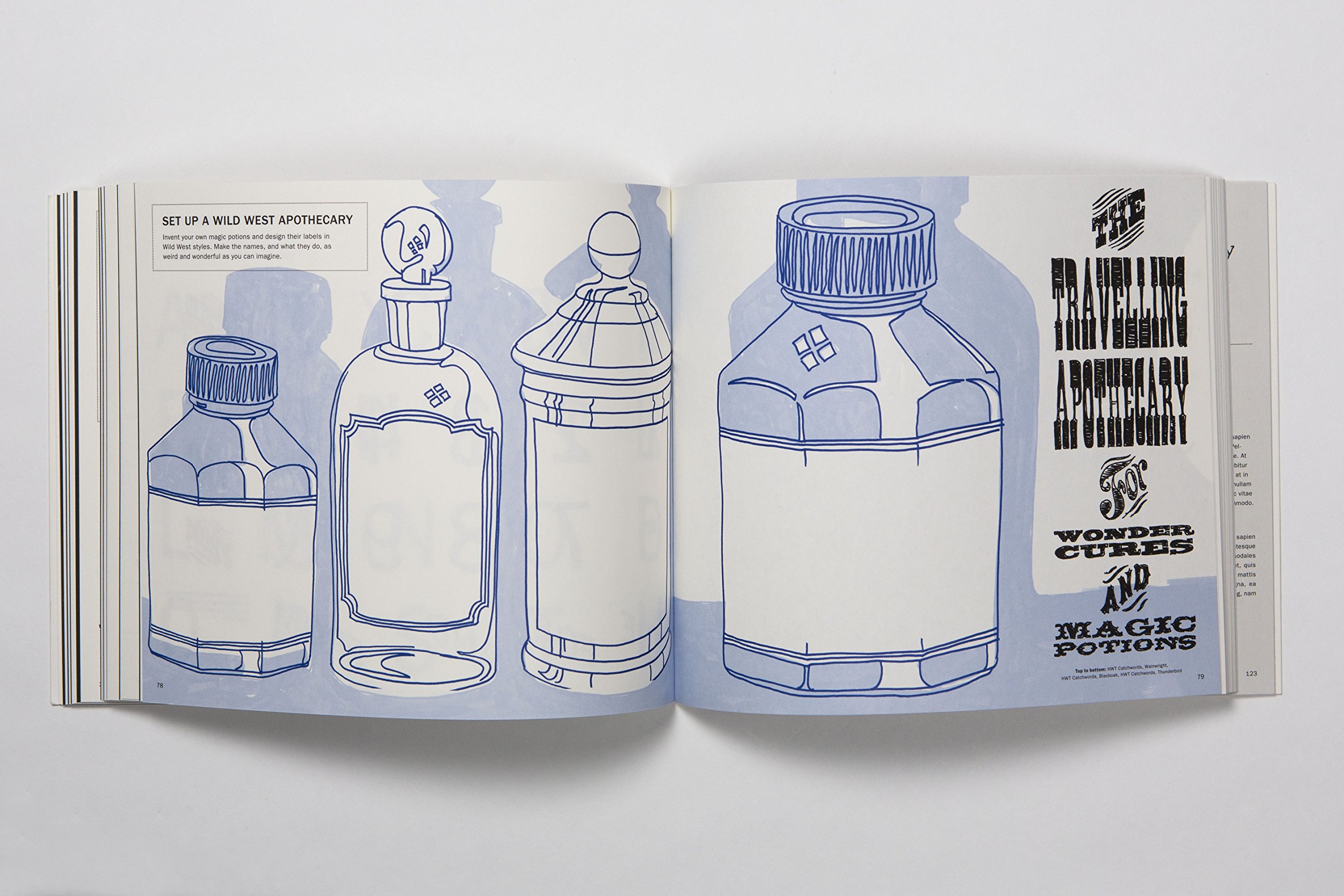
For each typeface discussed in the book, you’re given an introduction and then invited to draw that typeface. By physically creating the font, you will become more involved in and aware of every part of each letterform. You’re then invited to create your own version of the typeface, while activities prompt you to adorn products and printed pieces with your hand-drawn versions.
A Script for Creating Anchored Objects
A new addition to the ID-Extras stable of scripts creates anchored objects based on GREP searches. Using anchored/inline objects is a great way to have independently-styled text and frames that are still connected to a document’s text flow. The GREPtoAnchoredObject script gives us a way to easily create those anchored objects—like sidebars and pull-quotes—using a GREP expression to find the text to populate the object. A little setup is required before you can actually run the script, however: you have to create both the GREP expression and object style first. In the Find/Change dialog box, enter the GREP expression you’d like to search for, including any text formatting to constrain your search to specific text. Next, create the object style and be sure that Anchored Object is selected; then set up the anchored object settings to include in the object style.
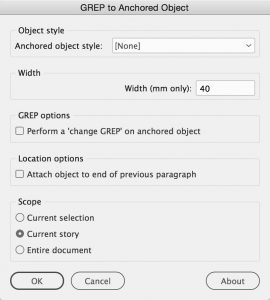
Run the script, choose your object style, set a width for the object, and define a scope for the search. You can also apply any desired “Change To” options in the query. The object will be anchored to the spot it originally occupied—or to the end of the previous paragraph, if that option is selected. The GREPtoAnchoredObject script is great for pulling already styled text from within a text flow and sending it to an independent, anchored frame. For instance, find pull-quotes styled with a paragraph style, and create an anchored object containing the text, with optional new styling pulled from the object style’s settings.
iPad Pro
The newest version of the iPad Pro (starting at $649) has a lot to offer creative professionals. And while I could probably go on and on about all of its shiny new features, I’ll stick to the reasons why you might want to invest in the Pro model. There are still two sizes, with the small one getting a 20% increase in size. With a 10.5-inch screen—which is both brighter and less reflective—and narrower bezel, the working space is maximized and suited to creative projects. The addition of a full-size onscreen keyboard—or optional full-size smart keyboard—means working with type is even easier, and your experience is closer to that of a desktop environment.
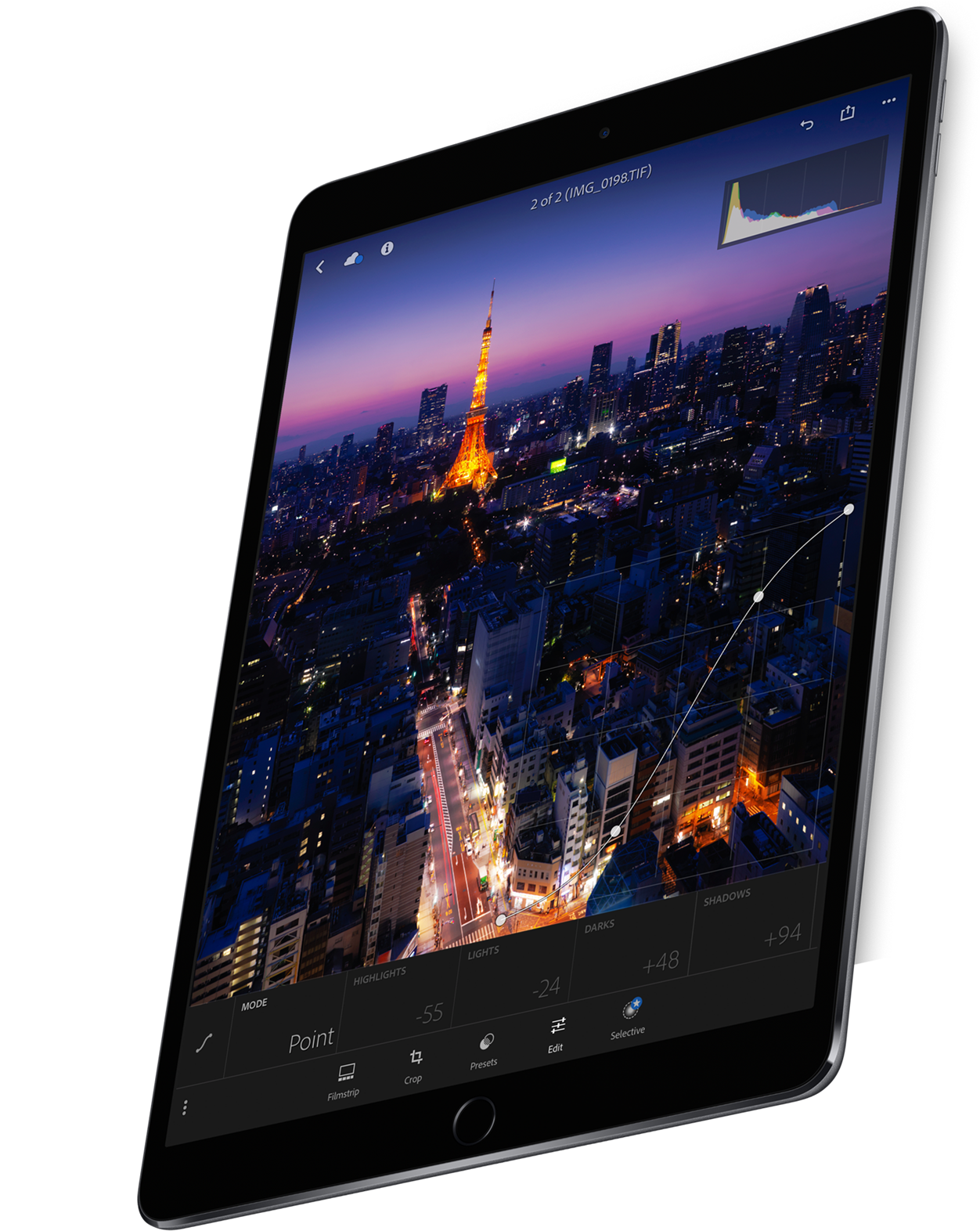
The super-fast 120Hz refresh rate makes drawing and interactions with Apple’s Pencil (which is also improved) much more responsive.
Photo-editing apps like Adobe Lightroom benefit from a faster refresh rate with tap and swipe adjustment controls. Serif’s Affinity app takes advantage of refined touch interaction and utilizes Pencil’s responsiveness for tasks such as angling the Pencil to adjust and control an image’s light source.
The beauty of the iPad Pro paired with the productivity features of the forthcoming iOS 11 is where the iPad Pro really shines. Split-view allows you to view and work in two apps at once and “app spaces” will allow you to keep those app pairings together for easy retrieval. The new iPad Pro’s ability to drag and drop between apps—yes, drag and drop on an iPad—brings productivity previously reserved for desktop machines to this portable beauty. Also brought from the desktop world is the tried and true concept of files and folders. You’ll be able to nest folders, view as a list, tag your favorites, search by files, and tag files and folders. And the folders aren’t limited to those on your iPad, as iOS 11 will allow you to access multiple storage locations, including Dropbox, Box, iCloud, and Adobe’s Creative Cloud files. Rounding out the new iOS features that will enhance creative workflows are the included document scanner capability and the ability to easily create a markup PDF.
I’ve been using an iPad since the very first day they were available and it’s been a great tool for the way I work. But the new iPad Pro is so full of productivity features aimed squarely at the creative pro that it’s going right to the top of my wish list.
See You in the Fall
Even though we don’t have a summer break to look forward to, we can use this time to find activities, tools, and products to pass the time or to get our jobs done quicker and more efficiently. And if we play our cards right, hopefully we will still have time to knock a title or two off our summer reading list. Stay cool this summer (or warm this winter, if you’re in the southern hemisphere)!
Commenting is easier and faster when you're logged in!
Recommended for you

Designing with Type: Grunge, Punk, and Futurism
A fascinating and fun look back at the grungy type of the ’90s and its ancestors...

Choosing a Font Manager
Nine font management solutions to tame even the largest font collection

InDesign MVPs: Most Valuable Plug-ins
When InDesign alone won’t cut it, these tools can help you get the job done bett...




