InFocus: Autumn 2022
A roundup of tools, fonts, add-ons, assets, and other InDesign-centric goodies.
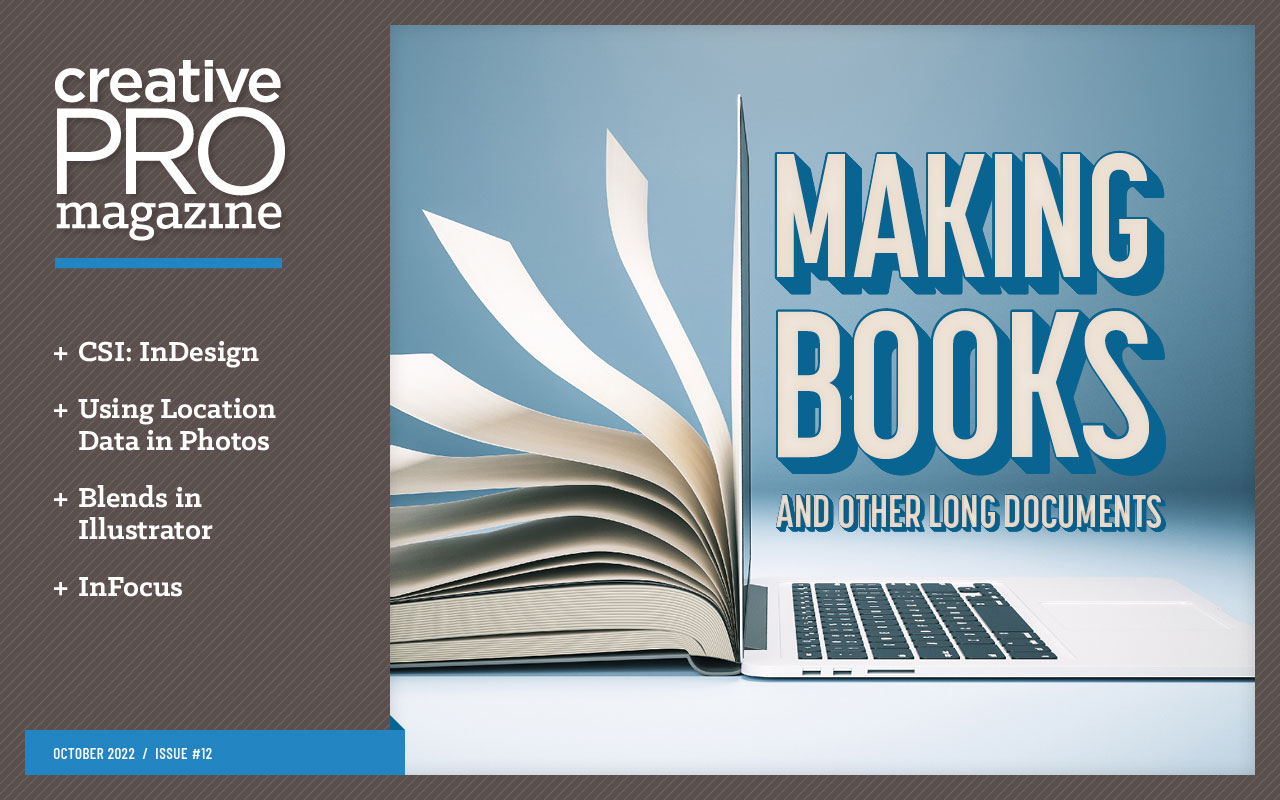
This article appears in Issue 12 of CreativePro Magazine.
As we slip into autumn, we are faced with less light in the day and, often, gloomier skies and cooler weather. The season marks the start of bracing ourselves for that hibernation mindset.
Before we fully embrace the coming lack of light in the evenings, let’s shine a bright light on some InDesign and InDesign-adjacent tools that should help you keep a gleaming outlook through the season.
Autumn Offerings
Adobe InDesign Pro Profiles for Stream Deck v.1.0
You may know of Elgato’s Stream Deck devices, which allow you to program common keys and actions to its LCD buttons for livestreaming or gaming. But now this quick access to common tasks is available for InDesign users.
The Adobe InDesign Pro Profiles for Stream Deck v.1.0 (SideshowFX, $34.99) features more than 500 custom-made, InDesign-specific icons—in both labeled and unlabeled versions—for the 15-key Stream Deck models and the 32-key Deck XL devices (Figure 1).
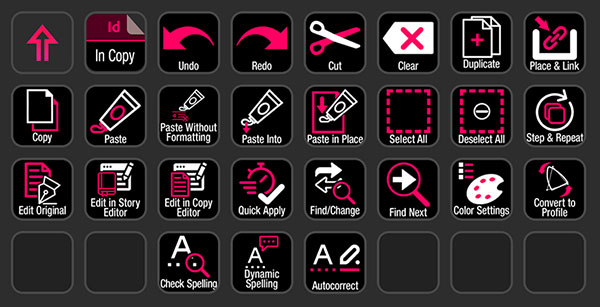
Figure 1. Adobe InDesign Pro Profiles for Stream Deck offers custom icons for using the device with InDesign.
Although the profiles package is specified for a small range of English keyboards, you should be able to manually change some shortcut commands for other keyboard needs. The digital download allows you to use it on two computers, and you’ll have access to free updates.
Typeface 3 Pro font manager
The Typeface 3 Pro font manager serves up fonts and manages them using a clean, animated interface (Figure 2). It lets you browse through your installed fonts via a breezy visual display using customized text and adjustable preview size.
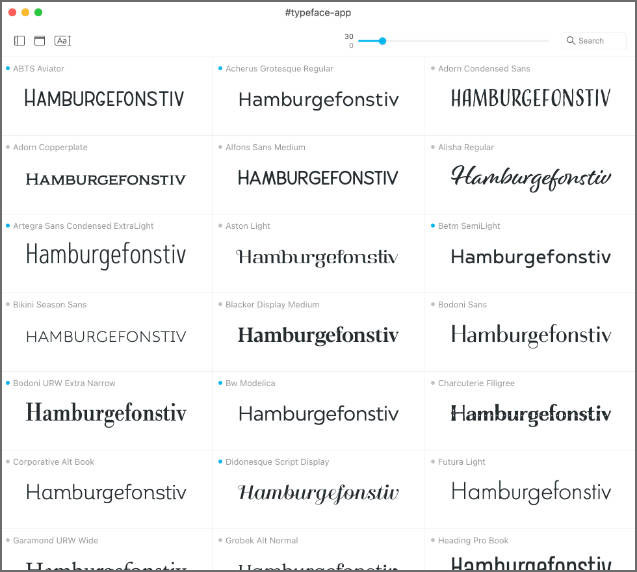
Typeface font manager user interface” width=”400″ height=”359″ /> Figure 2. The Typeface font manager user interface
Find a font you like? Just drag it from the Typeface app window and drop it into InDesign—or other major design software. The app will activate the font and switch any selected text to your newly loaded typestyle.
You can set fonts to remain active or to deactivate, either when you quit the app or when you shut your computer down.
Typeface’s preview options allow you to peek under the hood of your font, letting you explore its OpenType features, check for missing glyphs, display color fonts, measure x-height, and compare aspects of multiple fonts.
The app includes a fully functional trial, and your $35 purchase will let you update the software to add any new features introduced in the year to follow. You can continue to use the app, or you can extend your license annually to continue to have access to new functionality.
Eagle
Eagle (I think it needs an exclamation point after its name and a screeching sound effect when launched) is software that helps you collect all the design assets that you encounter throughout your day as a creative.
We’re all familiar with asset managers, but those are usually used for material that has already been selected. Eagle does that and more. With the Eagle browser extension, you can quickly collect screenshots of a full page of stock images or even selectively organize images into custom folders in the Eagle app (Figure 3). Whether you’re browsing a page of assets at Adobe Stock or getting inspiration on a site like Pinterest, you can collect everything on your “maybe” list and sort them later.
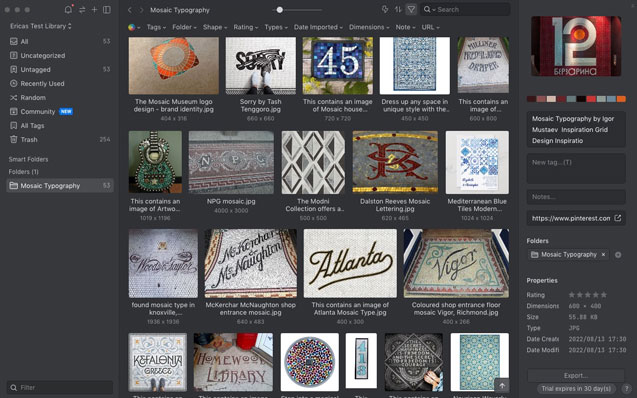
Figure 3. A folder of images downloaded directly from Pinterest into the Eagle app
Once you’ve finished trawling the web for the perfect asset, you can sort and preview everything in the Eagle app. Clicking an image takes you right to its URL, where you can quickly purchase the item. Video and audio clips play right in the app, with the added benefit of seeing the audio sound waves all side by side for easier selection.
Within the main app, you can sort, tag, and categorize assets. You can search by these tags and categories, as well as by color or shape.
Eagle also lets you export images to JPEG, PNG, and other formats with control over the exported file’s size and quality.
This $30 app looks like the perfect answer for a creative like me who is constantly looking far and wide for assets and is tired of having many ambiguous folders on my desktop labeled “images and junk to sort through.”
FontDrop!
FontDrop! is a website that lets you find out everything about a particular font on your computer. It’s like the medical tricorder from Star Trek without the flashing lights and whirring noises.
All you need is to drag and drop your OpenType or TrueType font file onto the browser window. FontDrop! will then report the font’s name, style, version number, and any copyright data. If you’re inspecting an OpenType font, FontDrop! will display any OpenType features, as well as display all ligatures available (Figure 4).

Figure 4. FontDrop! displays the ligatures in a particular font.
You’ll need to have uploadable files to analyze (so, no, you can’t use it with Adobe Fonts).
FontDrop! renders all glyphs in the chosen font—via HTML and CSS in the browser—and will even display the numeric contour data used to create each glyph. (That feature is probably just for the geekiest amongst us, but it might provide handy knowledge if you are interested in building your own font.)
The Compare feature shows two chosen fonts in action side by side as full paragraphs or with each individual character so you can really compare all the details and differences (Figure 5).
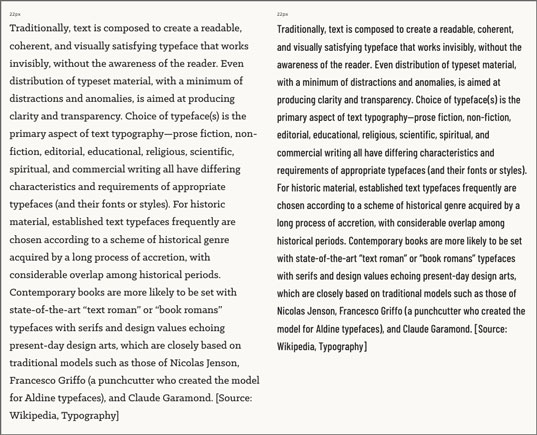
Figure 5. FontDrop! shows you the same text in two fonts side by side so you can compare and contrast.
Kigelia typeface system
The Kigelia typeface system from font foundry Jamra Patel offers fonts designed for the languages of Africa (Figure 6). By creating typefaces that work with the individual intricacies and meet the needs of local languages, creators Mark Jamra and Neil Patel hope to foster more local content and communication.
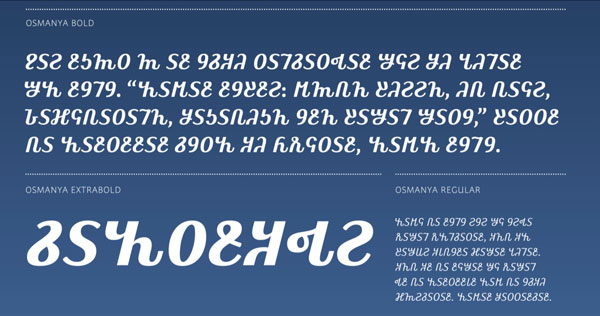
Figure 6. A sample of one of the Kigelia font system typefaces in Osmanya, the script used to write the Somali language
The Kigelia system was made with those who speak and write in the languages and are geared primarily for mobile devices, used by most people in these communities to communicate, shop, and access the internet.
The full system is comprised of 10 fonts, each with at least five weights, representing the glyphs needed for these diverse language communities as well as Latin and Greek/Cyrillic glyph sets. The Latin IPA-ARA script includes—in addition to Latin glyphs—the phonetic glyphs required for use in many of the languages in sub-Saharan Africa.
The Kigelia system’s website does a great job breaking down the remaining fonts, visually indicating which languages are served by each and how many native speakers there are for each group.
Six of the fonts in the system are included in Adobe Fonts.
AutoRegex
What if you could tell InDesign in plain old English what you needed a GREP expression to accomplish? This is the dream, right?
While it’s not quite a dream-come-true scenario, AutoRegex is a decent use of artificial intelligence for just this purpose. You can try five test translations without registering. After that, you can sign up for a free account, which lets you try 10 English-to-regex expressions a month, or you can use it without limits for $3.50 a month.
Because this site covers all flavors of regular expressions (regex), it’s not InDesign specific, so you’ll need a little knowledge of GREP/regex in the wider world.
The first few examples I tried returned pretty good results and needed only a little tweaking. For example, I typed “Find formatting that is North American phone numbers,” and it built a command that found the very basic version, with hyphens separating the area code, prefix, and last four digits. From there, I added some improvements (Figure 7).

Figure 7. Enter your description of what you want to search for, and AutoRegex creates a regular expression for you.
The paid plan also gives you the option of translating from regex back to English, which also returned some surprising results (Figure 8).
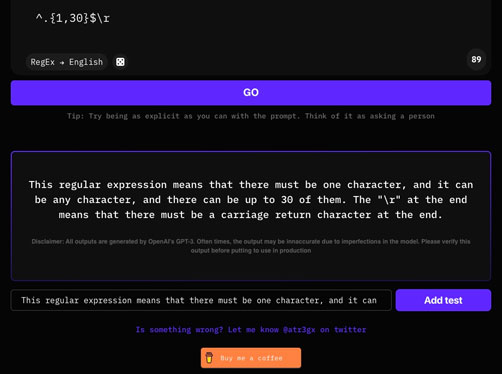
Figure 8. Paid AutoRegex users can submit a regular expression and get an interpretation in plain English.
AutoRegex might not be the be-all and end-all for creating or interpreting GREP expressions, but it definitely does a lot of the heavy lifting.
I also found that it encouraged me to think more specifically about what I am looking for in my GREP searches. When I was too general with my search criteria, its queries grabbed too much text, forcing me to refine my queries.
All your AutoRegex queries are recorded to improve the results, which seems fair, since it’s using artificial intelligence to generate the expressions. For $3.50 a month, I consider it a good investment in getting more comfortable with GREP and honing my regex skills.
Punto
A display font from Hamburg-based foundry Fontador, Punto is available via an Adobe Fonts subscription (included in your Creative Cloud subscription). It is made up of dots, giving it a retro dot-matrix effect (Figure 9).

Figure 9. A small sample of Punto
The difference between the old-school dot matrix and Punto, however, is subtle, yet effective. The size of each individual dot varies, with smaller dots standing in for thinner stroke lines in each glyph. The spaces between individual dots are also consistent, creating a nice balance.
Punto comes in three weights—light, regular, and bold—each paired with an italic version. The font includes support for European, Baltic, and Turkish languages.
PhysicalSize
What you see isn’t always what you get. When you view your InDesign document at 100%, due to screen resolutions and, I’m sure, other technological arcana, it’s not always an accurate representation of “actual size.”
The Physical Size script, free from Indiscripts, has a clever fix for that, and the best part is, it doesn’t include having to use any math to figure it out!
Tip: For help installing scripts, see this CreativePro post. To run a script that you’ve installed, double-click its name in the Scripts panel. If you use a script often, you can assign a keyboard shortcut.
The first step—the calibration—is amazingly low-tech: Grab your trusty ruler… like, the one on your actual, real-world-not-computer-screen desktop. When you run the script, PhysicalSize will generate and open a new document.
On your screen, you’ll see a simple gray square with a diagonal line (Figure 10). Measure the line with your trusty ruler—using your preferred unit of measurement—and enter the value in the dialog box that has popped up onscreen. Do so for each monitor you use. The script will recognize them and size your documents accordingly.

Figure 10. The calibration screen for the PhysicalSize script
Once you’ve performed this calibration, you can choose View > Physical Size to see your work at its actual size.
Rename Selected Images
This script is one of those one-trick ponies that performs a task that InDesign can’t. In this case—as you probably guessed from its name—it lets you rename, directly within InDesign, selected images to something that makes more sense (Figure 11).

Figure 11. The dialog box from the Rename Selected Images script
Whether you’re using photos from your phone, licensed images from a stock photography site, or screenshots from your system, chances are you have graphics files that are named unhelpfully. It makes much more sense to have a naming convention that is easily understood and takes away the mystery of finding and retrieving images.
Sometimes, even the best designers realize there could be better ways to name images only after linking the files under the old name and working with them in InDesign, which would normally require an exacting process of relinking images—sometimes one at a time.
Simply select an image on a spread and double-click the script, and you can rename it from within InDesign. The actual filename in your system will change, and there is no undo, so choose wisely! If you don’t change the name and click Cancel or OK, the file remains untouched.
You can also select multiple images, and Rename Selected Images will cycle through and highlight each image, though it might be difficult to see the highlight depending on the color assigned to the layer.
As downloaded, Rename Selected Images will prompt you for the replacement filename in German. But if you have even a little fluency in working with scripts, you can easily edit the prompt to whatever you wish, in whatever language you wish.
Redokun’s “65 Free and Paid InDesign Proposal Templates”
If you’ve ever spent any time looking for a template, you know how it can make your head spin after the umpteenth bland offering you’ve looked at. Now imagine you’re looking for something as utilitarian as a proposal template.
The folks at Redokun have put together a short-ish list of 65 free and paid proposal templates for InDesign. Think of it as a cheat sheet to just the best-looking ones without having to scroll, select, inspect, then lather, rinse, repeat!
The collection breaks the list into four categories—free, modern, simple, and minimal—to help make browsing easier. I don’t know about you, but anytime I can use a curated list to help me make decisions quicker, I’m all for it!
Apply Master Pages as You Want
A master (pun fully intended) of making scripts that do the little tedious chores in InDesign, Luis Felipe Corullón has struck again with his Apply Master Pages as You Want script, which gives you multiple options for assigning parent pages (known as master pages prior to InDesign 2022) based on page content and attributes (Figure 12) to an entire document.
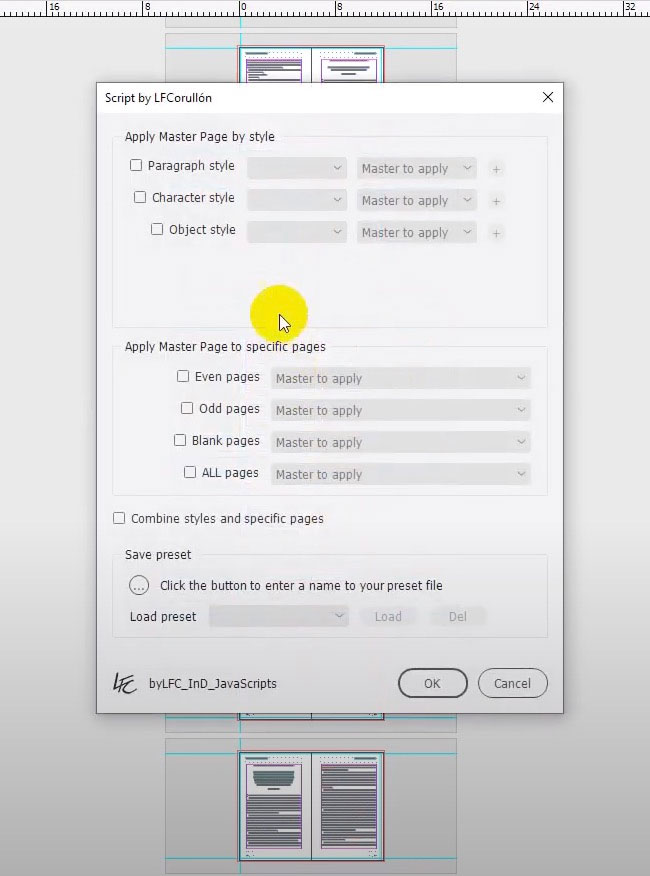
Figure 12. With Apply Master as You Want, you can specify how you want parent pages to apply to a whole document based on the content on each page or other criteria.
Double-click the script when you’re ready to assign a parent page to a document page. The resulting dialog box presents you with criteria for that assignment. You can choose to assign by paragraph, character, or object style or any combination thereof. Or maybe you need styles assigned by the type of page (even, odd, or blank pages). If so, you can choose to assign all of them in one go! You can also create and save these settings as a preset.
Parting Thoughts
I hope some of these tools and add-ons will motivate your creativity throughout crisp-leaves-and-pumpkin-spice season and allow your most creative autumn thoughts to swirl freely.
This article from CreativePro Magazine is for members only. To continue reading, please log in above, or sign up for a membership today! Thanks for supporting CreativePro!
Commenting is easier and faster when you're logged in!
Recommended for you

How to be a Better Designer: Study the Past
Learning from history can accelerate your development as a designer.

Harnessing the Power of Text Variables and IDML
Learn how Jeff Potter built a system for harnessing the power of text variables...

Illustrator Downloadable: Art Deco Borders and Brushes
Custom patterns and brushes to add a sleek and swanky style to your designs




