InDesign & Word Styles – How well do they transfer with each other?
Moving Styles back and forth between InDesign and Word is possible, but some of your formatting might be lost along the way.

Word files (and their styles) usually import quite well, but sometimes the formatting may change. If you are in a workflow where you will need to be going back and forth between InDesign and Word, it might be helpful to know what will transfer correctly and what will not.
Importing Word Files into InDesign
A word document should import into InDesign looking the same as it did in Word, but everything does not always transfer correctly so it is import to take a look at what transfers and what does not.
What transfers well
- Basic font information – Font, weight, size, small caps, all caps, underline (see photo), strike-through, tracking
- Alignment & spacing – Space before/after, indents, alignment, leading
- Lists – Bullets and numbered lists. They will transfer, but you may have to redefine the style after import for the bullet/number settings to be updated on the style
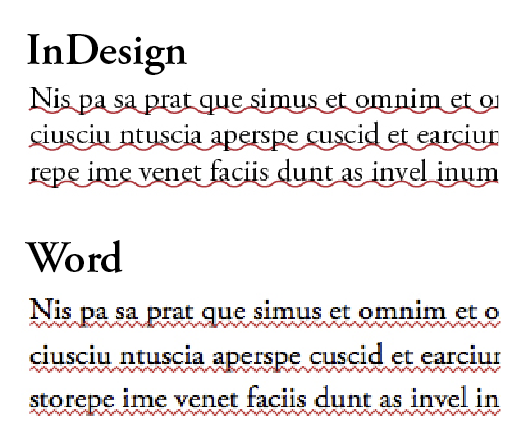
What Transfers so/so
- Color – If it was green in Word, it will be green in InDesign. You will probably not like the name of the color or the fact that it will always be RGB
No Transfer
- Effects – Shadow, outline, emboss, engrave
- Shortcuts – If you word style had a shortcut, it will be lost
- Highlighting – Lost
- Borders/Shading – Lost
Conclusion
If InDesign has a comparable feature the style will translate quite well, but if there is no compatible feature (ex – borders/shading) the style attribute is lost.
Exporting text from InDesign to Word
What happens if you have already created and formatted the text inside InDesign and someone wants to have a word version of your file? While it is not possible to give them an editable version that fully represents your entire layout, you can give them a rich text document (.rtf) of your story which will be close to a word file. The downside of giving them a .rtf (select the text > file > export > rtf) is that you will lose some of the formatting that you have created when it is opened in word.
What transfers well
- Basic font information – Font, weight, size, small caps, all caps, tracking
- Alignment & spacing – Space before/after, indents, alignment, leading

What transfers so-so
- Underline/strike through – If your underline/strike through is thicker than 1 pt or you have offset it up or down those attributes will not transfer
- Scaling – Horizontal scaling will transfer, but vertical scaling and skew will not (you shouldn’t be using these anyway)
- Drop caps – while the look of the drop cap transfers, it is not very functional since the drop cap letters are in their own box (see photo)
- Color – Green will transfer to green, but forget about CMYK and spot colors
No Transfer
- Anything specific to InDesign (like GREP styles, paragraph rules, etc).
- Bullets and numbering – These are completely lost. You should convert them to text before export if you want them to transfer
- Baseline Shift
Conclusion
While it is possible to export your layout to word, only basic formatting will transfer. If you find yourself going back and forth with text changes and your text Adobe InCopy is a much better solution.
Hopefully Word 2010 will import even better since it supports opentype features.
This article was last modified on July 11, 2023
This article was first published on November 2, 2009




