InDesign How-To: Automate This with Data Merge!

This 2006 article is taken from InDesign Magazine,” Issue 11.
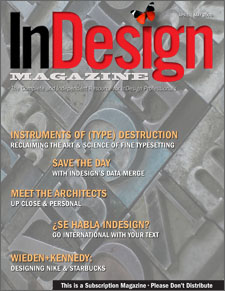
Clients have no problem asking for the impossible, like 300 personalized invitations and name tags — to be printed tomorrow. Thanks to an overlooked InDesign feature called Data Merge, you can make the impossible possible.
Italy-based trainer, designer, and Adobe evangelist Rufus Deuchler is an InDesign whiz. In this step-by-step how-to, he explains how easy it can be to create one InDesign template and fill it with text (like those 300 names) from a .txt or .csv file. It’s like Microsoft Word mail merge, except you’ve got the benefit of InDesign’s excellent text-composition engine and graphic features.
The recipient of this invitation will never know it took you just seconds to generate:

To download the sample files for the project and follow along, click here.
To download the step-by-step tutorial, just click the link “Automate_InDesign.“
This article was last modified on August 17, 2022
This article was first published on July 12, 2006



