InDesign CS3 Inside InDesign CS3!

One of the most useful features in InDesign CS3 is also one of the most unexpected: You can now place an InDesign (INDD) file inside another InDesign file!
Being able to place an INDD file into another can enable some new collaboration workflows. If you wanted to hand off a portion of a layout to another person, they can easily open it up in their copy of InDesign and edit it simultaneously while you’re working on this layout. You could also use this for placing ads (each an InDesign file) into a layout yet keeping each one editable.
Placed InDesign files are treated similarly to placed PDF files. If you choose Import Options when placing, in the Place InDesign Document dialog box, you can view and control which pages to place. You can choose how the pages will be cropped, to the Page, Bleed, or Slug bounding box. You can even choose which layers of the InDesign file you want to place. You could use this to control different versions of a file.
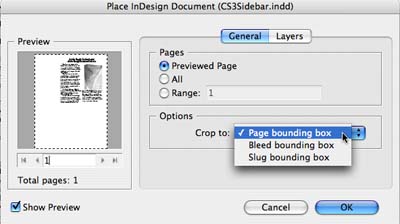
My friend and colleague, Sandee Cohen, said, “This ability is exactly what Quark’s Composition Zones does, but done in a much better way. And much easier to work with.”
In the layout I created, I placed a sidebar about the Creative Suite editions. My placed InDesign file itself included a linked graphic. Look at the Links palette in the illustration below, and you’ll see the linked InDesign file. Below it in the Links palette (and indented so you can see it’s part of the “child” INDD file) is the graphic in the placed file. You can edit the “child” InDesign file the same way you would any linked graphic, by choosing Edit Original from the Links palette, or Option/Alt-double-clicking the INDD file. This opens up the “child,” which you can then edit. When you save changes to the “child,” the changes are immediately updated in the “parent” file.
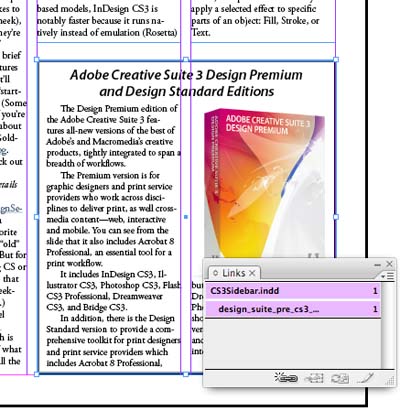
Think of a placed InDesign file as a live page you aren’t allowed to edit in the parent document: Raster images within the page draw as rasters. Vector graphics, including type, draw as vectors. Transparency within the imported page interacts with page items in the parent document.
I’ll have more to say about this in a future blog, but that should whet your appetite for InDesign CS3!
This article was last modified on December 18, 2021
This article was first published on March 27, 2007



