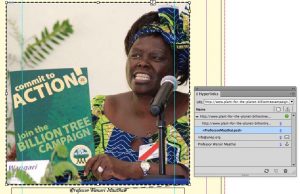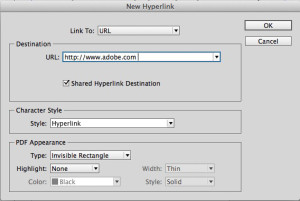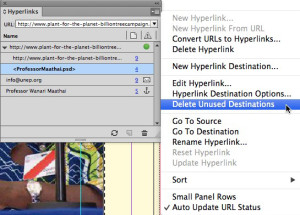InDesign CC 9.2 Brings Hyperlink Relief

Hyperlinks have never been as important in InDesign publishing as they are right now. With a larger proportion of our content being exported to interactive PDF, EPUB, Digital Publishing Suite apps, and SWF, we expect that we can click a link in a digital publication to take us to another page, to a website, or to send an email. Yet the tools in InDesign for creating hyperlinks had become creaky and troublesome…until now! The InDesign CC 9.2 update in January 2014 brought a much easier workflow which eliminated a lot of old bottlenecks.
If you’ve used the Hyperlink feature in earlier versions of InDesign (including InDesign CC before the January update), I’m sure you have you own pet peeves about the way it worked. In the earlier version, Hyperlinks was crammed into the same panel as Cross References, totally confusing newcomers to InDesign. If you created a URL hyperlink, it was not obvious how to tell that it correctly linked to the destination. The default for creating a hyperlink was to create a Shared Hyperlink Destination which caused much confusion later on when you accumulated many destinations (how do you get rid of them, for example?).
Hyperlink Improvements in 9.2
To start with, the couple has now separated: Hyperlinks has its own panel (Window > Interactive > Hyperlinks) and so does Cross References (Window > Type & Tables > Cross-References). The new Hyperlinks panel is shown below. Note the different appearance of the different kind of hyperlinks. URL hyperlinks are immediately tested, and if the syntax is correct, they show a green dot, meaning OK. If they are not, they appear as red. After fixing them, you can click the Refresh URL Status button to update them.
If you have multiple hyperlinks pointing to the same destination, they are grouped as shown above. And if you have selected a frame as a hyperlink, it how has a dashed line appearance by default, to make it easier to tell this. This shows in Normal screen mode, but not in Preview mode. (And if you don’t want to see it, choose View > Extras > Hide Hyperlinks.)
Creating a hyperlink is a lot easier for beginners. For example, when you select some text you want to turn into a URL hyperlink, choose New Hyperlink from URL. The hyperlink is immediately created and tested.
In addition, a character style called Hyperlink is created which by default creates a blue underline appearance and applies it to a new hyperlink. Of course, you can pick another character style, or you can edit the Hyperlink style to appear the way you want.
The choices for creating a hyperlink haven’t changed: When you choose New Hyperlink you can link to a URL, File, Email, Page, Text Anchor, or Shared Destination.
While Shared Hyperlink Destination is checked by default, it doesn’t seem to the problems it used to. For example, if you want to get rid of unused hyperlink destinations, you can now choose Delete Unused Destinations from the Hyperlink panel menu.
All in all, this is a nice set of enhancements to making hyperlinks, should make it easier for for newcomers and to experienced InDesign users.
This article was last modified on December 30, 2021
This article was first published on March 4, 2014