InDesign Basics: Working With Layers

InDesign Basics is a series of articles for new InDesign users, highlighting basic information and techniques. We all had to start somewhere, so why not start right here!
One of the InDesign features that provides users with the level of design control that they need to create visually rich layouts is layering. Often when the topic of layers is brought up to InDesign users, they’ll say that they don’t use layers. Well, they’re lying! Not intentionally of course, but whether they realize it or not, they’re always working with at least one layer in every InDesign document that they create.
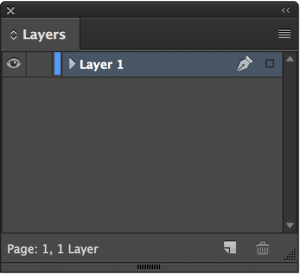
Open up the Layers panel in any InDesign document and you’ll see at the very least one layer, which is most likely called Layer 1. This layer is created by default in every InDesign document.
Many InDesign users understand layering in InDesign to the extent that they can use the Object > Arrange > Bring to Front command, which moves an object in front of everything else on that layer and the Object > Arrange > Send to Back command, which moves an object behind everything else on that layer. You may also have used the Bring Forward and Send Backwards commands in that same Arrange submenu, to move selected objects in front of or behind the next closest object on that layer.
The term I stress here is on that layer. Those four commands to adjust the stacking order of objects only occur within a layer, and will never traverse to other layers. The other thing you’ll notice when you open the Layers panel is that if you click the disclosure triangle to the left of a layer name, it will reveal every single object on the page or spread that is contained on that layer.
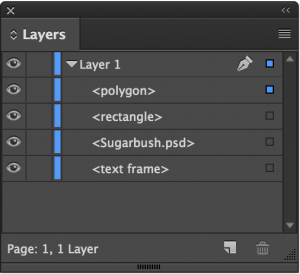
Why Use Layers in InDesign?
Layers provide an enhanced level of control over the objects in a document by allowing you to subdivide a number of objects into logical or functional pieces. Simply put, the more complex a layout is, the more difficult and time-consuming it is to work with. This complexity can be reduced when you organize objects onto layers because you can hide or lock objects to avoid accidentally selecting or moving them while working in a document.
There’s no right or wrong way to use layers, nor is there any limitation to how you can take advantage of layers. One common configuration is to put all of the graphics on a layer and all of the text on a different layer. I’ve created projects that had two versions of text for different customers but with common graphics. In a case such as this, I had two different text layers and one common graphics layer. This allowed me to hide different layers to quickly produce a new version of my design. Another powerful configuration is to create a Master Items layer and put all of the objects on a master page on its own layer above all other layers in a document. This ensures that the master page items always appear on top of objects on each page of a document.
How To Take Advantage of Layers
To create a new layer, click on the Create New Layer button located at the bottom of the Layers panel. This adds a new layer to the Layers panel, named Layer 2 by default. You can double-click on a layer to display the Layer Options dialog box where you can give the layer a more appropriate name, hide or show the layer, lock the layer, determine whether the layer will print, as well as several other options. You can even change the color of the layer, which is the color of the bounding box of selected artwork. To save time, you can hold down the Option (Mac) or Alt (Windows) key when clicking the Create New Layer button to automatically display the Layer Options dialog box so you can give each layer an appropriate name straight away.
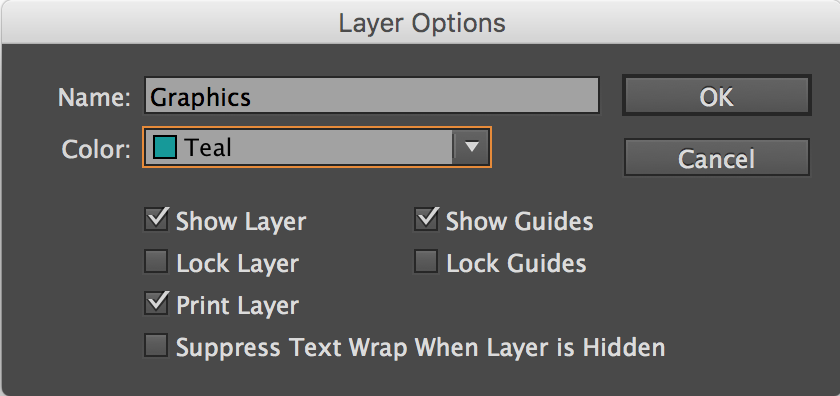
When you click on a layer to make it the active layer (indicated by a pen icon to the right of the layer name), anything you place, draw, or create, will go on the active layer. That doesn’t mean that you can’t move objects from one layer to another. Doing so is actually quite easy. When you select an object in an InDesign document and open the Layers panel, you’ll notice a small square icon to the far right of the layer name. This icon indicates that the selected object(s) are located on that layer.

If you drag that square to another layer in the Layers panel, you’ll move the selected object(s) to that layer, while keeping the artwork at the same page location. Add the Option (Mac) or Alt (Windows) key while you drag and you’ll make a copy of the selected object(s) to that layer. You can also click on that icon on any layer to select that object in your document providing an easy way to locate where an item in the Layers panel is located in your document. Are you seeing how powerful Layers are yet?
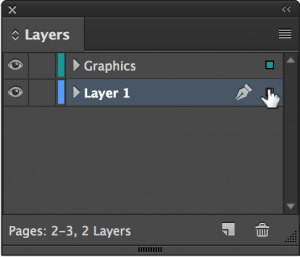
Visual Stacking Order
Just as objects within a layer have a stacking order, so too do the layers themselves. Anything that’s on a layer located at the top of the Layers panel will appear above everything else that is on any layer below it. To rearrange the stacking order of the layers, simply drag one layer above, below or in between other layers to change how layer content is displayed.
Object stacking order within a layer also becomes easier to visualize and manipulate when you open the disclosure triangle for a layer. You can see how objects are stacked in relation to one another because every object on that layer is represented from the top down. When trying to fine tune stacking order, you can simply drag objects up or down within a layer to precisely adjust the stacking order of objects in your design.
Naming Objects in the Layers Panel
You’ve already seen how you can provide appropriate names to the top-level layers in your document. Although objects that you draw, place, or create in InDesign are automatically named by default with appropriate names like polygon, rectangle, and text frame, you can easily rename the individual objects within a layer to identify them when trying to manipulate objects. Select the object, then click its name in the panel to change it.
Wrapping Up
Although it’s possible to work in InDesign without ever opening the Layers panel, hopefully you are able to see the power and flexibility that using Layers in InDesign has to offer. Give them a try and I think you’ll agree that they are worth taking advantage of.
This article was last modified on July 20, 2021
This article was first published on July 13, 2016




