Import Word Files into InDesign, Remove Local Formatting but Keep Italics and Bold
This is a workflow I use almost everytime I import a Word file that someone sends me. Every InDesign user should know this.

Okay, it’s time to write up one of the most important “indesign secrets” of all… this is information that literally every InDesign user should know, but very few do: How to remove some of formatting on text, while leaving other formatting.
I use this technique almost everytime someone sends me a Word file. I place it, then realize there is a ton of local formatting everywhere that needs to be stripped out. I know there’s local stuff (formatting applied on top of the underlying paragraph style definition) in a couple of ways:
- When I try to apply some other paragraph style (or even character style) to the text, nothing happens, or part of the style is applied, but some seems to be ignored.
- Also, everyplace I place the text cursor, I see a plus (+) symbol in the paragraph styles panel:
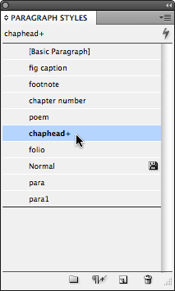
The problem: Someone has applied local formatting (also called local overrides) on top of the paragraph style. For example, a lot of Word users like to select all the text and change the font or size to read it more easily. They don’t realize that this has just made your (InDesign user) life harder!
Fortunately, the solution is relatively easy. And there’s even ways to automate it, which I’ll get to in a minute.
The Three Step Solution
Here’s a three-step process that you can use to scrub your stories clean in InDesign:
- First, make character styles to match the styles you want to keep. For example, if the author used italic throughout, you’ll need a character style which applies italic to text. If they used bold (and it needs to stay bold), then you’ll need a bold character style:
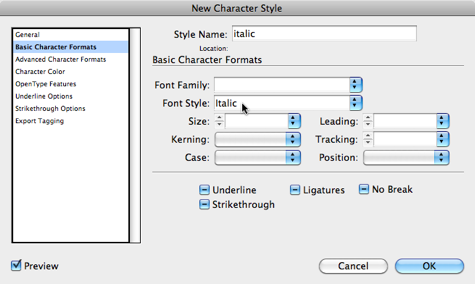
- Next, use Find/Change to find all the text that looks italic, and apply the italic character style. It’s easy to do this by leaving the “find what” and “change to” areas blank, then clicking the large blank areas at the bottom of the dialog box:

- Finally, select all the text in the story (Cmd/Ctrl-A) and click the Clear Overrides button at the bottom of the Paragraph Styles panel. Most users don’t even know this button exists, but it’s awesome. It removes all the local formatting, but leaves the character styles.
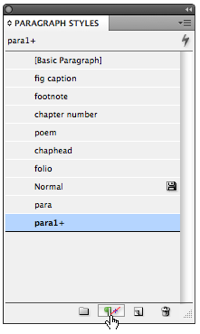
The result: All the overrides you didn’t want are gone, and all the overrides you did want (italic, bold, etc.) remains!
Automating Cleanup
Obviously, if you had to do this to 50 stories a day, you’d get tired of the three-step process pretty fast. Fortunately, there are some ways to automate it. For example, my Blatner Tools suite of plug-ins from dtptools includes two features that are pretty nifty (if I do say so myself). First, there is a way to automatically create and apply the basic character styles for you. In other words, with one click, it will create italic, bold, and bold-italic styles, then do the find/change to apply them throughout your whole document:
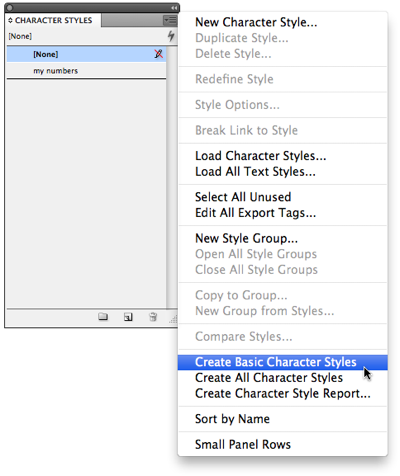
Second, there’s a Clear Local Overrides dialog box that shows you what formatting has been applied over and above the paragraph styles and lets you strip it away with a single click. (You could actually use this one dialog box to clean up everything and get exactly what you want, even without creating character styles, but I still think it’s better to use character styles, because in the long run it’s more efficient and helpful.)
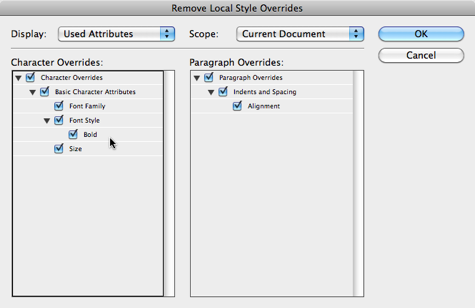
Many people told me that they wanted these features without having to buy all of Blatner Tools, so we released it as a separate package called Power Styles. [Note that both these tools are 30% off until Feb 15 this month! See comments below for discount code.]
There are many other clean-up tools available, some commercial, and some free. For example, TextSoap is a really cool Mac-only application that cleans up common text problems (double-hyphens, removing angle brackets from emails people send you, that kind of thing).
Are there other tools you like to use?
This article was last modified on December 21, 2021
This article was first published on February 1, 2012




