How to Avoid Scaling Problems in Illustrator
Tips for staying out of trouble when scaling objects in Illustrator

Most of the time scaling objects in Illustrator is a quick and easy process. But there are a few quirks that can trip you up, especially when you’re scaling down objects or symbols with very small vector paths. Here are two issues to watch out for.
Issue # 1: Symbols and Scaling Strokes and Effects
Using symbols in Illustrator is a great way to simplify the process of making complex art. Just be aware that scaled symbol instances behave differently depending on whether the preference for Scale Stroke and Effects is turned on or off. It’s off by default. You can find this setting in General preferences.

Adobe Illustrator preference for Scale Strokes and Effects

The snowflake symbol instance at full size

Now you see it, now you don’t
back up. This seems to be mostly an onscreen problem. If you print the file, place it in InDesign or export it to other formats using Export As or Save for Web, the symbol does appear. But it doesn’t if you use the Export for Screens feature.

Even though the symbol isn’t visible in Illustrator it outputs OK in most cases.

The symbol instance stays visible with Scale Strokes and Effects turned off.
Issue # 2: Objects too small error
You also might encounter an error message when you try to scale an object down too far.  This can happen with vector textures or brushes that contain tiny paths. It can also happen with an image that has been run through Image Trace. To fix it, the first thing to try is a quick clean-up using Select > Object > Stray Points to select and delete any single points. Then, you need to select and delete all paths that are so small in area that they will cause the scaling error at smaller sizes. One way to do this is to create a simple square at 1×1 px, select it, then run the Select Equal Size script with a fudge factor of 2 pts. This will select all paths up to 2 pixels, which you can then delete. Special thanks to Kat Kremser for her research and contributions to this post.
This can happen with vector textures or brushes that contain tiny paths. It can also happen with an image that has been run through Image Trace. To fix it, the first thing to try is a quick clean-up using Select > Object > Stray Points to select and delete any single points. Then, you need to select and delete all paths that are so small in area that they will cause the scaling error at smaller sizes. One way to do this is to create a simple square at 1×1 px, select it, then run the Select Equal Size script with a fudge factor of 2 pts. This will select all paths up to 2 pixels, which you can then delete. Special thanks to Kat Kremser for her research and contributions to this post.
Commenting is easier and faster when you're logged in!
Recommended for you
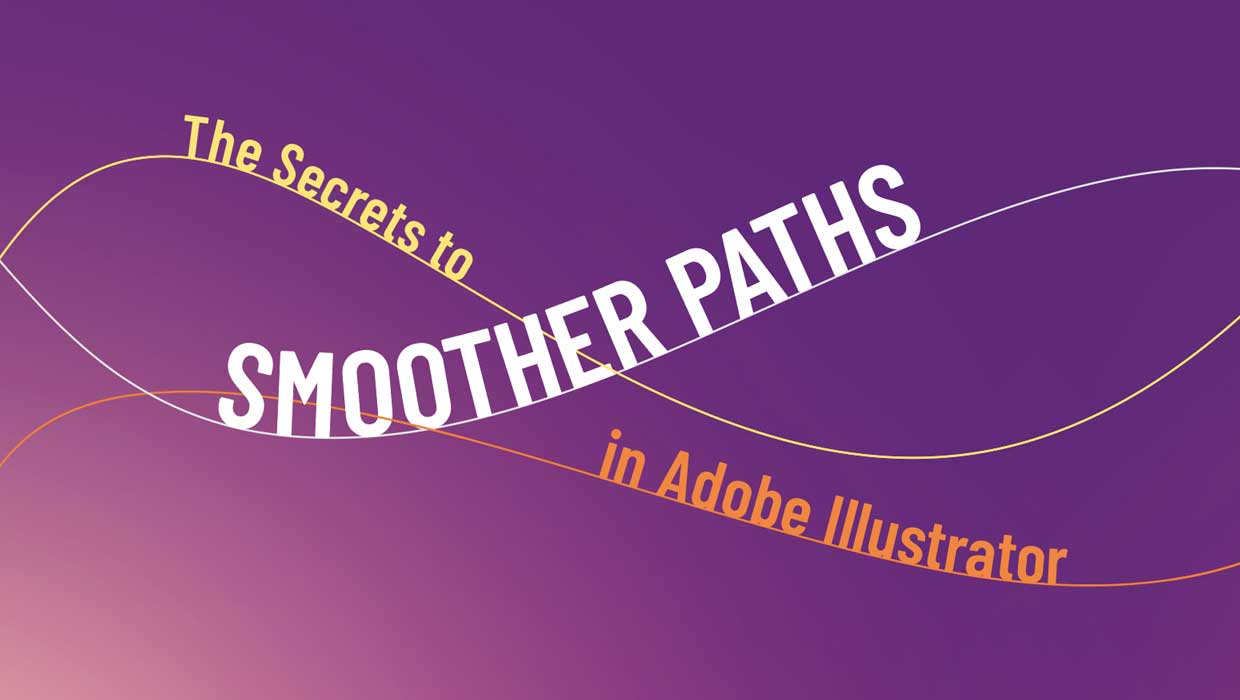
The Secrets to Smoother Paths in Illustrator
Don’t let poorly placed points ruin your designs.
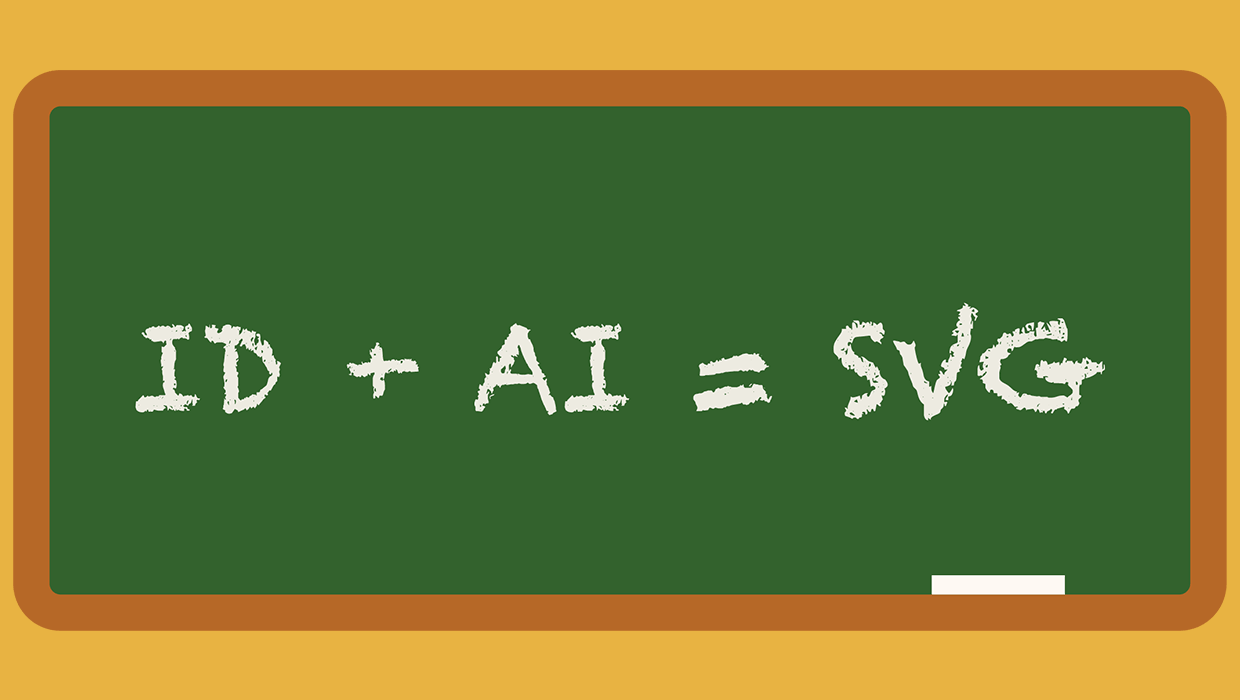
A Script to Export SVG Content From InDesign
With the help of a script, and Adobe Illustrator, you can export InDesign conten...
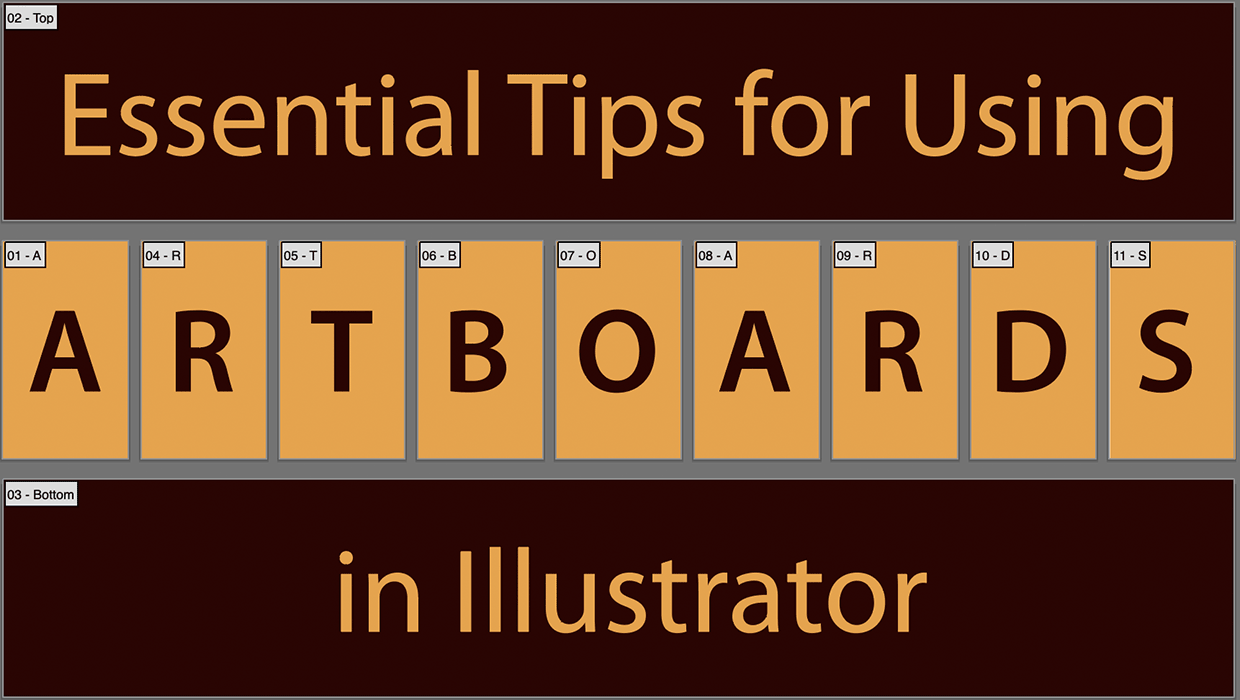
Essential Tips for Using Artboards in Illustrator
Must-know tips for getting the most out of artboards in Adobe Illustrator




