How to Add Fonts to Photoshop
A quick beginner's tutorial on how to add fonts to Adobe Photoshop and other applications.
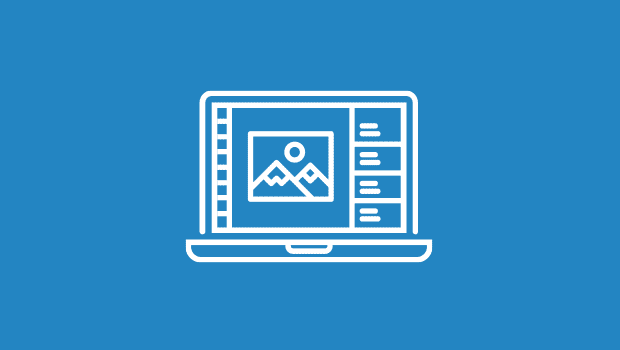
Ready to sprinkle some extra magic on your Photoshop projects, and really make your creative projects “pop”? If that’s the case, let’s dive into the world of fonts and learn how to add them to Adobe Photoshop. Even if you’re a total beginner to Photoshop, I’ve got you covered with 5 easy-peasy steps.
1. Find Your Font
Before you can start typing in style, you will need to find your font! There are countless websites where you can snag cool fonts, like Google Fonts, DaFont, and of course Adobe Fonts, which you have access to with a Creative Cloud subscription. Just browse, download, and let your creativity run wild. Remember, choose a font that matches the vibe of your project—whether it’s whimsical, professional, or somewhere in between.
A word of caution: If you’re a professional designer, you need to make sure the fonts you want to use in your projects are licensed for commercial use (all fonts from Google Fonts and Adobe Fonts are). Some free fonts from other sites are only available under “personal use only” license agreements. Oftentimes a commercial license for those fonts can be purchased.
2. Install Your Font
Here are some basic instructions for getting Photoshop and other apps to see your fonts.
Adobe Fonts
Start at the Adobe Fonts website and search or browse to find the font you want. When you’ve found the perfect font, click Add Family. This syncs the font to your computer and makes it immediately available to your Adobe apps. To make the font available in your non-Adobe apps, go to the Creative Cloud desktop app. Click the Fonts button in the top-right corner of the interface. Locate the font in question and click Install Family. You will need to restart some apps, such as Microsoft Word, in order to get them to see the newly installed font.
Non-Adobe Fonts
For Windows Users:
- Download and Unzip: Once you’ve got your font file (usually a .zip extension), unzip it if needed. Make sure the font is OpenType, with a .ttf or .otf suffix. These are compatible with most systems and are the industry standard for fonts. Photoshop and other Adobe apps no longer support PostScript Type 1 fonts. Tip: You can convert old PostScript fonts to OpenType with applications such as TransType.
- Install the Font:
- Right-click on the font file.
- Select “Install” from the menu. Huzzah! Your font is now in your system’s font library.
- Alternatively, you can drag and drop the font file into the Fonts folder, which you can find by searching “Fonts” in the Start menu.
For Mac Users:
- Download and Unzip: Just like on Windows, unzip the file if necessary and confirm it is OpenType, with a .ttf or .otf suffix.
- Install the Font:
- Double-click on the font file.
- A preview window will pop up. Click the “Install Font” button at the bottom of the preview.
- Your font will be added to Font Book, and macOS will make it available system-wide.
3. Restart Photoshop
Let’s go back to Photoshop! If you had Photoshop open while installing your new font, you might need to restart the program to see your new font in action. Close Photoshop and reopen it. This step ensures Photoshop updates its font list.
4. Find Your Font in Photoshop
- Open Photoshop and either create a new project or open an existing one.
- Select the Text Tool: Click on the “T” icon in the toolbar or press T on your keyboard to activate the Text Tool.
- Choose Your Font:
- Click on the dropdown menu in the top options bar where it shows the current font name.
- Scroll through your list or start typing the name of your newly installed font. When you find it, click to select it.
Enjoy Your Design!
And there you have it! Adding a new font to Adobe Photoshop is as easy as pie. Just remember to explore, experiment, and most importantly, have fun with your designs. Happy creating, and may your text be as fabulous as your ideas!
This article was last modified on October 8, 2024
This article was first published on October 8, 2024




