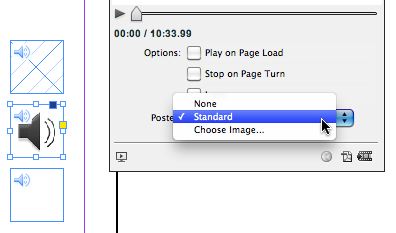Hiding Sound Files in an Interactive PDF
When you're creating interactive PDF files, hiding your sound files is surprisingly tricky. Here are a couple of tricks to help.

There are a few tricky things that can arise when you’re creating interactive PDF files. Here’s a query on the Adobe InDesign Forum:
I want to make a button to play back and stop an mp3 file in an exported pdf. I was able to make a button, then assign two actions to it, one to play the mp3 on mouse click, and the other to stop the mp3 on mouseover. the button looks fine in the pdf, there’s just one problem. Indesign automatically puts a playback toolbar in the exported pdf where the mp3 file is located; even if i choose ‘none’ for poster, the playback bar appears (it’s tiny and unusable); i thought it would be simple to have a button start and stop an mp3 but this is proving tedious. Any simple solution would be appreciated. I simply want to play/stop an mp3 file with one button in an exported pdf.
In InDesign CS5 or 5.5, there are some great controls for controlling media which you place into interactive PDF or SWF files but they may not work seamlessly without doing a little tweaking. This is an example which is not caused by InDesign but by the way Acrobat or Reader display sound files. (If you’re using an earlier version of InDesign, the same issue can happen: See James Fritz’s posting comparing the different media types used in CS5/5.5 with those used by earlier versions of InDesign.)
By default, you have three options for poster images in the Media panel?no poster, a Standard poster (shown) and choosing an image. If you wanted to hide the sound, you might think you could choose a white-colored poster image.
Alternatively, you could check Play on Page Load. This option can have its uses but you lose the ability to stop the sound so it should be with discretion for short sound clips. (Note the additional choice above for Stop on Page Turn.)
What the user above, “Martin S…”, wanted to do was create his own buttons to play and stop a placed MP3 file. When you click the play button an ugly little gray patch appears where the sound file is located on the page regardless of which preview image you choose:
If you zoom in, you can see that Acrobat/Reader is trying to “help” you by providing a tiny little controller (enlarged below):
But it’s ugly and really too small to be useful so how to do hide it? One thought would be to put it on the pasteboard in InDesign but when InDesign creates a PDF file, it clips it to the page size so anything on the pasteboard will not be included.
What if you hid it behind another page object? That doesn’t work because all interactivity object (buttons, media, etc.) are always placed on top of the page layout in a PDF file.
There are two workarounds, one which Martin found himself: Place the sound file behind one of the buttons (like the Play Music button illustrated below). If you make it just smaller than the button, however, it will still appear when you’re scrolling around the PDF page with the sound file with the Hand tool.
So when you place the sound file behind the button, scale it as small as possible in InDesign, only a couple pixels wide. Then when you scroll the PDF page, it will be essentially invisible. The advantage of this method is that you can do the work in InDesign.
The second workaround is to make a small edit in Acrobat Pro. If you right click on a sound or video file in the PDF file, you’ll get a contextual menu for controlling the media:
Choose Properties. For a sound file, this brings up the Edit Sound dialog. In the Playback Style menu, choose Play content in floating window. Then select the width and height to be 1 pixel by 1 pixel, and click OK.
When the sound is played with a button, it appears as a tiny black dot which appears at the right side of the screen in the gray background outside the PDF file, again essentially invisible.
This article was last modified on December 21, 2021
This article was first published on August 30, 2011