Hidden Autoexpand Feature in InDesign

Do you frequently have to enter the same long names, over and over, in your layouts? People’s names, places, government offices, titles, things like that? (And moreover, do you occasionally misspell them as you type?)
The solution is to both of these annoyances is to take a second and add each long name to InDesign’s Autocorrect database. That way, the next time you need to type it in the text flow, you can just type a short code and InDesign will automatically expand it to the full name, correctly spelled. Assuming you entered the correct spelling in Autocorrect, of course. ;-)
Examples: uoo and uood
A quick Google search for a long title resulted in a page from a social science research site that cited the University of Ottawa Law & Technology Journal.
If I were writing an article about that journal, you can bet that “Ottawa” would be spelled “Ottowa” at least half the time. And, I’d be going crazy having to enter the whole thing over and over in the text. If it was the only long title in the article I’d probably copy it to the clipboard and just paste it (Command/Control-V) in the text flow as I needed it. But what if I also had to enter “University of Ottawa, Department of Law & Technology” multiple times in the same story? The clipboard can’t hold more than one item without extra software.
So instead, I open up the Autocorrect panel of Preferences and make sure Autocorrect is enabled (it’s not, by default). You can see that Autocorrect has a hefty database of common misspellings already:
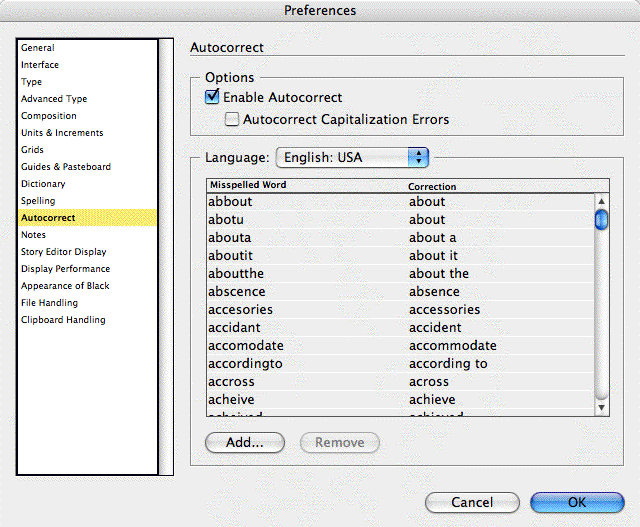
These are all common misspellings of single words and their corrections, but you can enter phrases here too. So I click the Add button at the bottom, enter a short code (“uoo” sounds good to me for the journal name) in the Misspelled Word field, and the full phrase (University of Ottawa Law & Technology Journal) in the Correction field, then click OK.
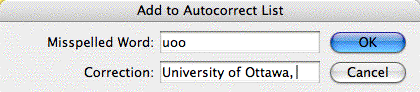
From now on, as long as Autocorrect is turned on, I can type “uoo” in any text frame, and as soon as I type a word-ending character after it, like a space or a period, InDesign automatically replaces it with the “correction,” University of Ottawa Law & Technology Journal.
Autocorrect can’t retain formatting in the entries you add — when they’re expanded, they pick up the formatting of the surrounding text — so for this journal title, I’d have to italicize it myself after it’s expanded.
I added another another Autocorrect entry, “uood,” with the name of the department as the correction. Now I can type “The uood publishes the uoo.” and let InDesign do my work for me.
With Autocorrect turned off, the codes don’t expand as I type:

With Autocorrect turned on before I start typing, the codes expand as I go:

Autocorrect FAQs
There’s not a whole heck of a lot of online documentation about InDesign’s Autocorrect feature (of course, David and Olav’s Real World InDesign CS3 covers it in more detail).
Here’s some information people always ask about the feature, some of which isn’t in either source:
Not linked. The expanded text that InDesign adds to the text flow is not linked to the Autocorect database. There’s no way to edit the database and have InDesign update existing text in the document to match.
Not editable. You can’t edit an existing Autocorrect entry, there’s no Edit button. All you can do is Remove and Add.
Doesn’t effect existing text. What if I had the phrase “uoo” as an actual word somewhere in my text? Would adding “uoo” as an Autocorrect “misspelling” expand that too? Answer: No. It only expands/replaces phrases that you enter afterwards.
Doesn’t work with placed text. If you place a file that contains your “codes” (Autocorrect misspelling entries), they won’t get expanded. It only works with text you enter with the Type tool.
Persistent setting. Turning on Autocorrect keeps it turned on for your copy of InDesign from then on, for every document you open or create, and it always pulls from the same database (the entries you add while one doc is open will be there for all other docs). Rebuilding your Preferences turns off Autocorrect but your custom entries remain.
Entries can be shared. The Autocorrect database exists as an .xml file in your user account’s InDesign preferences folder (on a Mac, Home > Library > Preferences > Adobe InDesign > Version 5.0 > Autocorrect > English USA.xml). You can share this file with others, they just need to replace their own with the .xml file you give them.
Limits on codes. The code for the Misspelled Word you add to Autocorrect needs to be alphanumeric, no spaces. You can include hyphens and underscores. You shouldn’t use a real word of course (though that would make a fine April Fool’s joke on someone else’s computer … use the word “the” as the code for example), though strings of letters that frequently appear within a word are fine. Autocorrect only wakes up when the code is preceded by a space (or is the first word in a paragraph) and is followed by a “word ending character” including a space, period, comma, question mark, or semicolon. (There might be others.)
Limits on corrections. As far as I can tell, you can include as many special characters as you like in the expanded text in the Correction field. Spaces and quote marks are no problem. Paragraph returns are converted to spaces, so you can’t enter multiple paragraphs. You’re limited to 64 characters total, including special characters and white space.
This article was last modified on March 15, 2021
This article was first published on December 14, 2007




