What Ever Happened to the Fonts that Used to Come with InDesign?

Cue the Grumpy Old Man voice:
Back in MY day, Adobe applications came on DISCS, with a bunch FONTS that you could install along with programs like Photoshop and InDesign. And that’s the way we LIKED it!
While you might not have used these fonts on a regular basis (seen a lot of Hobo lately?), it was still nice to have them around. But in this brave new world of subscription software like Creative Cloud, no fonts are installed with most Adobe apps. Though InDesign is (sort of) an exception to this rule, as we’ll see in a moment.
Does this mean that Adobe is providing customers with fewer fonts nowadays? Au contraire, mon ami. If you’re a CC subscriber, you have access to all the fonts that came on the old discs and more. You just have to go a different route to put them on your machine—by using Typekit to sync them.
If you go to the main Typekit page via the Creative Cloud app, or by clicking on the Add Fonts from Typekit button in the font menus of your applications, you can search or browse to find all the familiar fonts that came with the Creative Suite, and many more.
If you’re browsing, just be sure to click the button to filter fonts so you’re viewing the ones available for desktop use.
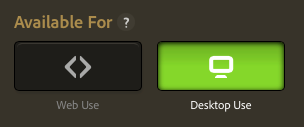
The upside of this is that the fonts are always available to sync (as long as you have in internet connection) and you no longer have to worry about lost or damaged discs. Plus, your font menus won’t be cluttered up with fonts that you didn’t want and might not ever use.
The downsides are:
- You need an internet connection to sync the fonts (but you do NOT need to maintain a connection to use them once they have been synced).
- You have to sync fonts manually, one at a time.
- You can’t package most fonts with a document.
- You can’t count on other folks having the traditional basic font set installed. So someone might open a basic template from you and get a Missing Fonts warning—even though the template only uses Minion Pro fonts. Again, the solution is for everyone to use Typekit to sync the necessary fonts.
Where InDesign CC 2014 Keeps Its Fonts
Earlier I mentioned that InDesign is a slight exception to the rule that CC apps don’t install fonts. Actually, InDesign CC 2014 does come with a very basic font set that is needed to provide support for various languages and the Basic Paragraph style. If you’re using Windows, you can find these fonts in the InDesign program folder > Required > fonts

On the Mac, it’s a little harder to figure out where these fonts are installed. But one surefire way is to use the Find Font feature. Just create a new document and add some text in the Basic Paragraph style. In the Find Font dialog box, click on Minion Pro Regular and then Reveal in Finder.
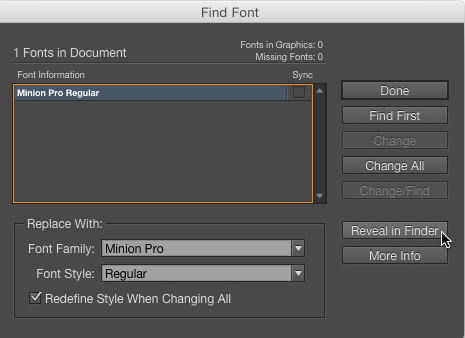
And lo and behold, you’ll see that the fonts that come with InDesign are installed inside the application itself!
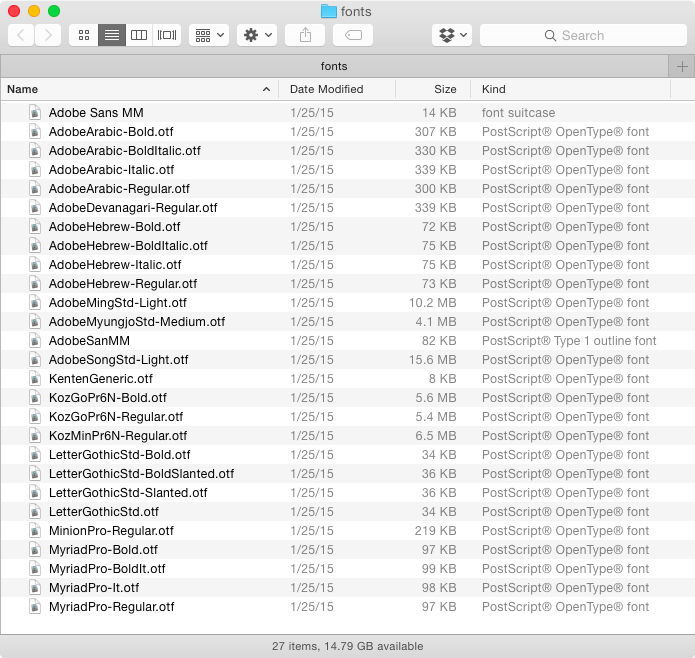
They’re deeply embedded to say the least, in Contents > MacOS > Required > fonts.

I can’t think of any good reason to move them out of here, so I recommend just leaving them alone to do their thing. But I still thought it was worth sharing this tidbit so you understand what’s going on with InDesign’s fonts, and maybe it will help you troubleshoot a problem some day. For example, notice that you get the basic family of Myriad Pro, with bold, italic, and bold italic styles, but when it comes to Minion Pro, all you get is regular.
If you really miss having the fonts installed with InDesign the way they were in the Creative Suite days, you can still get them. You just need to install a CS6 application, which you can do with the Creative Cloud app. In the CC app, go to Apps > Filters & Versions, and choose Previous Version. There you’ll find the option to install CS6 and its font package.

For the full list of fonts that come with CS6 apps, check out this page at Adobe.com.
And now if you’ll excuse me, I’m going to make a birdbath out of all my old install discs.
This article was last modified on July 25, 2019
This article was first published on February 2, 2015




