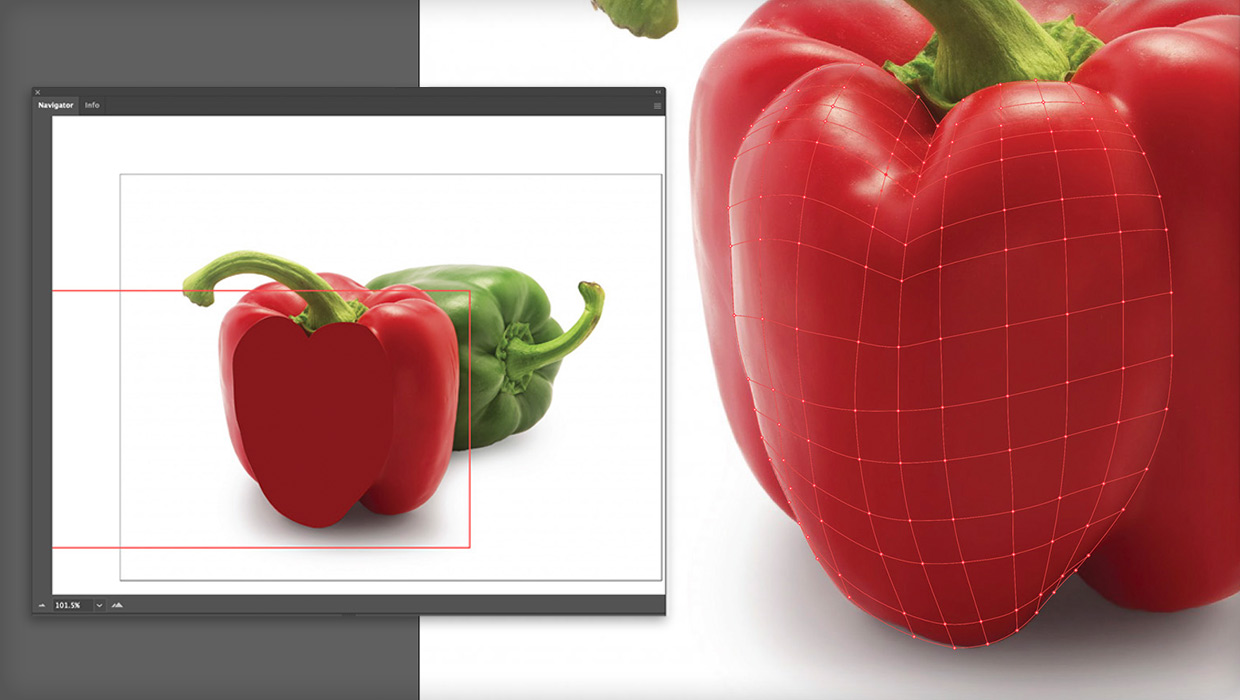Going from PowerPoint to Google Slides
What to expect when you’re expecting your PowerPoint deck to survive the jump to Google Slides
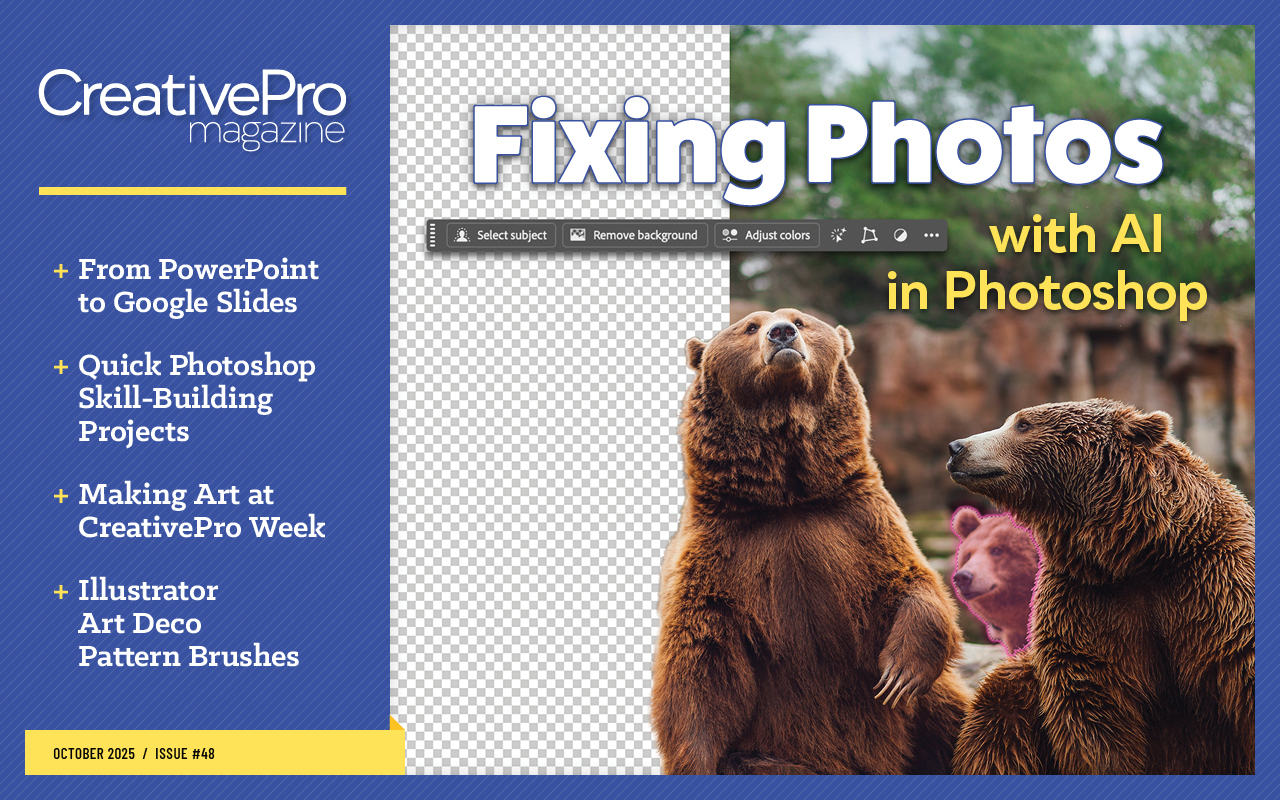
This article appears in Issue 48 of CreativePro Magazine.
Let’s get one thing straight: PowerPoint and Google Slides are not the same. They’re not even trying to be the same. One was built for professional design and corporate polish. The other was built so three people could click into a deck at the same time and move things around like caffeinated squirrels.
Sometimes, however, you may need to drop a gorgeous, carefully crafted PowerPoint file into Google Slides. Whether it’s because your team lives in the cloud, your client insists on it, or you just really enjoy a challenge (bless your heart), here’s what you need to know about making the jump.
First, the How
Let’s start with the basics. Converting is technically easy:
- Open Google Drive.
- Choose New > File Upload and select your PowerPoint (PPTX) file.
- After it uploads, right-click the file and choose Open With > Google Slides (Figure 1).
- Choose File > Save As Google Slides (Figure 2).

Ta-da! It opens. But don’t get too comfortable. Thinking that you’ve successfully converted your deck is … optimistic.

What Actually Happens During Conversion
When you open a PowerPoint file in Google Slides, it’s not really converted. You’re looking at a duct-taped approximation of your slide deck. Here’s where things fall apart:
1. Google Slides doesn’t support multi-column text boxes
Great news: Google Slides finally added real image placeholders—hallelujah! But don’t pop the champagne just yet, because it still doesn’t support columns in text boxes. So if your PowerPoint layout uses multicolumn text (like for bios, agendas, or side-by-side comparisons), those will all stack into a single, sad paragraph. You’ll have to manually fake it with separate text boxes—and yes, it’s just as tedious as it sounds.
Fix it: Lower your expectations. Or use PowerPoint.
2. Charts are a hot mess
Charts created in Google Sheets are embedded and editable. In Google Slides, you can’t edit the content directly on the slide. You have to open the sheet, update the data there, then return to the slide and click the Update button (Figure 3).

And when converting from PowerPoint? Your sleek, functional charts become sad, flattened images that are no longer updatable from the spreadsheet (Figure 4).

Fix it: Rebuild your charts using Google Sheets and re-link them to the deck. Then give yourself a cookie, because you deserve it.
3. Fonts will betray you
Google Slides supports Google Fonts only. Anything outside of that—like, say, your carefully chosen brand font—will be replaced, often without warning. You may open your converted deck to find Arial or Calibri has taken over your life.
Fix it: Plan for the possibility of some font rehab post-import.
4. Animations? LOL
PowerPoint’s animation engine is robust. Google Slides’ is… more of a polite shrug (Figure 5). No motion paths. No morph (yes, that’s a transition, I know). No finesse. If you had fancy sequences or transitions, expect to see them vanish—or worse, limp along with a sad little fade.

Fix it: Stick to simple “appear” or “fade” animations.
5. Slide Masters are more like… suggestions
PowerPoint’s Slide Master system is a designer’s dream. Google Slides has a similar concept, but don’t expect it to work the same way. One major gotcha? Bullet styles you define in the master layout don’t automatically apply when you use that layout. It’s like assigning styles into the void. They’re there … but also not.
Fix it: Manually apply bullet styles on each slide. Try not to scream.
6. But wait, tables are actually kind of delightful?
In a shocking twist, tables in Google Slides can actually be a pleasure to work with. (Yes, I said it.)
- You can snap rows and columns to guides, which makes building on a custom grid feel slick and intentional.
- Each cell or group of cells gives you a little formatting carat (Figure 6).Click that to get direct access to border styles and alignment.
- Want to format one specific side of a cell? No problem. You can click individual borders directly—no weird workarounds or clunky draw-a-border tools like in PowerPoint.
- You can even hold Shift and click multiple borders at once to apply consistent formatting in just a few steps.

Is it full-featured table design? No. But for fast layout tweaks, clean grids, and precise border control, it punches above its weight class.
7. And images? Surprisingly decent
Credit where it’s due: Google Slides handles basic image editing quite gracefully.
- Cropping is easy: Just double-click and adjust the crop.
- You can mask images into shapes with a couple of clicks, much like in PowerPoint (Figure 7).

Keep in mind that hi-res images might still get compressed, however, and SVGs are not supported. (I find that one particularly annoying.) But for web-based, collaborative slide editing? It holds its own.
When to Use Google Slides (Despite All of This)
Google Slides shines when collaboration is the top priority. You can share, co-edit, and present live without sending around five versions of Final_FINAL_2. It’s great for quick reviews, working sessions, and casual presentations.
But if you care about design precision, layout consistency, branding integrity, or animation polish? PowerPoint is still your best bet.
Take It in Slide
Converting PowerPoint to Google Slides is kind of like trying to remake a gourmet meal with only a microwave. Can you do it? Sure. Will it taste the same? Absolutely not.
But with some planning—and a little cleanup—you can end up with a decent final product that works well for your team. Just know what you’re giving up.
Commenting is easier and faster when you're logged in!
Recommended for you
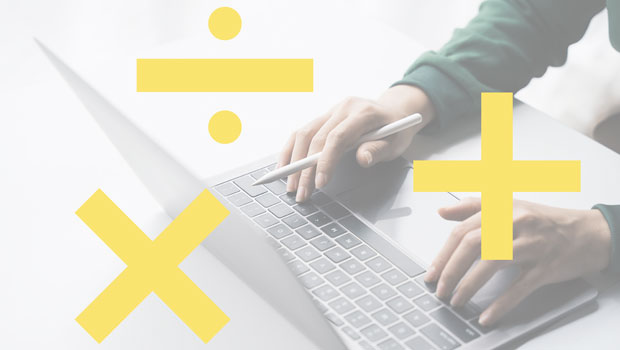
Making Calculations in InDesign
Scripts and other solutions to take the pain out of dealing with math in InDesig...

How to Create a “Ken Burns” Effect in InDesign
Learn how to add subtle motion to still photos and create compelling visual effe...