Getting It Together with PageMaker 7

You don’t have to limit PageMaker’s Data Merge function to a simple address list. If you collect meaningful information about your customers you can use the Data Merge function to personalize your promotional pieces. In Figure 4, for example, you can see three different ways we personalized this sale announcement. The customer’s first name was employed in the salutation. A custom field (“Shoes”) was used to identify the kind of shoes that the customer purchased last. And finally, a unique coupon number was created to encourage the customer’s next purchase. A quick preview of the data merge (Figure 5) shows how the live data integrates with normal paragraph text in PageMaker.

Figure 4: Data Merge lets you insert field names into standard text to personalize the content of your mailings.

Figure 5: Previewing the data merge shows how live data will appear in your document.
At output time, use the Merge Records command on the Data Merge palette menu to permanently replace the field names with live data. PageMaker does not alter the current document, which remains intact and linked to the external data source. Instead, PageMaker creates a new document.
The Merge Records dialog box (Figure 6) contains a number of powerful options that control the structure of the final publication. For this project, we chose the default options, which incorporate all of the records in the data source and limit the publication size to 50 pages. This last option is very important. When PageMaker generates the final document, it duplicates all pages in the original document for each record in the data source. If you are mailing a two-page personalized letter to 500 recipients, for example, you could unwittingly create a 1,000-page document.

Figure 6: The Merge Records dialog box controls the structure and size of a new publication that includes live data.
More than Mail Merge
Up to this point, we have used the Data Merge function to retrieve only text-based information. But PageMaker’s Data Merge can also handle images, by reading the path and filename of the images from your external data file. In order for PageMaker to correct identify path names, the image field must be identified with an @-sign at the beginning of the field name, such as “@Image” as shown in Figure 7.

Figure 7: Including an @ symbol in a field name of your data file signals that values of that field are file and path names — to images, for example.
The following common-sense tips will allow you to merge images into your PageMaker publications without a hitch.
- Ensure that the @ sign is correctly interpreted as text. In some applications — spreadsheets, for instance — you will be required to type an apostrophe (‘) before the @ sign.
- When entering data into an image field, follow the file-naming and pathname conventions for your particular operating system. Mac pathnames, for example, will not be recognized on Windows.
- Remember that file and path names are case sensitive, so pay attention to capitalization.
- Prep the images you plan to use in your publication in an image editing program, such as Photoshop. Convert all images to an appropriate color space (such as CMYK for print output) and to a single consistent size.
In our sample catalog, we created frames to contain text information such as product name, an ID number, price, and descriptive copy. We formatted the text placeholders using standard PageMaker paragraph styles. We also created a frame for an image, which we sized, positioned, and formatted with a black rule. With the frame selected, we clicked the @Image fieldname in the Data Merge palette. We confirmed that we wanted to create a floating image placeholder in the dialog box that appeared. As you can see in Figure 8, PageMaker displays an empty box (rather than the fieldname) for frames that contain images. But the actual image data will appear when the records are previewed or merged.
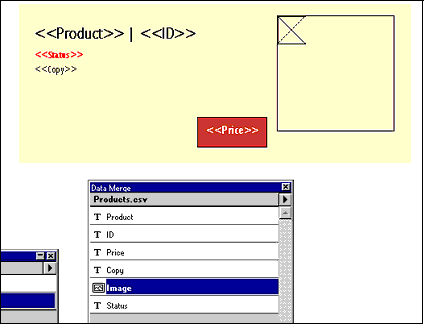
Figure 8: Image placeholders appear as a nondescript box (near the upper right corner above) rather than as a fieldname.
This article was last modified on February 22, 2022
This article was first published on August 21, 2001



