Fun Text Style Effects from The InDesign Conference

I’m about to head over to FIT for the opening day of The InDesign Conference in New York City. Yesterday, Sandee Cohen and Anne-Marie Concepción did full-day pre-conference tutorials on InDesign and InCopy which went very well, but today begins the tips, tricks, and techniques. For example, I’m doing a session this afternoon on Type Tricks, but in the meantime, I thought I might just upload this sample file that I’ll be demoing there.
I’ve been having great fun playing with InDesign CS3’s transparency effects, and watching how you can apply amazing effects to plain ol’ editable text. Here are some of the effects that I’ll be showing:
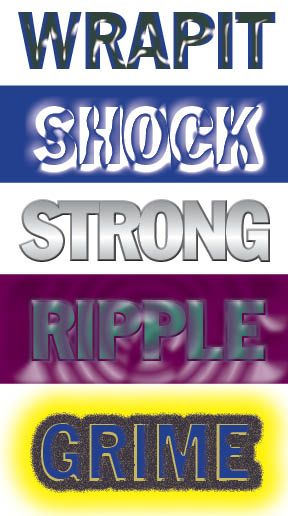
Remember that in all these cases, the text was just regular 80-pt Franklin Gothic Std Condensed. All the special effects were applied with regular strokes, fills, and transparency effects. If you want to pull these apart to see how I did them, you can download this InDesign CS3 file, open it up, select one, and look at the Effects panel.
Unfortunately, InDesign doesn’t have a “copy style” feature, so it’s not immediately intuitive how you can apply these to your own objects. First, make sure your text has more or less the same fill and stroke as the original. Then select the object that has the effect applied to it and drag the “fx” icon from the Effects panel on top of your new frame. That copies the effect!

Thanks goes to Leigh Ribak of Proficient Audio Systems for his help with the Metal effect (using gradient-filled text, a gray stroke, and a small bevel)!
Remember, folks, the best way to learn this program is to play with it and take it to the extremes, even if you aren’t going to use your playful results in a real-world setting. Enjoy!
This article was last modified on December 18, 2021
This article was first published on June 5, 2007




