FreeHand 10: More Flash, Plenty of Substance

If a software update can be said to have a theme, FreeHand 10 is all about improving workflow. The new features, which include master pages, an increased reliance on symbols, and tighter integration with Flash, combine to make FreeHand a great illustration program for high-volume production environments.
One change you’ll likely appreciate if you use other Macromedia applications: With this release, FreeHand acquires the common Macromedia user interface. The similarities with sibling programs — such as Flash, Fireworks, and Dreamweaver — include a consistent layout for the Tools panel, a menu structure that places shared commands in the same location, and standardized keyboard shortcuts. Of special note are the revamped color panels and the enhanced pen tool. For example, there are now color boxes directly on the Tools panel that allow you to select a color from a standard set of swatches. And the Bezier pen tool displays smart cursors that provide feedback about adding, deleting, and closing points on a path. If you regularly work with other Macromedia products, you’ll find that these common UI elements make FreeHand easier to learn and use.
Master Pages
One of FreeHand’s strengths is its ability to create and manipulate discrete pages within the pasteboard. FreeHand 10 builds on that functionality with master pages. Master pages, which should be familiar to anyone who owns a desktop publishing program, allow you to repeat design elements on any number of associated dependent document pages (referred to as child pages). Any modifications made to a master page flow through to all of its children. With the ability to create as many as 32,000 master pages, store them in the Library, and export them for use in other projects, FreeHand 10 can really speed up the document creation process. And though master pages were originally intended as a desktop publishing tool, they function just as well when prototyping a Web site or storyboarding an animation.
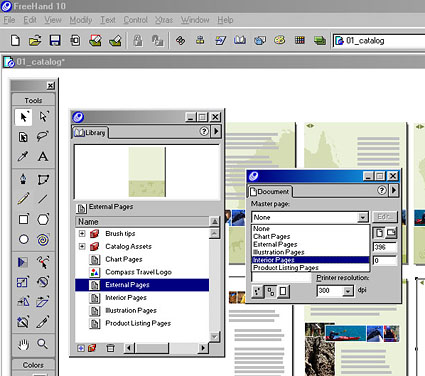
The Document panel and Library window in FreeHand 10 provide convenient access to master pages. Changes made to a master page ripple through to all associated document pages.
Objects placed on a master page cannot be modified on a child page, nor can master-page objects be used as blank placeholders for text and graphics. When viewed as part of a child page, master page objects are locked. In this respect, FreeHand’s master pages are not as flexible as those found in QuarkXPress or Adobe InDesign.
FreeHand’s master pages display one interesting idiosyncrasy. You can change the stacking order of a master page from a child page. In fact, you can interleave the layers of a master page with the layers of a child page. By changing the stacking order you can create generic effects on the master page that interact with unique elements on each child page. For example, a magnification lens placed on a master page can be positioned to overlap child-page elements. This feature has exciting design potential, but exploiting it would be much easier with more-intelligent Layers panel controls. For example, currently FreeHand does not distinguish between master and child layers, so to keep them straight you’ll need to name them appropriately (i.e. master background, master lens). Worse, changes you make to the layer stacking order (including deleting a layer) flow backward without warning and modify the master page stored in the Library, making it all too easy to delete master layers accidentally.
Getting Flashy
FreeHand already let you export simple animations in Flash (SWF) format, but this release of FreeHand goes further: Version 10 actually lets you assign pre-scripted Flash actions (such as GoTo, Play, Stop, or Load Movie) to objects inside FreeHand. These actions represent the most basic Flash operations, but they allow you to create interactive, navigable movies directly from FreeHand. There is no longer any need to bring the SWF file into Flash to add these behaviors. Choosing the parameters and triggers appropriate to each action is a snap, thanks to the new Navigation Panel, which presents all available options in easy-to-use drop-down lists. And of course these simple navigation commands become much more powerful when they are combined with FreeHand’s existing ability to animate the layers and/or pages in a drawing.
Not all the functions found in the Navigation palette are new: It also serves as a centralized location for applying URLs and attaching notes to objects. One word of warning: Due to the differing development schedules of Flash and FreeHand, the current version of Flash (Flash 5) does not support native FreeHand 10 files. Until Macromedia publishes a new FreeHand filter for Flash, you can circumvent the problem by exporting a FreeHand 9 file or an SWF movie.

FreeHand 10’s new Navigation panel lets you assign pre-scripted Flash actions to objects that you intend to export as a SWF movie. The panel also provides a central location for URL assignments and attached notes.
New Drawing Features
FreeHand 10 supplements its already robust collection of drawing tools with two new functions. The Contour Gradient option generates an interior halo effect that follows the perimeter of any object. The result looks more like a blend than a linear or radial gradient fill. And it makes short work of shading and modeling organic shapes.
In addition, FreeHand now offers symbol-based brush and spray strokes, which basically use a vector image as the stroke attribute (instead of mundane attributes like weight or color). This welcome feature, which arch-competitor Adobe Illustrator already offered, lets you brush or spray objects along a path, creating complex images with a simple drawing motion. FreeHand will automatically repeat the image to form a pattern or morph the image to follow the curvature of a line

The new brush stroke feature let’s you morph an image (like the lizard’s tongue shown here) to the curvature of any line you draw.
The Brush Stroke feature requires that you convert an object (or a group of objects) into a symbol before you can use it as a stroke style. This, along with the new master page functionality, is an indication of the increasingly important role that symbols play within Freehand. FreeHand 10 makes editing a symbol (or a master page) a simple, straightforward operation by providing a special editing window. Changes made to the symbol here are automatically updated to all instances in the document. This is certainly reminiscent of Flash’s approach to symbol editing. And it is a welcome change from the awkward workflow in FreeHand 9, which forced you to release an instance of the symbol, modify the instance, and then use the instance to replace the symbol in the Library.
Here and There
FreeHand has always offered flexible printing options. The new Print Area tool extends that flexibility by allowing you to draw a selection area around a portion of the workspace. This feature lets you fit multiple pages on a single sheet of paper (as when booking a spread or printing a storyboard) or enlarge a small area of a drawing to examine it in detail.
Mac users will be happy to learn that FreeHand 10 has been developed as a native, carbonized app for OS X, which provides FreeHand with better (and automated) virtual memory management and a protected memory space. On the other hand, PC users who are still working under Windows 98 or Me will have to contend with a long-standing resource allocation problem: Using Freehand at the same time as other applications may cause icons to disappear. This problem does not occur on Windows 2000 or NT systems, due to improved resource management in the OS.
FreeHand’s main competitor remains Adobe Illustrator, and if you scrutinize the feature sets, you’ll discover that the two programs have many functions in common, including sophisticated Bezier drawing tools, point-and-click path operators, automated special effects, and graphic styles. Workflow efficiency is the bottom-line differentiating factor between these two programs. Users who want integration with Photoshop, and who are looking for bullet-proof PostScript output, will still choose Illustrator. But FreeHand is the program to buy if you want a powerhouse drawing tool that can function as a front end for Flash, or that can build highly structured, easily updated documents.
Read more by Luisa Simone.
This article was last modified on January 18, 2023
This article was first published on May 16, 2001



