Free InDesign Template of the Month: Tabbed Booklet

Sorry, this page is no longer in service. Please visit this page to download your premium template.
Commenting is easier and faster when you're logged in!
Leave a Reply
Recommended for you

Illustrator Downloadable: Summer Citrus Pattern Set
Downloadables are an exclusive benefit for CreativePro members! (Not a member ye...

InDesign Downloadable: Tables SuperGuide
Downloadables are an exclusive benefit for CreativePro members! (Not a member ye...

How to Be a Better Designer: Learn About Type
It’s all about the type. Or, as James Carville might have said, it’s the typogra...



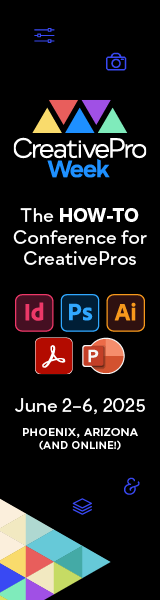
anyone help me set up this document I new here and sure how to use the download?
This tip was sent to Tip of the Week email subscribers on August 20, 2015. Another month, another free template for our Premium members!
Even if you don’t have the capability to have the tabs cut out (or the funds for that project), as long as your printer is set up to be able to bleed all the way to the edge, the color-coding will still be visible on the spine. I used that approach on a recent book design for a client. So while the tabs aren’t sticking out, it’s still quite easy to jump right to the section you want. Unfortunately, color is really all you have (no numbers or labels on the staggered spine bars). Though, if you were really fancy about it, and each section had enough pages, you could bleed black off the edges in just the right places to form numbers or letters when the book was closed… Imagine that would be a LOT of work :)
I take this a step further by setting up a seperate document just for the tabs – one layer for each tab (fill) and a separate layer on top for the tab text. Then place this as a link into each document of a book. this way the tabs can be updated while other users work on the chapter documents
James that’s so true about keeping them in the same file.
I do this too – when it needs it. Sometimes I’ll leave a blank in the file to indicate the tabbed page.
I wasn’t very clear in what I meant. If your page is 297mm in height and you want 9 divider tabs then it’s 297/9 = 33mm for each tab height, then you can step this down.
You just need to make sure your text fits on the 33mm tab in the position on the tab.
If you had 18 – you don’t need to make your tabs 16.5mm they would be tiny, but you could if you wanted.
Instead you can start your tabs again, and use the previous 9 starting from the top.
Those 9 tabs would sit behind the other nine.
But again, talk to your printer before even thinking about starting designing this.
James – nice tip on printing companies having existing dies available which you could use!
Pages with tabs are typically on heavier stock, but an advantage of having the tab pages in the same file is knowing exactly where the tab pages go. We have seen tabs randomly placed on the Pasteboard, which means we could not receive PDF’s and it was not always clear what pages the tabs would fall between.
Most importantly, talk with your printer. They may have existing dies, that can save you time and money and may want the files set-up differently. (Great advice Eugene)
It really depends on the companies tabbed capabilities, some have machinery that is not this, but something else in terms of cutting.
Best to talk to your printers in regards how to setup, in my experience it’s nearly always slightly different.
If it’s custom tabs, divide the amount of tabs by the height of the page, that’s the separation.
If it’s 18 seps, you could have 9 divisions, where 9 more appear the other 9, you don’t have to go to 18 mega small divisions.
There’s plenty of setup options out there, but the one that works for me is having the Tabbed pages as separate files, usually the tabbed pages are a separate stock anyway.