Flash CS3 Professional: More Like an Adobe App
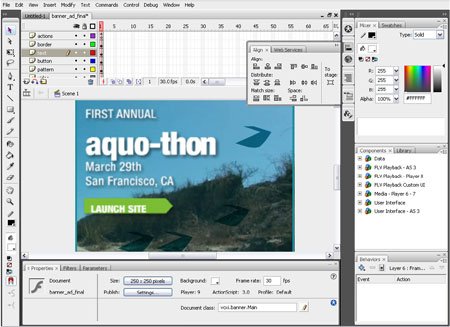
Flash is central to a world in which mobile phones, PDAs, and Web sites dance and sing. Many of you long-time Flash users have been anxious to see what sort of changes Adobe would make to your beloved program. Whether you’ll be pleased by the new Flash CS3 Professional (standalone $699/upgrade $199) is still an unknown, but here’s what you can expect to see.
Interface Changes
Once Adobe acquired Macromedia, it was only a matter of time until Macromedia’s interfaces reflected the merger. For Flash, that time is now (Figure 1).

Figure 1. The new interface is more in line with old-school Adobe apps like Photoshop and Illustrator. Click on the image to see a larger version.
You can stash Flash’s palettes, now called panels, in docks that have three modes: icon only, icon and name, or fully expanded (Figure 2).
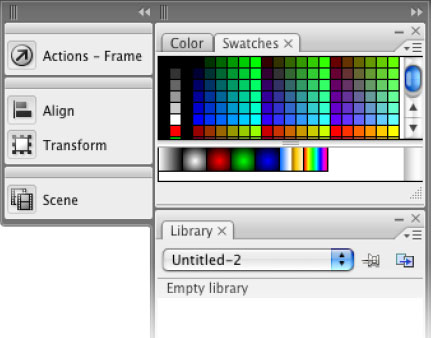
Figure 2. The panels in the column on the left are in icon/name mode; the panels in the column on the right are fully expanded.
New Drawing Tools
There’s good news for people who like to draw with Bézier control points a la Illustrator: now you can do it in Flash. Choose the new Pen tool (Figure 3) and you can even use Illustrator keyboard shortcuts.
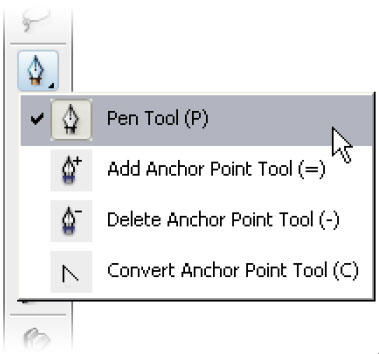
Figure 3. The new Pen tool.
But two other new drawing options, the Rectangle and Oval Primitive tools (Figure 4), are Flash-only.
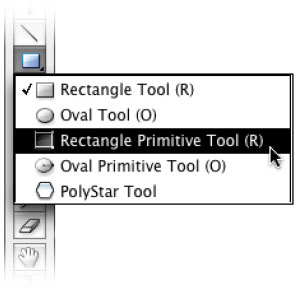
Figure 4. The Primitive tools are grouped with the other Shape tools.
Once you select one of the Shape Primitive tools, you click and draw out a rectangle or oval, then switch to the Selection tool to manipulate it. For example, if you drew a rectangle, you can then click and drag out rounded corners. To adjust Shape Primitive attributes quickly, use Properties panel (Figure 5). When you ungroup shape primitives, you can modify them with regular drawing and modification tools, but you won’t be able to edit them in the Properties panel.

Figure 5. The Properties panel. Click on the image to see a larger version.
Integration with Photoshop and Illustrator
Flash CS3 plays well with Photoshop and Illustrator, recognizing layers and symbols and keeping text editable. You have a lot of control when you import PSD and AI files: Not only can you choose which layers to bring in, but you can even choose how Flash should treat each layer. For example, for a text layer in a native Photoshop file, you can tell Flash to keep text editable, to convert it to vector outlines, or to flatten the text into a bitmap image (Figure 6).
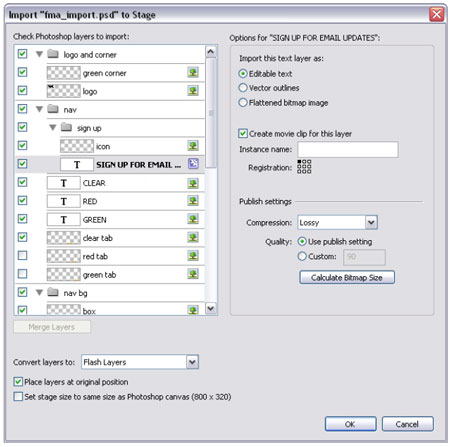
Figure 6. Flash’s Photoshop file import dialog box. Click on the image to see a larger version.
When you import a native Illustrator file, Flash brings up a similar dialog box (Figure 7). Once you import the AI file, you’ll find that it fully maintains the file’s integrity, from live effects to gradients and more.

Figure 7. Flash’s Illustrator file import dialog box. Click on the image to see a larger version.
ActionScript 3.0
You’ll see many improvements to ActionScript. Now it’s easy to convert timeline tween animations to ActionScript 3.0, so you can animate in a visual environment that then becomes reusable, editable code. (This is also a welcome shortcut for people new to ActionScript.)
The new ActionScript debugger (Figure 8) includes a Debug Console panel, a Variables panel, and an Output panel.

Figure 8. The ActionScript 3.0 debugger. Click on the image to see a larger version.
Video In, QuickTime Out
Adobe tweaked the standalone Flash Video Encoder (Figure 9) with the aim of making it easier to use and more capable when you’re importing a lot of video.

Figure 9. The Flash Video Encoder. Click on the image to see a larger version.
On the other hand, sometimes you may need to publish a Flash animation as a QuickTime video. Now you can export to QuickTime and still retain filters, ActionScript, and nested symbols; in other words, the stage will display just as it does in the Flash (Figure 10).

Figure 10. To export a movie to QuickTime, choose File> Export> Export Movie, then choose your settings in this dialog box. Click on the image to see a larger version.
Device Central
Flash animations are often used for mobile devices. With the new Device Central, you can preview your Flash files on an array of devices (Figure 11).

Figure 11. Device Central is pretty slick. You can even press a simulated device’s buttons to interact with your content! Click on the image to see a larger version.
Go to other pages in the CS3 Overview:
This article was last modified on December 17, 2022
This article was first published on March 27, 2007



