First Looks: InDesign, Illustrator, and Photoshop CS4

Illustrator CS4: Improving Efficiency
Illustrator CS4 is also a notable upgrade. Since Adobe says that Illustrator CS4 is all about efficiency, I should discuss CS4’s interface changes. CS4 applications sport a new Application Bar by default, with its own close/minimize/maximize buttons, as well as links to Adobe Bridge CS4 and panel configurations. I’m not sure that the Application Bar setup has helped me, but I do like the Arrange Documents menu, which I use to tile documents in useful ways. CS4 also has tabbed windows, which I enjoyed in the Macromedia products.
Lots of people will cheer the addition of multiple artboards. They aren’t really designed for multi-page layouts (there is no Pages panel, for instance), but having multiple artboards in one file does make it easier to work on multiple projects and share assets between them. I like to use multiple artboards when creating illustrations with minor differences, such as varying sizes or different color configurations.
At last, multiple artboards! Click on the image for a much larger version.
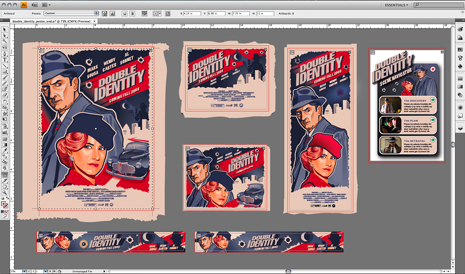
Illustrator CS4 includes a new brush type, the Blob Brush. It’s designed to be a more intuitive brush, and it reminds me of Flash’s brush: brushstrokes merge to create larger shapes, and it’s more like moving paint than drawing a stroke.
Scary name, cool brush: the Blob. Click on the image for a much larger version.

Not new (it debuted in CS3) but improved is Isolation Mode. When you click an element and enter Isolation Mode, everything but the element is editable, and the Layers panel shows only the isolated element.
Illustrator CS4 has added on-object gradient controls, which are very useful. When you add a gradient to an element, a circle and gradient bar appear directly on the element. The gradient controller does everything the Gradient panel can and more. Gradient color stops can also use transparent colors now.
The on-object gradients are easy to use. Click on the image for a much larger version.

More new features:
- The Appearance panel is now more like the Layers panel: attributes can be shown, hidden, and revised
- Clipping masks have been revised so it’s easier to work with masks and masked elements
- Smart Guides show rotation angles and distance between nearby objects
- Graphic Styles preview faster and are easier to revise
- A new Separations Preview helps proof color separations
- Live Color lets you recolor artwork based on color palettes from Kuler or your own palettes
For full reviews of the shipping versions of all three of these apps, check back soon!
This article was last modified on January 18, 2023
This article was first published on September 23, 2008




