First Look at an Impressive QuarkXPress 7.0
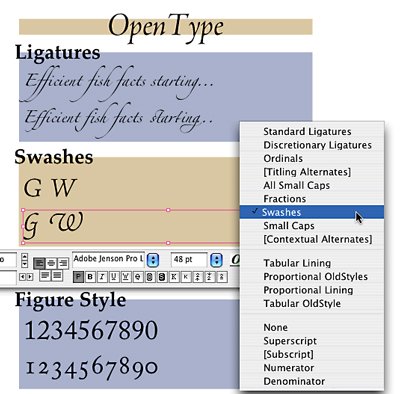
Focus on Collaboration
I reluctantly agreed to sign a non-disclosure agreement with Quark in exchange for open access, so I’m prohibited from discussing some features at length until later in the year. (You’ll see the details on creativepro.com the minute Quark lifts the gag order.) Quark isn’t doing this to hide anything, but has a time-based marketing strategy that makes some sense. I can, however, tell you that many of the most impressive new features in XPress 7.0 revolve around the concept that page production is often a collaborative and potentially interactive process. How many times does an average XPress file move around a publishing company or design studio? Would it help if two or more people could open and work on the same file at once?
Adobe certainly recognizes the need for collaborative workflows and has taken important steps in that direction. But Quark has recognized that most of its customers work in less-than-perfect ways and that it’s better to add a feature that meets the needs of 80% of users, even if it falls short for a few. Academically and theoretically correct tools like Adobe’s Version Cue and Bridge make sense on paper but can fall short on implementation because they require people to embrace new work habits. Most of the collaboration and control tools that Quark is putting into XPress 7.0 work within the context of familiar Quark practices. That means they’re more likely to be used.
From what I’ve seen so far, XPress 7.0 will make it easier and faster to do the things you’re already doing, and in many cases to do them seamlessly with others.
Many New and Enhanced Features
Transparency and Opacity: Observers of the features war know that InDesign has had transparency for years. Quark is finally adding transparency to version 7.0, but it’s taken a different approach. In this case, being late may be an advantage. In XPress 7.0, transparency and opacity take place on a color level, so anything that can be assigned a separate color value can become transparent or semi-opaque.

Opacity in XPress 7.0 is controlled on the color level — anything that can carry a “shade” setting can be opaque. In Quark’s transparency model, overlap relationships are deconstructed into discrete shapes (including text outlines), and then filled with new colors made from the combined colors. XPress already has a feature that allows you to create new ink colors from mixing multiple inks (including spot colors) — in the case of transparency, these mixes are made automatically. This means you can combine any of the color models supported in XPress (including Hexachrome).
A text box, background color, picture (any format supported by XPress), blend, drop shadow, and text can all have different transparency values, which considerably expands the options for designers. You can, for example, group items and then set them so they don’t show opacity against each other, but do against a background. And transparency in XPress 7.0 supports picture masking through alpha channels.

Blends can have transparency and opacity applied to them and can blend to none. Opacity and transparency can be applied down to a character level.
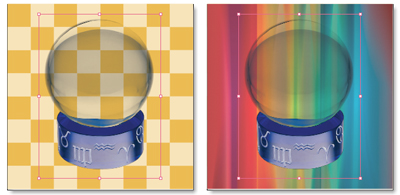
Pictures can be masked with soft edges using alpha channels — including native Photoshop transparency in PSD or TIFF formats.
The possibilities that this approach offers are almost endless. Because an item can contain multiple opacity settings, including 0%, you’ll be able to create non-destructive blurs, build fades with transparent blends, set transparency down to the pixel level if you want, and blend from a solid color to an image.
The number-one use for transparency is drop shadows, and XPress 7.0 shines in that department. There is an overprint shadow option, and you can synchronize angles, adjust shadow sharpness, set up group drop shadows, control shadow opacity, inherit an item’s opacity in its shadow (or not, which is actually more interesting), set items to knock out shadows, and set run-around to accommodate shadows.

Drop shadows can be adjusted for opacity, sharpness, and angle option and can overprint or be grouped. A drop shadow can inherit an item’s opacity, and be set so the item knocks out the shadow. And a cool option: text runaround can be set for drop shadows.
So is there a downside to this technique? Without going into a complicated tutorial on transparency in PostScript and how hard it is to hold vectors through the process, it’s safe only to answer: maybe yes, maybe no. Quark approaches the output of transparencies not unlike Adobe does — items that overlap are sliced into discrete objects and kept as vectors if possible. There are various conditions that force rasterization just like in InDesign, though in XPress you won’t see a vector/raster slider bar, and you can’t export PDF files with native transparency support (though you can correctly import them from other applications). XPress 7.0 will output PDF/X files (which require flattened transparencies) and support the other features of the PDF 1.4 spec (see below for more PDF information).
Transparencies in XPress maintain spot colors and work with any color system that is supported by XPress, including all Pantone colors through Hexachrome. XPress creates a new color for the transparent overlaps by tapping the multi-ink feature that is standard in current versions of XPress. That means you can easily use new transparency colors elsewhere in a document, or save them for use in other documents. Type is converted into outlines when it falls below a transparent image or is itself transparent, and you can affect different transparency settings down to a character level.
I can’t honestly tell you which method is better, Adobe’s or Quark’s. Transparency experts I’ve spoken to point to a list of situations where they say XPress could fall short, but then Adobe’s method is hardly error-free. Heavy use of transparency requires clear thinking in any case, and Quark’s approach is likely to work fine in most current production workflows. In XPress 7.0 if you use transparency elements that require rasterizing (not all do), you’ll have to output files to the appropriate resolution because of the way Quark flattens these elements. And while this may not be very flexible, I tend to agree with Quark that most files have raster images in them already, so this isn’t such a big deal. If you’ve been creating transparencies in Photoshop and importing them into XPress, then the point is moot. The majority of printing RIPS out there don’t support PDF 1.5 and native transparency, so there’s a little time to figure this all out. Only testing will really tell the whole story here, but it initially sounds reasonable to me.
Better Screen Drawing: One challenge Quark faced when implementing transparency was its reliance on Apple’s QuickDraw to display pages on screen (which does not support transparency). Being able to display transparency required Quark to create a new drawing library based on Apple’s Quartz rendering, which sits between XPress and the graphic subsystem (so it is operating system neutral). This should be transparent to you (pardon the pun), but it does open up additional benefits worth noting.
Quark calls the system it developed Xdraw. Compared to previous versions of XPress, Xdraw displays much smoother shape- and text-rendering, draws items faster onscreen, has noticeably improved anti-aliasing and rotated text display, and of course, it simulates transparency. You may not notice these benefits unless you run the old and new XPress side by side, but you should enjoy an overall improvement in screen quality and accuracy.
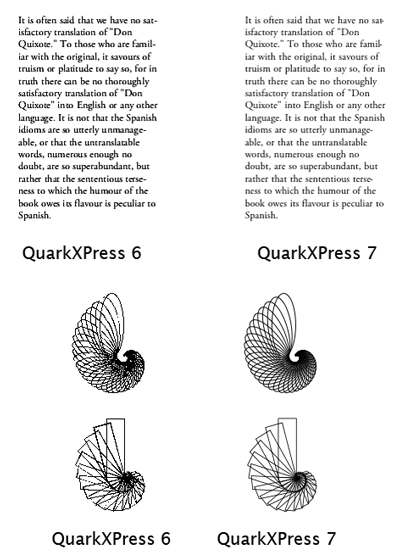
Xdraw, the new graphics rendering engine, promises more accurate type display, improved Bezier representation, and other improvements in screen performance.
Quark has also added a split-screen proofing mode where you can view a file in another print space; for example, you can see an RGB page next to the same page in CMYK mode, or a CMYK page and its grey-scale equivalent (or all three). This will be very handy when evaluating colors that need to translate well across different output settings or on different paper stock, or if you want to see what a job that uses spot colors will look like in CMYK.
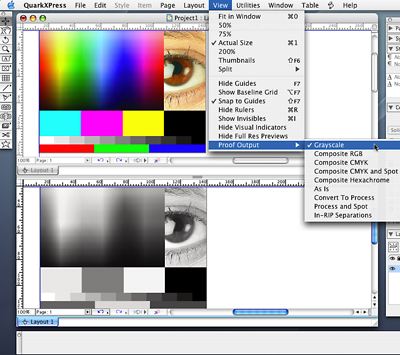
Using Quark’s new color management set up, it’s possible to view soft proofs with split screens. The automated color management in XPress requires that you choose source, display, and output color settings, which can be saved and applied to other files.
This article was last modified on June 30, 2023
This article was first published on July 25, 2005



