Finding Hidden Thumbnails and Metadata

Teaching a class on Version Cue at this week’s InDesign Conference in Seattle reminded me that a frequent complaint from InDesign users is the inability to see thumbnails of InDesign and sometimes other file formats. When you’re opening an InDesign file or placing graphics files, normally what you see is limited by the feature set of your operating system. Mac OS X lets you preview thumbnails of some file formats like PSD, TIFF, AI, and PDF files, but you can’t see the thumbnail of an InDesign file, even if you save one with the file. Windows XP also can’t see saved InDesign previews, and previews a more limited set of graphic file formats.
The Adobe Creative Suite 2 applications offer some more powerful previewing options. My favorite is Adobe Bridge, the file browser which comes with CS2. It supports previewing all the Suite formats?Illustrator, InDesign, and PDF files, as well as most image formats. InDesign files need to be saved with preview images; go to File Handling preferences to specify a preview size. InDesign files show the first page. If you save an InDesign template, you can preview all pages of the template. You can also use Bridge to view metadata?the information about a file. Some information is saved automatically with files (like modification dates). InDesign CS2 actually saves its swatch colors and fonts used as part of its metadata.
One of the best ways to use Bridge with InDesign to reduce it to Compact Mode by clicking a button at the upper right corner of the Bridge window. The Bridge window will get smaller and, by default, it will stay in front of other windows so you can easily drag graphic files into your InDesign layout, or double-click an InDesign file to open it. (Compact view is shown in the illustration below. The extra icons in the illustration indicate the status of files in a Version Cue project, but the previews are the same if you’re not using that workflow.)

But a less well known method of viewing thumbnails and metadata is using the Adobe dialog box which is tied to working in Version Cue CS2. Version Cue is a file versioning utility which comes with the Suite. You’ll see the button to open the Adobe dialog box in any of the CS2 applications (unless you’ve explicitly turned off Version Cue in File Handling preferences). It appears whenever you’re in the operating system (OS) Open, Save, Place, Import or Export dialog boxes. I like to think of the Adobe dialog box as sort of alternate reality to your OS view. It provides a lot more information about files, and, most important, you don’t need to create a Version Cue project to use it.

When you enter the Adobe dialog box, you’ll normally see Details view, similar to the same-named view in Windows XP, but with extra information, especially with a Version Cue project. You can view the name, size, type, and file modified. Version Cue projects also show their status, version number, comments saved, and alternate image (if present). Windows users will appreciate the Places pane on the left which reflects Favorite locations set up in Adobe Bridge. Mac users will appreciate being able to see so much metadata about all the files in a folder. The real fun begins when you select the View menu at the upper left of the dialog box (see illustration below).

The most useful of the four choices in the View menu is Thumbnails. It provides a visual preview of files similar to that you see in Bridge. For files which are in a Version Cue project, I can see thumbnails for InDesign, PDF, AI and image formats. Inexplicably, there does seem to be some OS-level dependency on which thumbnails you can see when you’re not in a Version Cue project. In Mac OS X, I can see thumbnails for InDesign, PDF and AI files, and image formats for any project?including those not in a VC project. On my Windows XP computer, in non-VC projects, only the graphic formats which the OS supports are previewed.
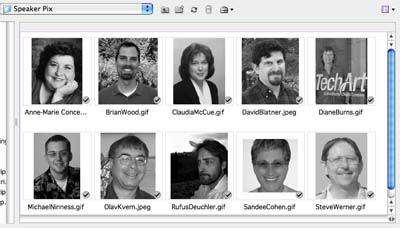
At any time you can return to your “normal” reality view by clicking the Use OS Dialog button in the Open, Save, etc. dialogs. But try out the alternate and expanded reality of the Adobe dialog boxes!
This article was last modified on December 18, 2021
This article was first published on November 12, 2006



