Find Where That Color's Used

EDITOR’S NOTE: While the techniques in this article are helpful and do work, you can find an updated version here: creativepro.com/finding-colors-faster-in-indesign/
How can you find out where a color is being used in your InDesign layout?
You can use Find/Change to search for any text colored with a particular swatch (use the Find Format area, revealed by clicking the More Options button in the Find/Change dialog box).

You can also search for specific colors used in strokes and fills, using the Find Object Format controls.
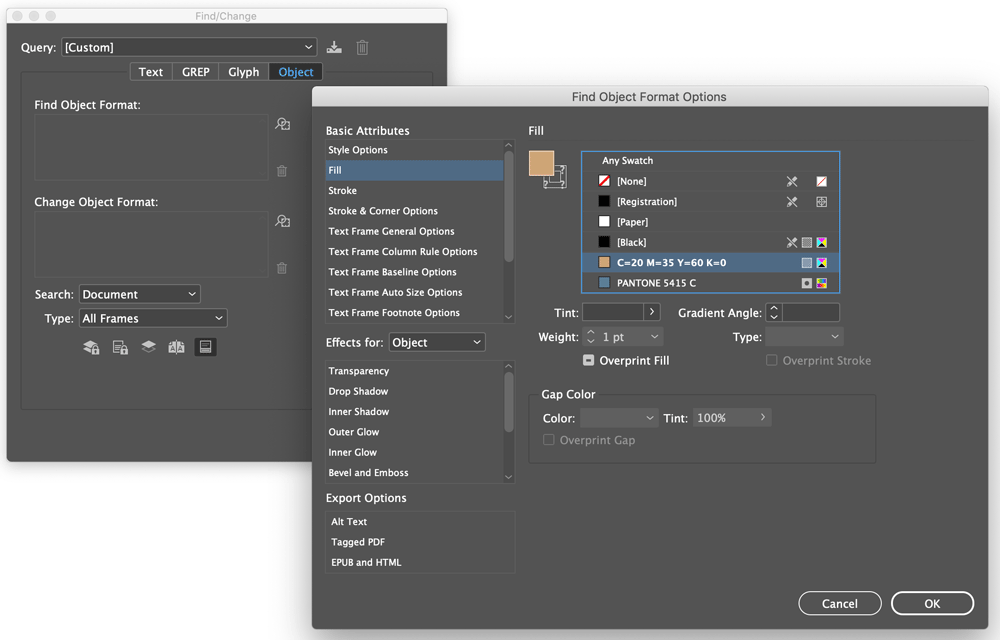
But how do you find everywhere a color was used? The trick is to use the Separations Preview panel. Open the panel from the Window menu and choose View: Separations from the panel’s drop-down menu.
The panel shows a list of all the process colors and any spot colors used in the document, equivalent to the plates that would be output if you printed the layout to color separations.
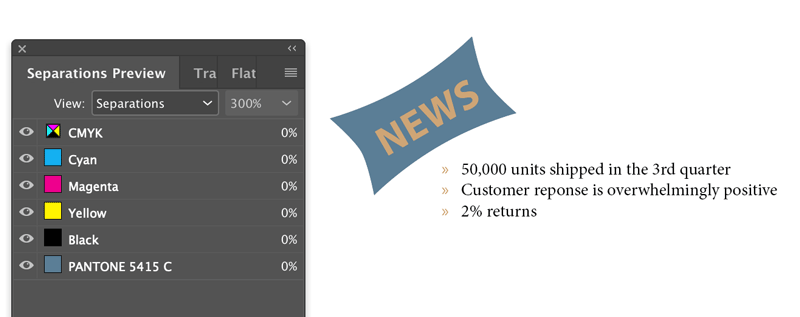
Finding Spot Colors
To find everywhere a spot color was used in your InDesign document, turn off the visibility (click the eyeball icon) next to the composite CMYK plate at the top of the list, which hides/shows all the process colors at once.
When only one separation is visible, InDesign indicates the use of that color on a page with “black ink,” similar to a film separation.

That makes it easy to spot the spot on each page. If you have a lot of pages in your document, you could just Zoom Out to view a couple or three spreads at a time and then scroll through it, keeping an eye out for any black splotches.
Select a splotch with the Selection tool, and choose View: Off in the Separations panel. You’ll see the item in full color, still selected. (A great way to track down small instances of spot colors used in placed PDFs or placed Illustrator files, for example.)

Finding Non-Spot Colors
What if the color you’re looking for is a custom CMYK? Or an RGB swatch? The Separations panel won’t show you these. Custom CMYK swatches are broken out into their individual plates, just as they would be if you printed separations. RGB colors are converted to process equivalents.
But there is a workaround (at least for native InDesign text and objects): In the Swatches panel, right-click the custom CMYK or RGB swatch and choose Swatch Options. Then change the Color Type from Process to Spot. Unfortunately, if you’ve used the Name with Color Value option for your swatch, that name will be replaced with the generic “New Color Swatch” (another good reason to name your color swatches something descriptive).
In this example, I’m trying to find where my Golden Brown CMYK color is being used in the document.

That forces Separations Preview panel to list it as a distinct plate. Turning off all other colors except for this one spot plate makes it easy to find where it’s being used in my document. Anything that shows up in black, such as the word “News” and the bullets in my example, are filled and/or stroked with this color.

Of course, after you’ve found where the color’s used, you’ll want to change its type back to Process CMYK or RGB again. Don’t worry, this move doesn’t affect the color mix of the swatch in any way.
Note that this trick won’t help you find specific process colors in placed art, since the colors remain defined as process in the art files.
Create a Preflight Profile to Find Specific Colors
To take it one step further, you can use InDesign’s Preflight panel to create a custom preflight profile that searches for spot colors.

That way you can see all instances of a color in your document listed in the panel with links you can click to jump to them.

To recap: The advantage of using the Separations Preview panel to track down colors is that it shows all instances of the color, including objects created with InDesign tools, live text, placed images, and even spot-colored objects that were in a PDF you placed into a layout as artwork.
Originally published June 16, 2006
This article was last modified on January 13, 2025
This article was first published on January 23, 2020




