FILTERiT4: Everyday Effects for Real Illustrator Users

Bigger Toolbox
FILTERiT adds six tools to the bottom of Illustrator’s Toolbox. These tools appear just like any other tool in the tool palette and even include pop-out variations. One difference between FILTERiT’s tools and Illustrator’s is that when you select a FILTERiT tool, a floating palette of parameters automatically appears next to the main toolbox.
Probably the most useful of these tools are Wave and Warp. These tools provide “envelope” control that can be used to automatically warp and distort an object. When applied to text, Wave and Warp can be used to create effects that normally require a specialized application like TypeStyler. However, these tools do TypeStyler one better because they can be applied to any type of object, not just text.

Warp and Wave work the same way. After selecting the tool, you simply pick the type of wave or warp that you’d like to apply from the tool’s palette (see below). You then brush along your shape to control how strong the effect is applied. Implementing these distortions as tools is a great idea, because you get a much more interactive control than you’d get with a dialog-based filter.
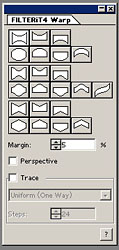
Wave and Warp also include special trace functions that automatically create copies of your object as you drag. With trace turned on you can easily create motion blur-type effects.
Similar to Wave and Warp, the Craft tool lets you brush a number of different types of distortions into the selected objects. Twirls, pinches, and free distortions can be applied to a single object, or to a group of selected objects. Like the Wave tool, the Craft tool provides a Trace function for creating blurry effects.
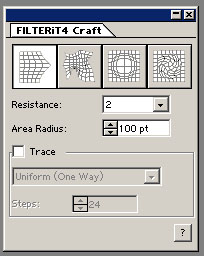
The Lens tool works like the Craft tool, but it applies a spherical magnification to the selected objects.
The Roughen tool lets you brush rough edges into any path. Illustrator includes its own Roughen filter, but the Roughen tool offers interactive control for finer “roughening.”
Trail creates effects that are similar to those of the Live Trail filter, but where Live Trail constricts you to a parametrically defined path, the Trail tool lets you paint a path in real time. To use the tool you simply select the shape you want to use as your source, pick the Trail tool, and click and drag. Like Live Trail, full control of shape orientation and scaling is provided.
The MetaBrush tool is probably the most powerful of FILTERiT’s toolbox additions. MetaBrush lets you paint copies of an object into your document. Simply select a shape, grab the MetaBrush, and start painting to create lines of multiple copies of your shape. MetaBrush provides a slew of parameters that let you control how the brush will create its copies (see below). Orientation, scaling, angle, and spacing can all be controlled. What’s more, if you have a pressure-sensitive drawing tablet, these parameters can be mapped to the direction, angle, and pressure of your stylus.

AlignPoints lets you align anchor points and center points of selected objects by simply selecting the points and then clicking on the AnchorPoints tool. Though not real exciting to watch, the AnchorPoints tool bests Illustrator’s built-in Align palette by letting you align parts of a shape rather than the whole shape.
The Broom tool will move or duplicate objects as you brush over them. This tool is really fun to play with, but about the only thing you’d probably ever use it for is if you needed to create lots and lots of randomly distributed objects within a document.
3D and Fractals
Finally, FILTERiT places Fractalize and 3D Transform filters under Illustrator’s Filter menu and a Fractalize effect under the Effect menu.
3D Transform lets you create simple 3D rotations and projects of a shape. Offering a number of simple transformations from simple perspective changes to complex lathes, 3D Transform provides a quick way to add a little 3D perspective to an object. However, the 3D Transform filter does not perform any shading or filling, so if you’re hoping for realistic lighting and shading effects you’ll have to stick with a program like Adobe Dimensions.
Fractalize is similar to Illustrator’s built-in Punk and Bloat distortions in that it adds anchor and control points to a shape to create distortions and rough edges. But the Fractalize filter creates much nicer distortions than the simple randomizing of Illustrator’s built-in Punk and Bloat. The Fractalize effect can operate on any object or live text path, and its parameters can be changed at any time. The Fractalize filter can only work on objects (meaning that text must be converted to outlines before it can be fractalized) and is a “destructive” effect; once it’s been applied, you can’t change any of its parameters.
One last welcome FILTERiT4 feature: CValley offers a free 15-day, 30-use demo version of the full package at the company’s Web site.
It’s often difficult to recommend a large package of filters. Most include some really cool effects, but they’re effects you’ll rarely if ever use. FILTERiT4’s tools are very well thought out and well implemented, and they provide a base level of functionality that makes them useful for everyday work. The advantage of using them, of course, is that that they can help you make short work of objects and illustrations that would normally take much longer to create. In short, if you depend on Illustrator, you may thank yourself for giving FILTERiT4 a closer look.
This article was last modified on December 14, 2022
This article was first published on August 16, 2001




