Fastest Way to Find Missing Links
Let InDesign and your computer make fast work out of finding all the missing links scattered around your hard drive.

Missing links are like ants in a kitchen. If you see just one, like this piece of art in a title page …

Then prepare yourself, because there are probably hordes of them infesting the place. This morning, when I opened an old layout I wanted to update and reuse, I saw that missing link, so I gritted my teeth and opened my Links panel.
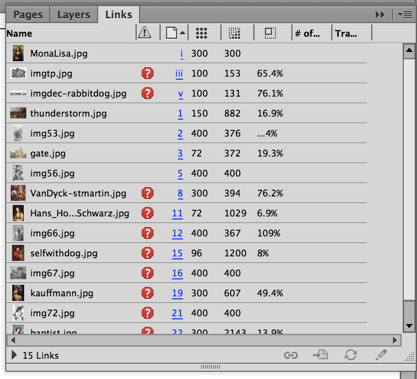
Gah!
What’s the fastest way to find these guys and relink them? Use the Mac’s Search field in the Relink dialog box. (I don’t think Windows lets you do the same kind of search from the same place, but if I’m wrong, let me know and I’ll add it! EDIT: Yes it works on Windows too, see below! — AMC
Start by selecting any one missing link, and then choosing Relink… from the Links panel menu.

And the Relink dialog box opens up:

Here’s the same dialog box in Windows 7, courtesy of loyal reader Melise Gerber, a marketing coordinator in California. :
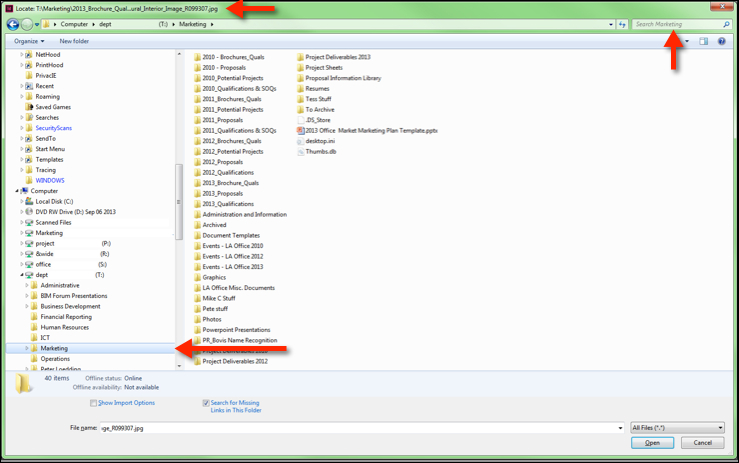
You don’t need to write down the name of the link, because the Relink dialog box tells you the name at the top of the dialog box. Even if the path to the missing link is so long that it only shows the last word or two of the link’s filename, like what’s happening above, that’s usually sufficient for our purposes.
What are our purposes? To use the Relink dialog box to search for the missing link. No need to stumble along on your hard drive, opening and closing folders looking for the thing, all the while the dialog box is tapping its fingers. Let the computer find it. Just enter some of the filename in the Search field upper right, which I’ve subtly pointed to in the screenshots.
As soon as you start entering characters, the Mac starts looking for matches, kinda like how Quick Apply does in InDesign.
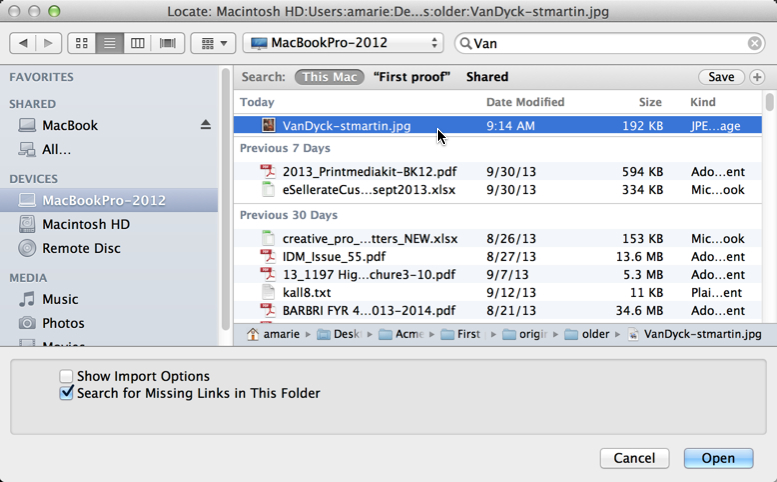
I entered the first few letters, “Van,” (I could’ve entered “stmartin” — any part of the filename I can see) and the Mac found it right away. I’m not sure if Windows does the same sort of live search as you enter characters or not. In any case, often you’ll find a bunch of matches because you have copies of that file in different places on your hard drive or on the server. You can select one and see its path (truncated) at the bottom of the file list, which can help you remember where it was last used, that is, the name of its parent folders or project folder.
BE SURE that the “Search for Missing Links in This Folder” checkmark is enabled at the bottom of this dialog box (it is by default), and then click Open. Typically, InDesign finds other missing links in that same folder:

And we are on our way to eradicating the ants:

Sometimes, all the missing links are in that other folder, other times (like this one), you’ll need to repeat the steps once or twice to catch all of them.
When you’re done, and all the links are up to date, you should probably copy them all to one new folder, like the Links folder for this new project, so they’re all in one place.
In case you forgot how to copy links (make copies of the original art and put them someplace) from within InDesign:
- Select all the links (select top link and then scroll down and shift-click the last one)
- Open the Links panel menu
- Choose Utilities > Copy Link(s) to…
- In the Select a Folder dialog box, navigate to the folder you want to copy them to, or click the New Folder button and save them there.
That Utilities menu has another command, “Search for Missing Links” but I haven’t had much luck with it (your mileage may vary). On the other hand, it’s free, so may as well try it!
This article was last modified on December 30, 2021
This article was first published on October 3, 2013




