Why Document Fonts Sometimes Don’t Work

I was reminded today about a common problem. In the following image, I have opened a document, selected some text, and applied a font:

Unfortunately, the text was immediately highlighted with “the dreaded pink.” What’s wrong here? Why can’t I apply this font that is in my Font menu?
The dreaded pink means one of two things: either the font is not currently available, or the characters are not available in this particular font. In this case, I know the characters are available, so the font must not be available. But it is available! It’s right there in my Font menu:
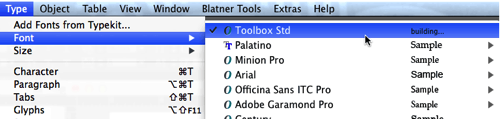
So what the heck is going on here?!
Document Fonts
The fact that the font is up at the very top of the menu is important: That means it is a “recently used font.” And recently used fonts aren’t necessarily installed on your computer! There is at least one instance where a recently-used font may not be available for you to use…
You know about Adobe’s special Document Fonts folder, right? When you use File > Package, InDesign usually puts all your fonts into this special folder, next to the packaged InDesign file:

You can also bypass the Package feature and just make your own folder next to any InDesign file and call it “Document fonts”.
Most people think that this is just a handy way to keep all the document fonts in one place so you can transport them along with the document. But the Document Fonts folder is far more interesting and helpful than that.
InDesign automatically loads any font that is in that folder when you open the document! That means in order to use the font, you don’t have to use a font manager or find the fonts folder or anything. You simply open the document and the font is there, ready to use. This is very, very cool.
However, it has a flip side: The font only works in that one document. You cannot use it in any other document you open!
So, going back to our original problem: I opened a document that had the font in the Document Fonts folder, then I switched to another document and tried to apply it… and got the dreaded pink.
The best way to see if a font really is a “document font” or a “system font” (I use the term system font loosely here; I just mean any font that is available in any document) by looking in the “Document-only” submenu in the Type menu:

Even that menu is deceptive. You can see in the image above how it shows Minion Pro and Palatino as Document-only. In this case, those are in the Document Fonts folder, but they are also available on my system. I wish that InDesign would strip them out of this Document-only submenu if the same fonts are available on the system, but it currently repeats them.
So the good news is that the Document Fonts folder is awesome and really helpful. The bad news is that it can trick you if you’re not paying attention!
This article was last modified on December 30, 2021
This article was first published on April 4, 2014




