Deneba Canvas 8: Master of Some
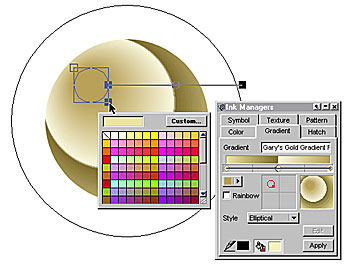
Sprites
One of several areas that set Canvas apart from either vector or pixel editing applications is what Deneba calls Sprite technology (see figure 7). In a nutshell, you can apply filters that normally are only applicable to bitmap objects to vector and text objects such as Gaussian Blur, Add Noise, distortions, color corrections, and more. The effects can be removed and edited without altering the vector or text object. Using the Sprite Effects palette, you can add multiple effects and then reorder the effects layers if you wish. Sprite effects can be applied to text and the text remains editable.

Figure 7: Sprite Effects are unique to Canvas and can apply bitmap filter effects, color correction, and more to bitmap as well as vector objects. The effects are fully editable and can be reordered or removed without changing the object to which they have been applied. In the example shown here, the selected text has been beveled, noise has been added, and the color balance modified to warm the shade of green.
As you would expect, Canvas can rasterize vector objects, text objects, and various combinations of objects into bitmap graphics. This is accomplished with the Camera tool. Users can convert a selection to RGB, CMYK, black and white, grayscale, indexed color and LAB color space. Some bitmap images can have alpha channel transparency, which renders the background color transparent.
Moving on to color editing. In addition to the standard RGB and CMYK color-editing modes, Canvas has Pantone spot and process color as well as Trumatch, and Toyo palettes. An Indexed color palette for non-dithered color is included for Web design work. Canvas’s color editor, called the Inks Manager, is a subset of the Inks palette and is both compact and efficient. Colors can be mixed in RGB, CMYK, and HSL color space as well as selected from a drop-down list such as Trumatch, Pantone, and TOYO.
The Inks palette contains tabbed sections for solid color, gradient, bitmap texture, black and white hatched and pattern, multicolor, and flat symbol fills. The same fills can be applied to paths and outlines as well. Each set of fills has its own set of user-definable editing options. A gradient fill option called Shape is similar to FreeHand’s True Gradient Contour fill but the results appear smoother. Custom fills can be created and dragged and dropped into the Favorites tabbed section.
Automation and Networking
One of the primary goals of Canvas 8 is automating the workflow. And one way of achieving this is through scripting. The new scripting engine allows full control of Canvas using Visual Basic, VBScript, JavaScript, and other Windows automation compliant systems. The Macintosh version supports AppleScript. Scripts work outside the application and can automate certain tasks, such as batch converting TIFF files to GIF files, for example. Scripts can also work within the application doing things such as applying a series of filters to a group of images or making global changes to a text document.
Whereas creating a script requires a certain amount of programming knowledge, Sequences, — Canvas’s other automation feature — works more intuitively, letting you record a series of actions, which you can save as a Sequence, like Photoshop’s Actions Palette (see figure 8). The recorded Sequence can then be applied to other selections, either in its entirety, or edited as desired. Compared to the other vector applications, Canvas has the most complete, Paste Attributes command that can copy and apply just about any effect or set of effects Canvas can create, in one fell swoop.

Figure 8: The Sequence palette can be used to record and save a number of operations. These sequences can then be applied to another object, or objects. In the example shown here, a sequence was saved that changes a text selection’s size and font, applies a gradient fill, adds a drop shadow, and modifies the color and Gaussian blur amount of the shadow. Sequences can be applied in their entirety, or modified as desired.
Canvas has added a new feature called DenebaShare. This allows users on a network to access and collaborate on files on a peer-to-peer basis. Files and images can be shared by the entire network, or by selected users only. Drop an image into the DenebaShare palette and it is available to designated users on the network who simply drag the image from the DenebaShare palette onto their screen. A built in search engine, with keyword search, automates the task of locating files and images in large documents. DenebaShare also includes a Chat feature permitting users to chat via the keyboard in real time.
Object Properties is another new feature that falls into the automation category. Designers designing a complex object, a fuel pump for example, can also include properties for each part in the fuel pump including part numbers, materials used, size, warehouse location and other specifications. These properties can then be culled from the drawing and dropped into a spreadsheet, or a product information sheet, a report, a project proposal and so forth.
New and Improved Features
One of the features that makes Canvas popular with technical illustrators is support for many industry specific file formats not found in other vector applications, for example, CGM*PIP which is used by the petroleum industry. Support for standard formats such as DFX and DWG are supported as well. Canvas supports a range of bitmap formats including TIFF, BMP, PNG, and Photoshop’s PSD. A new addition to Canvas 8 is providing thumbnail previews of a wide range of file formats including most bitmap file formats, EPS, Photoshop PSD, CorelDRAW, and Macintosh PICT files, to name a few. Many import filters have been added and improved as well. I was able to open files created in CorelDRAW, FreeHand, and Illustrator, though not the latest versions.
Also added is support for the Web, including creation of Flash SWF files, and improved GIF and JPEG support. Like several other vector applications, blends can be “Dispersed” to separate layers and exported as individual frames for Flash movies. Two SWF Flash export options let users designate whether the file will be exported for SWF players or SWF editing in Flash. You can also specify File with Frames or Individual Files when exporting in SWF file format. The latter option saves each page as a separate SWF file in case you want to import each page onto a separate Flash layer. In addition to Flash SWF files, Canvas lets you create and save GIF animations. Blends dispersed to layers can also be exported as GIF animations.
Canvas’s GIF and JPEG export dialogs offer Adobe-like side-by-side comparison and palette options. You can build a multiple page document, add easy-to-create rollover buttons, and let Canvas save the entire document as a Web page. You can even publish your site directly to a remote Web server from inside Canvas. Canvas creates all the necessary image files and very clean HTML coding. When using the CSS (Cascading Style Sheet) option, Canvas converts any text to browser text. While this is desirable for paragraph text, the results for display looked down right ugly. Converting display text to paths or bitmap, however, is an easy workaround.
Canvas also has improved support for Adobe’s Acrobat PDF file format. Settings for text output, image options, compression settings, and rendering settings have been included. TrueType and Adobe Type 1 PostScript fonts can be embedded with the document to assure consistency between platforms and operating systems.
Presentations created in Canvas can be saved as executable Self-Running Slide Shows and do not require Canvas to be played. A variety of playback options are automatically available for the viewer.
This article was last modified on March 13, 2022
This article was first published on January 22, 2002



