DeBabelizer Pro 5: The Ultimate Image Translator

Equilibrium’s DeBabelizer Pro has occupied a unique niche in graphics since its original release in 1989. For years it was the only program really adept at batch processing large numbers of images and animations with scriptable control over the most obscure qualities and parameters of any image. Its name comes from its ability to translate between more than 100 bitmap file formats. This functionality allows users to automatically manipulate, optimize, and unify tens, hundreds, or even thousands of images, automatically.
After building a loyal following for its Mac-only product, Equilibrium eventually released a Windows version, DeBabelizer Pro 4. This introduced a much sexier interface, a number of usability enhancements, and a different approach to scripting and automation. The Windows product also introduced improved handling of animation files and better Web functionality.
However, following a minor Windows upgrade, DeBabelizer entered a state of suspended development for several years as Equilibrium shifted all its resources to MediaRich, an image-serving product for enterprise environments. The company didn’t return its attention to DeBabelizer until the dot-com bubble burst and the company was acquired by CMGI, in January 2000.
DeBabelizer Pro 5 is the result of this attention. It’s the first release to unify the Mac and Windows products and offers much improved productivity for Web applications. In addition, version 5 introduces support for a significant number of new file formats such as QuickTime 5 and multi-layer Photoshop files. Although the Mac and Windows versions are now nearly identical, having standardized on the Windows version’s interface, there are a few significant features unique to each. I based this review on the release for Mac OS X.
New Landscape
Times have changed since DeBabelizer’s last major upgrade. In that time, products like Discreet Cleaner, Fireworks, and Adobe Photoshop, have taken over roles once assigned to DeBabelizer. For example, you can now do many types of automated batch processes in Photoshop, while Cleaner does an outstanding job of batch processing of video files. Meanwhile, programs like Fireworks and ImageReady (bundled with Photoshop) are adept at slicing, dicing, and preparing Web graphics.
So why bother with the second coming of DeBabelizer? Although it has lost some ground to competitors, particularly in the realm of digital video and conversion of small numbers of images, it is still the only desktop tool truly adept at scripted, automated processing of virtually any collection of images in countless production scenarios. While Photoshop, for example, allows you to script repetitive processes for batches of files, it won’t allow you to create a single script to handle images in numerous formats, from many volumes, or with conditional operations that react to the parameters of each image.
Batch Automation
DeBabelizer lets you record a sequence of image operations, such as rotating, resizing, cropping, color correcting, and filtering, and then apply these operations to a list of files. It works with virtually any file source including local and remote volumes, FTP sites, and even the images contained on HTML pages. It can also acquire images from scanners or digital cameras. A Batch List, which is a reusable list of files, can include any type of supported image from any of these sources (see figure 1). This means a substantial investment in setting up a modification sequence, or in assembling a collection of images, can be leveraged repeatedly with little additional effort.

Figure 1: Batch Lists point to image files stored on local volumes, remote servers, and even Web pages. Scripts can be applied to each image in one or more of these reusable lists.
For instance, you can create a source folder where original images are stored, then make a script that reads every image in this folder, scales the image to fit within a maximum width and height, and saves it as a GIF or JPG in a Web folder. The script can even automatically name the files with a specified prefix, series number, and extension.
But this is actually a simple type of script by DeBabelizer standards. In fact, the program offers a whole palette of similar, customizable operations in the Batch Automation dialog (see figure 2).
Standard Batch Automation operations include:
- Catalog, which generates pages of thumbnail images, with captions derived from file parameters such as file name, sources, and type;
- Compare, which compares two images and produces a new image showing the difference in pixels between them;
- Composite, which combines two images into a new image, using scripts to perform masking operations;
- Save, which saves the source image to a new file, after optionally performing a script or format conversion;
- Save Double, which automatically saves two different versions of an image, such as a thumbnail and a full-size image;
- Save Simple, which is like Save, but with fewer options;
- Super Palette, which generates a single optimized palette for any number of images.

Figure 2:The Batch Automation dialog is home to many of the most common pre-scripted DeBabelizer tasks. In this example of the Batch Save operation, each JPEG image in a list is opened and treated with the script named “Scale 120×120 Thumbnails.” After the images are scaled down, they are saved in a “Thumbnails” folder, and automatically named according to yet another set of rules (not shown).
Pushing the Envelope
Much more elaborate and advanced scripts are possible through manual scripting using conditional arguments. This functionality is particularly useful where the script needs to make decisions about how to perform an operation, based on the image’s parameters. For example, an IF, ELSE statement can examine the bit depth of an image. If it is uses 8-bit color (256 colors), the script leaves the image alone; if the image is in any other bit-depth, it gets dithered to a standard 256-color palette before being saved. DeBabelizer scripts can use almost any imaginable image parameter, as well as user-defined variables, to control a script (see figure 3).

Figure 3: DeBabelizer’s conditional scripting allows you to use Boolean operators such as IF, THEN, ELSE and looping, to perform complex scripts based on the parameters of the images being processed. This simple example examines the aspect ratio of an image: if it is horizontal, the image is rotated to vertical; if it is vertical, it is left as is. Following the ENDIF statement, the script then scales the image proportionately to fit inside a 200-by-400-pixel space.
In Mac OS X, scripting is bi-directionally compatible with AppleScript. The program can launch and be controlled by AppleScripts, and DeBabelizer scripts can be exported as AppleScripts with a single mouse click. One great scripting feature also allows you to execute keystrokes from within a script, which can then be used to launch a Quick Keys macro, for example. A server running DeBabelizer, Quick Keys, and AppleScript, can be configured to perform just about any automated image processing you can imagine.
Although DeBabelizer is great at completely automated operations, it is still lacking in operations where user decisions are required. For example, I could not find a satisfactory way to have DeBabelizer prompt “Rotate or Don’t Rotate?” and wait for the user to direct the action for each image in a batch.
The Ultimate File Translator
DeBabelizer really is the ultimate image format translator. It reads and writes more than 100 file formats, including QuickTime 5 (which supports dozens of formats in its own right) and Photoshop, as well as the spectrum of bitmapped print and Web graphics files. Not only is it the ultimate translator, but its open and save options for each format are highly flexible and fully scriptable.
DeBabelizer relies on Apple ColorSync for CMYK transformation, but I found that I couldn’t access most ColorSync profiles through its preferences dialog, which rendered the function basically useless (see figure 4). Also, DeBabelizer is not nearly has helpful with its preview and conversion options as Photoshop, which offers excellent print proofing display options and a smooth integration of ColorSync. Managers at Equilibrium were unable to fix the ColorSync problems I encountered, or even to explain the ColorSync support in any detail. If the company is going to continue to include this feature in DeBabelizer, it’s clear that it will require a major overhaul.

Figure 4:One of the few serious problems encountered in this version of DeBabelizer was a broken dialog for managing ColorSync profiles and preferences. It would not allow us to change the source and target color profiles, rendering the option useless.
Palette Dexterity
DeBabelizer’s original purpose was translating graphics and animation files for use in video games. In 1990, this primarily meant dithering images to specific game-compatible palettes. DeBabelizer still excels at palette control, and it can be used to manipulate the colors in an image in numerous ways. One of the most useful features is its Super Palette. This polls the pixels in each individual image in a batch, and derives the optimum reduced palette for the entire set. DeBabelizer can also be used to dither images to any one of many standard palettes, such as a Web Palette, which is ideal for Internet GIFs.
This version even includes optimized palettes for Palm’s color Palm Pilots. By dithering to these palettes, image sizes can be greatly reduced while displaying the best possible color on these tiny screens.
Although DeBabelizer can’t compare to a program like Adobe After Effects for processing and compositing animations, its flexible palette control does allow for a variety of effective compositing operations. For example, you can do basic color mask compositing, and it’s easy to place a watermark on images for publishing online catalogs and portfolios (the Windows version supports watermarking with Digimarc’s secure watermarking software, but this feature is not available on the Mac).
Another benefit of its palette dexterity is the capability to automatically crop and slice images based on common colors. For example, the software can crop away all of a background color (or range of colors) to leave only the foreground. It can be used to automatically identify image islands, such as a number of non-overlapping products photographed against a white backdrop, and to crop and save each one as a separate image.
Missing Pieces
Just as no single Swiss Army Knife comes with every tool employed by the Swiss Army, DeBabelizer is missing some nice-to-have functionality.
It lacks the capacity to deal with vector artwork, such as Flash, Illustrator or FreeHand files. As such, its cataloging functions are not as useful as those of programs like Extensis Portfolio, which can catalog vector and bitmapped art. Nor can DeBabelizer be called upon to generate bitmapped images from vector artwork, which would be extremely useful.
Although DeBabelizer is good at publishing image catalogs in print or Web-ready formats (see figure 5), its utility as an image database is minimal compared to Portfolio or Canto Software’s Cumulus, since it doesn’t offer any type of indexing or searching, or the capability to organize image volumes.
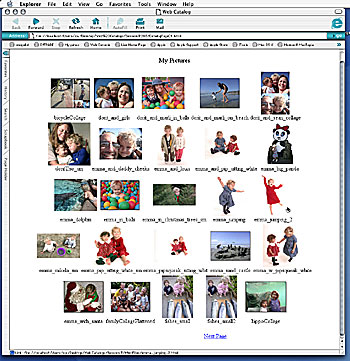

Figure 5: DeBabelizer makes easy work of creating functional, if not stylistically beautiful, Web catalogs. After you point it to a folder of images, DeBabelizer builds a content folder, opens every image in a series, and posts a thumbnail of that image on a templated HTML page (5a). The module automatically assigns clickable hotspots to each thumbnail, and clicking on a thumbnail brings up a new preview page with a large preview of the image (5b).
Even though digital cameras are producing many of today’s digital images, DeBabelizer does not read the JPEG header information stored by most digital cameras with each image. Nikon cameras, for example, store data about the lens, shutter speed, aperture, and lighting used to take a picture, and some Kodak cameras even feature an internal switch that records whether a photo was shot vertically or horizontally. All of this data could be very useful in the context of DeBabelizer’s scripting, but it is ignored, even discarded, if an image is re-saved in JPG format.
The Mac and Windows versions each have a few exclusive features not available to the other. The Mac edition has robust AppleScripting. The Windows version supports AVI movies, Real Media files, FlashPix and PhotoCD images, and Digimarc watermarking. The Windows version also does color optimization for Windows CE handhelds. Finally, it allows DeBabelizer scripts to be executed from the command line.
Conclusion
If you are involved in processing only a few images at a time, or each image you process requires special handling, the chances are, DeBabelizer is not for you. On the other hand, if you need to process hundreds or thousands of images from a variety of sources, with highly automated scripts, or to perform complex repetitive sequences and file conversions with some decision making control, or you need very deep-level technical manipulation of image parameters and palettes, DeBabelizer can’t be beat. My only major complaint is the poor ColorSync implementation. However, the fact that DeBabelizer has re-emerged from looming obscurity as a strong product, with great support for OS X, is something worth babbling about.
This article was last modified on March 13, 2022
This article was first published on February 12, 2002



