Dealing with Corrupt InDesign Files

Recently, I was contacted by a major university press regarding a problem they had run into: an overseas designer was working on a 600-page book but had fallen gravely ill. They had the designer’s InDesign files, but they could not open them—they always crashed InDesign before the program even opened. Could I help?
“I’d certainly give it a try,” I thought, so I asked them to send me the files. The book was broken into 6 files, and InDesign’s Package feature was used to group the files, fonts, and assets. Knowing they tried to open the files using CS6, the first thing I tried was to open them myself using InDesign CC 2014. Six files—six crashes. Strike one.
My next thought was to look at the InDesign crash logs to possibly glean some clues as to what might be going on. Using information from John Hawkinson’s Guide to Interpreting InDesign Crash Reports as written here at InDesignSecrets by Steve Werner, I determined that the stack trace of the running thread listed “InCopyShared” as the first offending culprit. So I thought maybe opening the files in InCopy would allow me to salvage some information. Alas, just like with InDesign, InCopy crashed before the file even opened, and “InCopyShared” was listed as the culprit in the stack trace of the running thread. Strike two.
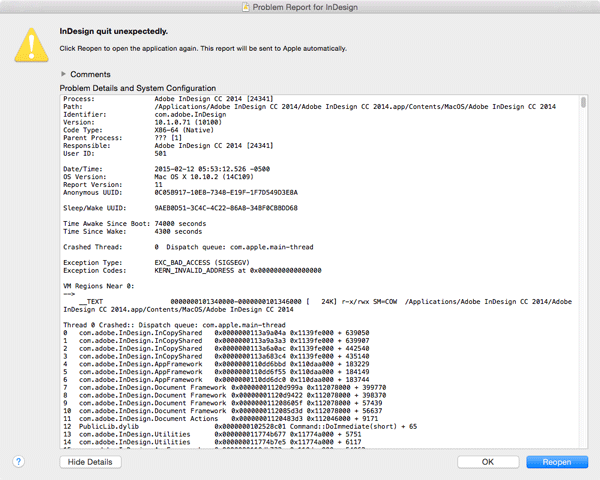
On a whim, I decided to run Jongware’s “Identify.jsx” JavaScript, which “pops up a standard file dialog where you can select any file, and the script will dive into it and see what version of InDesign it was last saved with.” Running the script identified CS4 as the version the files were saved with…and I didn’t have any version of InDesign that old still on my system. Strike three—I’m out. Time to call on the heavy hitters.

Reaching out to colleagues, I was put in touch with Dave Dilling at Markzware. Markzware develops data conversion and quality control tools for publishing programs (i.e., InDesign, QuarkXPress, PDF). They also provide a DTP (Desktop Publishing) file recovery service for bad or corrupt InDesign and QuarkXPress files. The process works like this:
Step 1: Pay a “Bad File In-Take Fee” of $19 USD / €19 / £15 / $22 CAD. This fee is non-refundable.
Step 2: After paying you receive a link to their Bad File Submission Form.
Step 3: Compress the bad file and submit it with the form (no fonts or images required).
Markzware will then respond to you, generally within an hour or two after submitting the form. If they can’t access the file, there is no additional cost. Otherwise, there is a Fixed File Fee, based on the file’s size:
0–100 MB $99 USD / €99 / £78 / $117 CAD
101–200 MB $129 USD / €129 / £102 / $152 CAD
201–500 MB $149 USD / €149 / £118 / $176 CAD
500–1 GB $199 USD / €199 / £157 / $235 CAD
I submitted my file, and about an hour later, Markzware let me know that they were able to recover the file. Dave also offered some other advice:
Just like a doctor cannot always say what caused the symptoms, they can offer the best advice for prevention. For instance, the typical items such as: keep your operating system up to date along with all software used in your workflow, reserve enough empty hard-disk space for scratch disks, etc.
It is hard to say what actually caused your InDesign file to go corrupt, but it comes down to these likely causes:
- Corrupt Font(s) (or corrupt font caches—see below)
- Corrupt Image(s)
- Power Failure
- Placing images via drag-and-drop from an Internet page
- Copying and Pasting Images from Word, PowerPoint, etc into InDesign
- Copying and Pasting text from Word, PowerPoint, etc into InDesign
- Working on an InDesign file over a network or on a remote server
Here is a video on how to tackle the font caches of InDesign, which is good to do once and a while anyway:
For checking individual font files (remember, fonts are software), we recommend either FontExplorer XPro or Extensis Suitcase Fusion 6, with the later perhaps the more popular of the two.
Deleting your InDesign preferences can also fix some odd issues. To delete the InDesign Preferences hold down Shift+Option+Command+Control on Mac or Shift+Ctrl+Alt on Windows while starting up InDesign, until a dialog box appears asking you if you really want to delete your preferences.
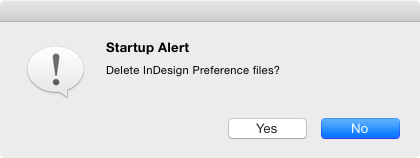
Next time you have a file that you just can’t open no matter what you try, Markzware may be able to assist. Or better yet, be sure you are implementing their best practices as outlined above to stay out of trouble in the first place.
This article was last modified on July 25, 2019
This article was first published on February 16, 2015



