Creative Cloud Storage: Where Does Your Work Go?
Confused about the many meanings of Creative Cloud sync? This in-depth guide will make it all clear.
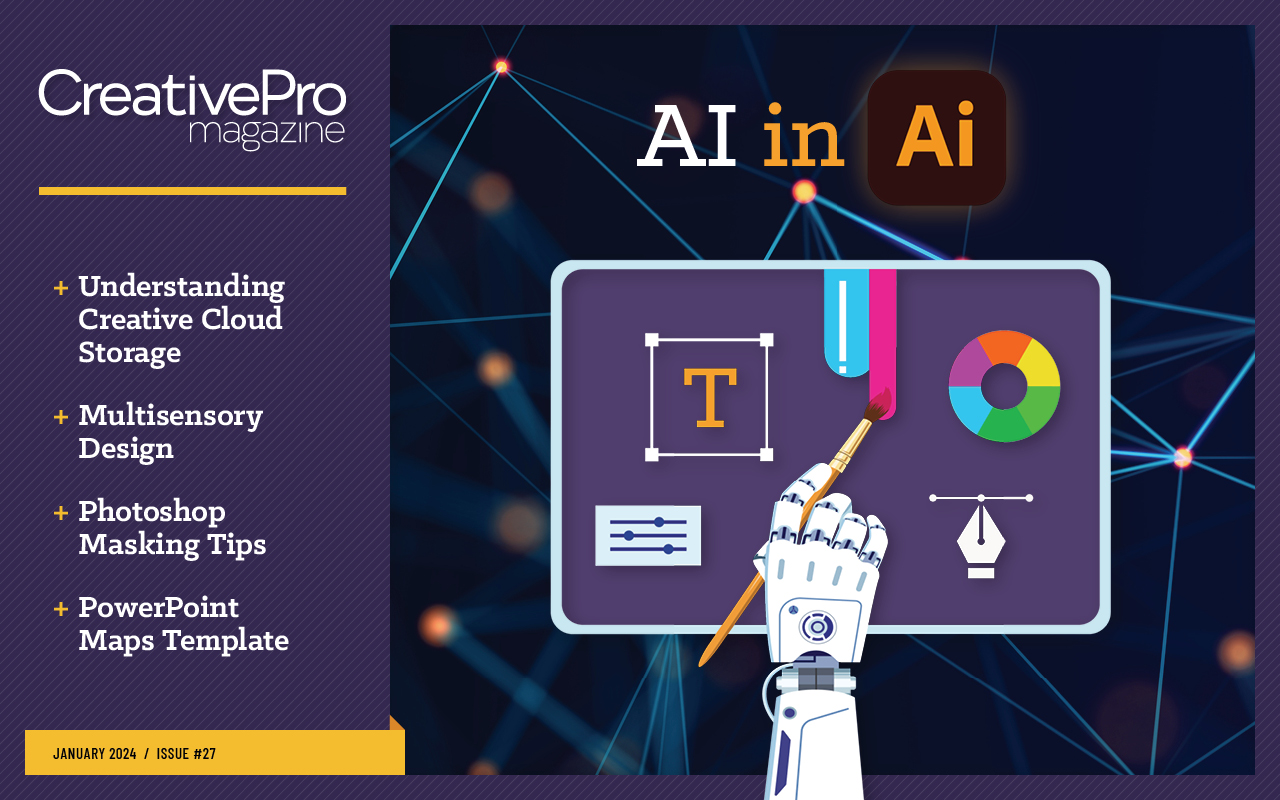
This article appears in Issue 27 of CreativePro Magazine.
When you create using Adobe Creative Cloud applications, where is your work saved, and how does it sync with Adobe cloud servers? You may have found out that there are actually several possible answers to those questions. This is a source of confusion for many Creative Cloud users.
I originally wrote an article on this topic in 2019, but after only four years, Adobe cloud services have changed so much that it was time for an update. Let’s take a closer look at the current state of Creative Cloud sync.
Older Applications Use Local Volumes as Primary Storage
Some assume that all Creative Cloud applications and documents are stored in the cloud, because the word cloud is in the name. But that isn’t true for the more traditional desktop applications such as Photoshop and InDesign. Those applications are installed on your computer, and they fully support saving to local volumes. In those long-established desktop apps, it’s possible to never save any documents to Creative Cloud servers if you don’t want to. When you use the Save As command, the standard OS dialog box is available (Figure 1).
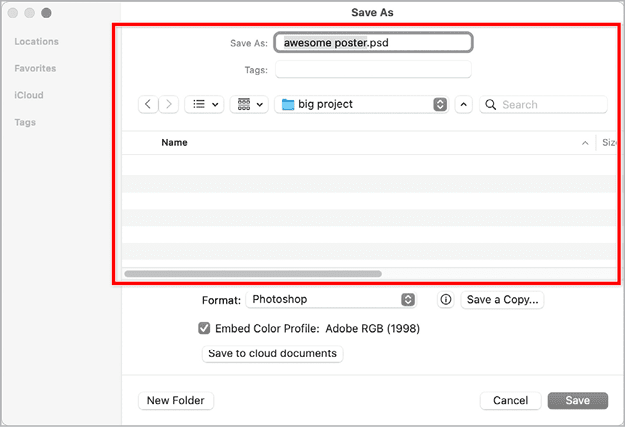
Figure 1. A standard Save As dialog box in Adobe Photoshop, with a folder selected on the computer’s internal storage
If you see the Save to Creative Cloud dialog box (see below) when you use the Save As command, click the On Your Computer button to switch it to the standard OS dialog box and save locally.
Mobile and Newer Apps Use Creative Cloud as Primary Storage
The Creative Cloud
mobile app, which you install on a smartphone or tablet, uses Adobe cloud servers as primary storage. As you edit, the app syncs your changes to the cloud whenever your device is connected to the internet. This means you don’t have to manually save your files. When you want to share or store your edited work as an independent file in a standard format, you can typically export a copy of it, sometimes straight to another app like Instagram.
You might notice your device reporting that the app uses more storage on your device as you use it. That’s usually a local, purgeable cache of the cloud files you’ve edited most recently, not permanently stored files.
Some newer Creative Cloud apps for macOS and Windows (such as Lightroom, but not Lightroom Classic) and all Creative Cloud web apps (such as Adobe Express) manage documents like mobile apps do. They default to cloud storage and in some cases don’t even offer the option of local storage for original or working files. However, you can always export copies to store locally. I’m not sure if there are new Creative Cloud apps that default to local storage; Adobe clearly prefers cloud storage as the default for both the mobile and desktop apps they are introducing from this point on.
Creative Cloud Sync Can Mean Many Things
The marketing and support documents for many Adobe apps talk about “cloud sync” as a feature, but this term might mean different things depending on the app in question. This can be confusing, but it’s because of a good thing: You have options. The range of Creative Cloud sync services gives you many ways to put together different apps so that almost any of your devices can contribute to your creative process. But it can be a challenge when several different apps talk about similar-sounding sync options that don’t work the same way.
To get the most out of Creative Cloud apps and hopefully minimize confusion, it’s worth looking at the differences among the types of cloud sync that various Adobe apps offer.
Creative Cloud Files: It was first, but it won’t last
Creative Cloud Files is an early Adobe cloud-sync service. It works much like synced file services such as Google Drive, Apple iCloud Drive, Microsoft OneDrive, and Dropbox: A folder called Creative Cloud Files is set up on your computer (Figure 2) and anything you put in it will sync with cloud storage, so that you can get to those files from other desktop and mobile devices. Creative Cloud Files works like a normal folder: On a computer, you can get to the files in it using the standard Open and Save dialog boxes in any application.
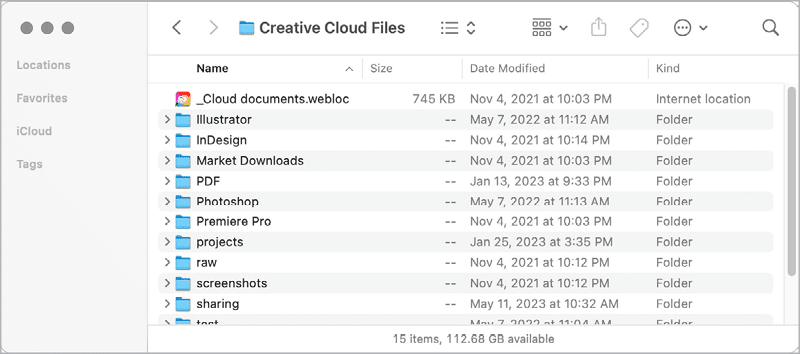
Figure 2. The Creative Cloud Files folder on a computer… but not for much longer. _Cloud Documents.webloc is really a web shortcut, because Cloud Documents are different than Creative Cloud files.
You may have seen Adobe’s Discontinuation of Creative Cloud Synced files announcement that stated Adobe would “begin to discontinue Creative Cloud Synced files” on February 1, 2024. Partly because Adobe tends to use the word sync quite loosely across their cloud services, many misinterpreted the announcement to mean that other Adobe sync services were being discontinued as well. For example, Lightroom users posted concerns about their synced photos. But this announcement is about Creative Cloud Files only.
Adobe wasn’t specific about why they are choosing to discontinue Creative Cloud Files. This is my guess: Many Creative Cloud users already had access to more than one of the other very similar file sync services I mentioned earlier, so maybe Adobe thought Creative Cloud Files was redundant. Adobe may also want to refocus resources on their other sync services (see below,) especially because they offer specific features that Adobe can use to differentiate Creative Cloud from other services.
Another side benefit of discontinuing Creative Cloud Files is that there will be one less Creative Cloud sync service to keep track of, which does make it slightly easier for us to understand them all.
Cloud Documents
As Adobe began developing mobile versions of applications such as Photoshop, they introduced Cloud Documents. These are often confused with Creative Cloud Files, but they’re quite different. You can’t find Cloud Documents by using the macOS or Windows desktop search feature or by hunting around in an Open dialog box, because they aren’t stored on your computer. Cloud Documents are fully stored in the cloud. When you open one, it’s downloaded to your computer until you close it.
What’s the advantage if you can’t see them on your computer? Surprisingly, one advantage is simpler access… from within an app. Cloud Documents are listed on the Home screen of Adobe desktop and mobile apps, so instead of rummaging through your computer, you can just click a Cloud Document on a Home screen and it opens. Having many Cloud Documents could overwhelm a Home screen, so Adobe added the ability to organize Cloud Documents into folders (Figure 3).
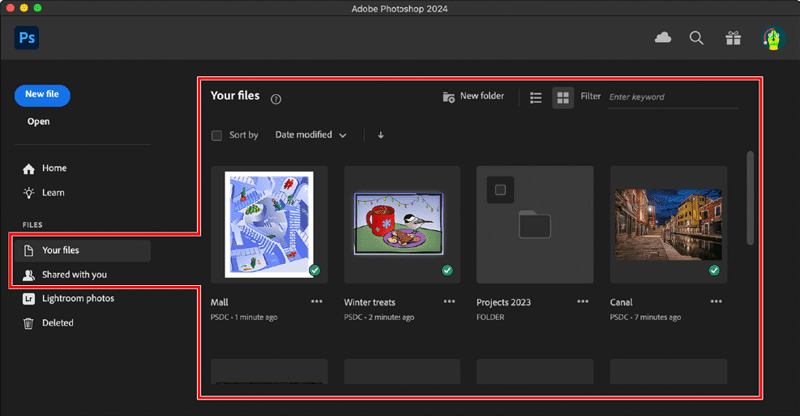
Figure 3. Cloud Documents are listed on the Home screen in Photoshop.
You can save a Photoshop Cloud Document in the Save As dialog box (Figure 1), but if you see the traditional Save As dialog box, click the Cloud Documents button to switch it to the Save to Creative Cloud dialog box (Figure 4).

Figure 4. You see the Save to Creative Cloud dialog box when saving a Cloud Document.
Why would Adobe create a whole new filing system that isn’t even on your computer? Isn’t that redundant? Not when you think of it in cloud terms. The way folders are organized on a desktop computer is usually unique to that computer. If, for example, you own three devices, chances are you organize files at least slightly differently on each of them. That is an obstacle to a seamless cloud workflow, so with Cloud Documents, Adobe created storage organization that’s device independent; it can be consistent across all your devices whether you view the documents on a computer, mobile device, or in a web browser.
But that’s not the only advantage. There are certain features Adobe wanted to add that would work best if supported by a cloud server. For example, the traditional desktop formats of most major Adobe apps, such as Photoshop, cannot save undo history across sessions: When you close a document, the undo history and snapshots are lost. But the Cloud Document format provides Version History, which is not only preserved across sessions, but also across devices. Need to restore an earlier iteration of a Photoshop cloud document that you saved as a version? Just select it in Version History… which you can do not only in Photoshop on your computer, but also in Photoshop running on an iPad or in a web browser. The cloud server makes it available everywhere.
After Photoshop, other apps, such as Illustrator, also released their Cloud Document formats, usually timed with the first release of the mobile or web version of that app. InDesign Cloud Documents are now in public beta.
Cloud Document formats are not necessarily exclusive to each app. For example, Photoshop and Adobe Fresco open the same documents, so their Home screens list documents created in both.
Document Cloud
First and most importantly, don’t confuse Document Cloud with Cloud Documents! Once we get past the absurdity of the naming, we can get to the important thing: how they’re different.
Document Cloud is specifically about making Acrobat PDF workflows more efficient. For example, cloud sync is essential for Document Cloud to centralize and streamline generating, reviewing, managing, and digitally signing PDF documents and forms among a large number of people. This is valuable for businesses, governments, education, and other organizations.
Creative Cloud Libraries
Everything so far has been about files, but sometimes you want to organize and share just the components you use as part of a file. For example, maybe you want to sync some graphics, images, or styles to a place where you can easily add them to other documents or share them with your colleagues. This is the purpose of Creative Cloud Libraries, which you can use in many Creative Cloud desktop and mobile apps.
Many Creative Cloud desktop and mobile apps have a way to access Creative Cloud Libraries. On the desktop, this is typically a Libraries panel (Figure 5).
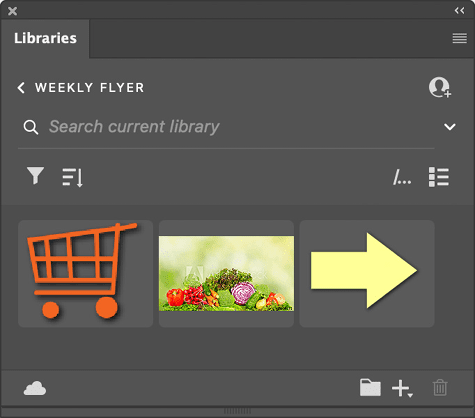
Figure 5. The Libraries panel in Photoshop
For example, if you designed an icon in Illustrator that you want to use in other documents in the future, you can drag that icon into a Creative Cloud Library. After it syncs to Creative Cloud, you can later drag it into a different document you’re working on—not just in Illustrator, but any other application that supports both Creative Cloud Libraries and the item’s file format. Through cloud sync, you can share libraries with people you work with, so it’s a great way to centralize graphics resources across a team.
You can also use the Creative Cloud Libraries panel to search for Adobe Stock images, organize them, add them to your documents, and license the ones you decide to use. The Creative Cloud Libraries panel syncs with Adobe Stock; for example, so you can see which items are licensed and which are still low-resolution placeholders.
Lightroom Photos
In Lightroom or Lightroom Classic, Lightroom Photos are sort of the Cloud Documents of the Lightroom universe. Any photos you add to the cloud from those apps are stored in Lightroom Photos on Creative Cloud servers. When you open Lightroom on any of the desktop and mobile devices it supports, including the web version of Lightroom (Figure 6), all Lightroom Photos are available to you. (Lightroom Classic was created before cloud storage became an essential feature, so its integration with Lightroom Photos is limited.)
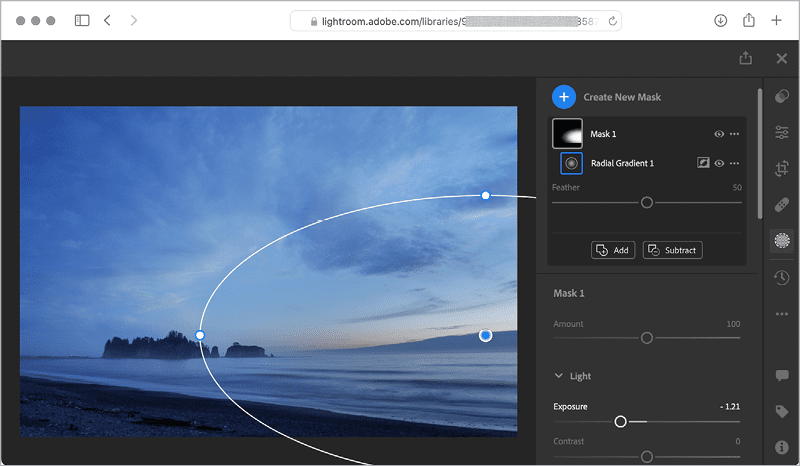
Figure 6. Editing a Lightroom Photos image in the Lightroom web browser app
Like Cloud Documents, Lightroom Photos have special features not available for photos stored locally, such as cloud-backed AI object search, shareable links to web galleries, the Proofing online review feature, and community features such as Share Your Edit (a way to show the steps you took to improve a photo) and Remix (letting other people show you how they would edit your photo).
You can use Lightroom Photos to organize images that you want to use in other Adobe apps and services. For example, on the Photoshop Home screen you can click Lightroom Photos to open any photo there in Photoshop. And you can use images in a Lightroom Photos album on web pages you create using Adobe Portfolio and Behance (more on those services later).
Adobe Fonts
Adobe Fonts is a fully cloud-based font-sync service. Its main advantage is that the fonts you select are available to all desktop and mobile devices that are signed into your Creative Cloud account.
When an AI feature uses specific fonts, such as Auto Style in InDesign and Text to Template in Adobe Express, the Adobe Fonts used in their templates, styles, and presets may be automatically activated and downloaded to your computer. This can make your font list much longer. Paring down automatically added fonts might be part of the answer to the mystery of why Adobe has started making the Adobe Fonts that you haven’t used in a while unavailable. (They aren’t unavailable permanently; you can add them again at any time.) See Mike Rankin’s article on Added Fonts for more information.
Collaboration services
You may have noticed a Share button elbowing its way to the top of the workspace and not just in Adobe apps. Companies including Microsoft, Apple, Google, Zoom, and Adobe all understand that the more they can get people to collaborate through their cloud services, the more people will depend on them and continue paying for their cloud service subscriptions.
Making it possible for everyone in a workgroup to edit the same document in the cloud saves much time and labor—no more tracking down large attachments somewhere in your email inbox or making each person manually download their own copy of a document. Those methods tended to create many local duplicate files unconnected to each other, which made it a time-wasting chore to track down the changes each person made.
You can find the collaboration features listed below in many Adobe apps, although the way they’re available might vary among apps:
- Share for Review: Several Adobe apps offer a Share for Review feature. A document is uploaded to the cloud, and anyone who’s invited can add comments to it, which sync to the one Cloud Document. Everyone can instantly see the comments everyone else makes, which greatly simplifies reconciling all comments.
- Invite to Edit: When an Adobe app offers an Invite to Edit feature, anyone who’s invited can edit a document shared through a cloud server. Edits each participant makes on their computer sync to the document in the cloud, and the next time they open that document, they see everyone else’s edits.
- Frame.io: As more people now have access to faster internet speeds, it’s become practical to collaborate online for video editing. Adobe acquired the well-regarded online video collaboration service frame.io in 2021, integrating it into digital media apps such as Premiere Pro.

Figure 7. You can choose between local and cloud processing for Select Subject in Photoshop.
Presentation Services
Adobe uses some of its cloud services to help you present your work online. For example, Behance and Adobe Portfolio are useful ways to share your work online, typically to the public. They’re both cloud-based apps that you use in a web browser (web apps). They’re not exactly like the cloud-sync services already discussed, because they tend to be one way (from an Adobe app to the presentation), and may not update automatically.
Behance
Behance is sort of a digital version of Communication Arts and other printed graphic-design magazines where artists and designers show their work for potential clients to see. Work is often presented as projects, such as a set of illustrations for a series of books or a group of designs created for an organization’s visual identity or branding.
Two major sections of the website are Hire (listing creative professionals available for work) and Jobs (listing work available for creative professionals). Behance is also built to support a community around your work; for example, people who follow you can comment on a work in progress that you posted.
Many Adobe mobile apps can upload directly to Behance. Some apps let you demonstrate your creative process to the Behance community by live streaming the app’s screen.
Adobe Portfolio
Adobe Portfolio is, like the name implies, more like the traditional portfolio that a photographer, artist, or designer might create. It’s purely about your work, without showing other people, discussions, or job listings; a Portfolio website does not have to show any branding except your own. This makes Portfolio an option for creating a standalone website of your work, using your own web address, domain name, and visual branding. The web-based page-building tools give you a fair amount of design flexibility; you might think of it as the Adobe version of Wix, Format, or Squarespace.
Portfolio can bring in images from Lightroom Photos cloud storage. In Adobe Bridge, the Publish panel can send your files directly to Portfolio. Although those are convenient, of course you can also manually upload your work through a web browser.
A Synced Files Tour of Photoshop
Photoshop is linked to several types of Creative Cloud sync services, so understanding how each of them shows up can help you look for these services in other Creative Cloud apps.
On the Home screen, the Home section lists both recently used local files and Cloud Documents, as you saw in Figure 3. The entire Files section lists only Cloud Documents, so if that’s what you’re looking for, that’s where they are. The Lightroom Photos section lets you select images to bring into Photoshop. At the top of the workspace, a cloud icon lets you know how much Creative Cloud storage space you’re using.
On the menus, the File menu has the Invite to Edit and Share for Review commands. On the Window menu, the Libraries command shows or hides the Libraries panel.
When a document is open, use the Libraries panel (Figure 5) to move your work into or out of Creative Cloud Libraries as shown earlier. The Share button (Figure 8) lets you share a document for review comments.
Figure 8. In the Photoshop workspace,
the Share button offers online collaboration.
When you use the Save As command, you’ll see either your operating system’s Save As dialog box (for local storage) or the Save to Creative Cloud dialog box (for Cloud Documents). You can switch between them by looking for the button near the bottom that goes to the other kind of dialog box.
A Synced Files Tour of the Creative Cloud Desktop App
If you haven’t explored the Creative Cloud Desktop app, especially since its recent redesign, you’ll find that it isn’t just an installer/updater. It actually centralizes many Creative Cloud features (Figure 9).
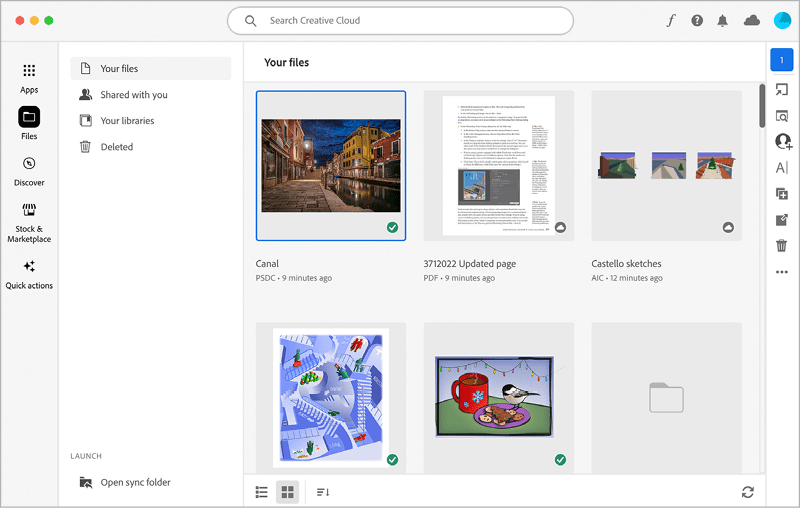
Figure 9. In the Creative Cloud Desktop app, you can view synced content from multiple applications. At the bottom is the soon-to-disappear Open Sync Folder button to Creative Cloud Files.
In the vertical strip along the left, the Files button displays categories similar to what you see on the Home screen in applications. Here, however, you also see a list of Cloud Documents from any Adobe app that saves Cloud Documents, including PDF files saved to Acrobat cloud storage and Adobe Express projects.
When you select an item in the list, a toolbar along the right lets you manage, share, and open that item. At the bottom is an Open Sync Folder button, but because that leads to your local Creative Cloud Files folder, expect this button to disappear when Adobe discontinues Creative Cloud Files.
Along the top of the window, click the f button to manage your synced Adobe Fonts.
What’s the Catch?
A disadvantage of cloud-synced workflow features is that, unlike software installed locally, a feature you rely on can disappear at any time. For example, some Adobe Fonts have been removed when licensing agreements with font owners were not renewed, similar to how shows and movies can disappear from video streaming services. Another example is the upcoming discontinuation of Creative Cloud Files. What you get with Creative Cloud can be altered, and in the future the deal may be altered further.
The Everywhere Workflow
A decade after the transition from Creative Suite to Creative Cloud, the workflow has become a much fuller expression of a “creative cloud,” with cloud-sync and online services more deeply integrated than ever. Today it means:
Creative apps are on any desktop or mobile device; even Photoshop is now a web app that can run in a browser.
Documents, objects, styles, and projects are synced to cloud storage so you can always get to them on any of your devices anywhere you have an internet connection.
Cloud processing does what your own computer can’t, such as resource-intensive AI processing.
You have access to cloud-based services such as portfolios and other websites of your work.
Creative Cloud is now a different, more flexible, but also much more complex universe that favors those who don’t want to be limited by where their computer is. It also favors those who are adaptable to change, because Adobe continues to add to, refine, and improve what we can do using apps and online services synchronized through Creative Cloud servers.




