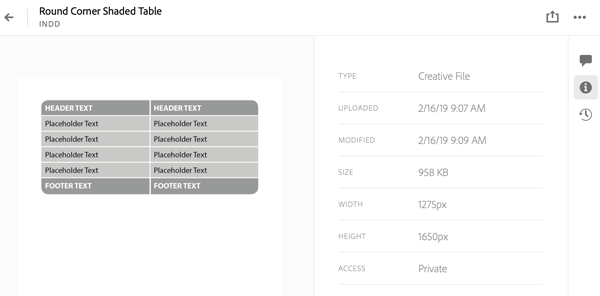Creative Cloud Assets New Web Interface

An important part of the infrastructure of Adobe Creative Cloud applications is the ability to save and re-use assets in a repository called Creative Cloud Assets. This repository is stored in the Creative Cloud and is synced between the cloud and a folder on your desktop. Assets can either be viewed locally or on a website. Creative Cloud Assets were described in this this post at InDesignSecrets in 2016.
In April 2018, the CC Assets website was reorganized without prior notification. Among the features temporarily lost were the ability to return to file versions created in the previous 10 days and the ability to search for a file. An Adobe blog post promised that these features would be returned. Then in January (a little later than originally advertised) a blog post announced that the new interface for Creative Cloud Assets would be finished March 2019. The reconstruction is now close enough to be finished so we can view the new home for our files.
A Preview of the New Asset Hierarchy on the Web
The home page for the entire Adobe Creative Cloud on the web is https://creativecloud.adobe.com. If you’re a CC subscriber, you can view your assets by clicking the Your Work tab on this page. But a faster way to get there is to open the Creative Cloud desktop app (found on the menu bar of a Macintosh, or the task bar of a Windows computer). Select the Files tab and click View on Web (Figure 1). (The Open Folder icon takes you to the files stored on your desktop.) Or you could type assets.adobe.com in your web browser to go to the same location.

Figure 1: Clicking View on Web on the Creative Cloud desktop app is a shortcut to opening the web interface for Creative Cloud Assets.
The new asset hierarchy is organized under the heading Your Work. It’s divided into five sections—Files, Libraries, Published, Shared with You and Deleted (Figure 2). The Libraries and Mobile Creations features are again fully integrated into the Creative Cloud Assets website (they lived on the old website during reconstruction).
- Files shows Creative Cloud files which you’ve uploaded from your desktop or mobile devices. It’s broken into three tabs:
(1) Synced Files shows assets synced with the Creative Cloud Files folder on your desktop. For example, if you copied an InDesign or Photoshop file to Creative Cloud Files folder on your desktop, it would be here. It’s automatically synced between the computer and the cloud.
(2) Cloud Documents shows Adobe XD cloud documents, described below.
(3) Mobile Creations shows files created in mobile apps like Adobe Comp or Adobe Capture. - Libraries shows Creative Cloud Library assets you’ve created. For example, if you added InDesign graphics, text content, text styles, or colors to the CC Library panel in InDesign (or within another Adobe CC application), they would appear here. This section has three tabs—Owned by You, Shared with You, and Following.
- Published shows prototypes and design specs created in Adobe XD and 3D scenes created in Adobe Dimension (described below).
- Shared with You shows folders, prototypes and design specs shared with you
- Deleted shows Creative Cloud synced files and libraries which you have chosen to delete. However, from here you can either choose to restore or permanently delete them. (This includes files in the previous Archived section of the old site.)
The display of the Files section in the new web interface is similar to that in the older version of interface (Figure 2). When you’re viewing files, at the upper right of the web interface you have access to four buttons to take actions or change views:
- Create New Folder
- Upload Files
- List View
- Thumbnail View
When viewing the Libraries section, there are three buttons at the upper right:
- Create New Library
- List View
- Thumbnail View
In Thumbnail View, you can sort by name or date modified.
Clicking the ellipsis (…) menu beside a previewed file gives you the options to Download, Upload New Version, Share, Rename, Move, Copy or Delete the file.
Clicking the ellipsis (…) menu beside a library gives you the options to Share, Rename, Copy or Delete the library.
What’s Lost Has Been Restored
The good news is that the other features which were temporarily lost during the transition have been restored. You now have a version history of files that you have added to your Creative Cloud Assets, allowing you to return to an earlier version. Adobe still only saves the last 10 days of versions; after this time, older versions are deleted.
To use the version history feature, now called the Timeline, click on the name or preview of the file to display the File Details view (Figure 3). Then click the Timeline icon (looks like a clock) on the right. To understand the way the Timeline works, read the Versioning FAQs.
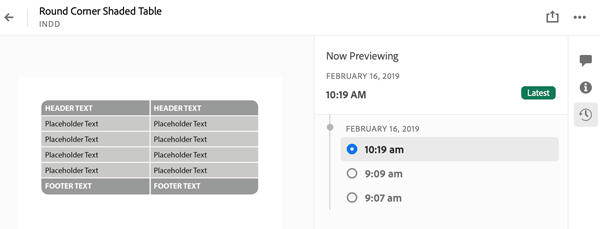
Figure 3: The version history, now called the Timeline, has been restored but still only saves 10 days of versioning.
The File Details view also displays other choices like file information (Figure 4) and comments if any have been added.
In addition, the search field has been restored and is now found at the top of the Creative Cloud Assets webpage (Figure 2). You can get search results for matching synced files from all folders and subfolders of your assets.
New CC Libraries Preview Options
The second section, Libraries, has been updated to include a feature added in the CC Libraries update in October 2018. Until then, your only way to organize assets in CC Libraries was to create additional libraries and move assets between libraries. There was no way to create subfolders within a library. That has now changed with the addition of the Group feature. This allows you to create custom named groups in the CC Libraries panel and move assets between groups.
In the CC Libraries panel of an application, you can toggle to view a library by Type (for example, Character Styles, Graphics, etc.) or by Group (using custom group names). Now in Creative Cloud Assets, when you click on a library to preview it, you can choose between two tabs at the top of the preview—View by Type and View by Group—to see the same organization options (Figure 5).

Figure 5: You can now toggle between viewing CC Libraries by the type of asset or by an organization of custom named groups.
Watch for Coming Attractions
The features that many of us have not used as much are probably the coming attractions in this new interface—the Cloud Documents tab and the Published and Shared with You sections of Creative Cloud Assets in the web.
The first application to use the Cloud Documents tab is Adobe XD, the application being rapidly developed to design, prototype, and share during the development of websites and mobile applications. The application is available both in desktop and mobile versions. The December 2018 release of XD supported saving XD files in a parallel format called Cloud Documents which brought new features like auto-saving, working anywhere in multiple platforms, and so on (Figure 6).

Figure 6: Adobe XD files saved as Cloud Documents are saved in the Cloud Documents tab of the Files section.
The Publishing and Sharing features are not new, but they are being added to more applications. You’ll find XD prototypes and design specs in those sections. The October 2018 update to Adobe Dimension added publishing 3D scenes.
Adobe already announced the future development of an iPad Pro version of Photoshop. As more Adobe applications follow the path of being available on multiple platforms, my guess is that we’ll be seeing more activity in these sections of the Creative Cloud Assets.
This article was last modified on March 4, 2019
This article was first published on March 4, 2019