Creating PDF Presentations in InDesign
Mike Rankin shows how to create a great presentation file with InDesign and deliver it in PDF.

This article appears in Issue 59 of InDesign Magazine.
When it comes to choosing a tool for creating a presentation, most folks select either PowerPoint or Keynote and never think twice. And why not? Those apps are loaded with features like ready-made templates, animations and effects, built-in tools for creating charts and graphs, and many flexible options for authoring and publishing your presentation.
But sometimes I like using InDesign to create my presentations, saving them as PDFs. For example, let’s say your presentation includes a lot of content that you already have in InDesign. It makes a lot of sense to keep it there and adjust it into a presentation format because it’s a lot easier to copy and paste some formatted text or page elements from one InDesign document to another than it is to re-create everything in another app. And while InDesign lacks most of the bells and whistles of Keynote and PowerPoint, it offers you several really valuable benefits: best-of-class typography, rich design flexibility, and the efficiency of a familiar toolset and workflow. You don’t need to learn any new tools or skills to create an awesome presentation with InDesign.
Similarly, in terms of presentation file formats, PDF has its own virtues, too. The P in PDF stands for portable, and that means you can use these files virtually anywhere with a minimum of hassle. PDFs are compact, and the software needed to display and navigate smoothly through their pages is on just about every computer on earth. So let’s go through the steps of how to create a great PDF presentation with InDesign.
1. Create a New Presentation Document
Most slideshow presentations are displayed in 4:3 ratio at 1024 × 768 resolution, so in the New Document dialog box, choose Digital Publishing intent. This will give you the right size and orientation, as well as set your color swatches to RGB and your ruler units to pixels. If you know you’ll be projecting in widescreen format (16:9), choose 1920 × 1080 for the page size. If you’re unsure about the size or resolution you need, check with someone who knows the equipment in the room where you’ll be projecting. De-select Primary Text Frame since you won’t need it and it will probably just get in the way. Also, adjust the margins if desired. In some cases you might want to create room for a logo or other branding on your slides at the top or bottom.

2. Organize the Document with Layers
This step isn’t absolutely essential, but you’ll probably thank yourself later on if you took the time to set up a few layers to organize the content of the presentation. Start with a layer for the slide background, then consider adding a couple more layers for text, images, and media like audio or video. If you want to have branding or other elements that need to appear on top of everything else, create a layer for them. Turn on Paste Remembers Layers in the Layers panel menu to keep content organized.

3. Create Styles for Text and Objects
It goes without saying, but I’ll say it anyway: any InDesign document longer than one page should have styles in it for formatting text and objects. Create paragraph styles for slide titles, text, and bullet points. Create object styles for image frames and other graphic elements.

4. Create Master Pages
Create at least two master pages: one for the title and end slides, and another for your content slides. You might also want to create more than one variation on the content slides, if your presentation has distinct themes or sections.

5. Add Your Content
Place images and text and format them using your styles. If your presentation includes audio and video, place those files as well. For best results, use MP4 for video and MP3 for audio. Adjust the playback controls and appearance with the Media panel.
Note that video and audio may not play correctly in some PDF readers on tablet devices, and that Flash is required on desktop computers.

6. Create bullet points
If you have a list of bullet points that you want to appear one at a time, you need to employ a bit of a workaround. It’s true that InDesign has animation tools with presets like Fade In. But since InDesign’s animations are still based on Flash, they won’t work in a PDF without a lot of hassle. And they won’t work at all on a mobile device like an iPad.
The workaround is to duplicate the page containing the bullet points, making one copy for each new item in your list. Then on each succeeding page, add one more bullet item, but keep the rest of the pages identical. This way, when you deliver the presentation it will look like items are being added to the same slide, when
in fact, you’ll be showing several slides. Unless you share your slides, your audience will be none the wiser. And even if you do want to share your slides, just make a copy of the PDF for distribution and delete all but the last bullet point slide.

7. Apply Page Transitions
If you’re delivering your presentation from a computer using Adobe Acrobat or Reader, you can add page transition effects that appear between slides. Choose Window > Interactive > Page Transitions. Then, in the panel, select the transition, speed, and direction that you want , and choose Apply to All Spreads from the Page Transitions panel menu. When you export the PDF, be sure choose From Document in the Page Transitions pop-up menu. Note that transitions are only shown when the PDF is viewed in full screen mode.

8. Tweak in Adobe Acrobat
You can finish your PDF presentation file in Adobe Acrobat by making fixes that aren’t possible in InDesign. For example, even if you set an audio file to have no poster in InDesign, it will still appear with visible playback controls in the PDF. But you can fix this in Acrobat and make the audio file completely invisible so it doesn’t distract folks’ attention from your slide design.
To do this, open the PDF in Acrobat, and in the Tools panel, open the Interactive Objects category and click the Select Object tool. Double-click on your audio file and in the Edit Sound dialog box, choose Playback Style > Play content in floating window. Make the size of that window 1 pixel by 1 pixel. Click OK. Then save and close the PDF. When you deliver your presentation, you can click on the invisible sound file to play it, and the playback controls will be inconspicuously tiny and completely invisible when in fullscreen mode.

Commenting is easier and faster when you're logged in!
Recommended for you

PowerPoint for Print Documents
Using PowerPoint to make documents for print output is not as crazy as you might...
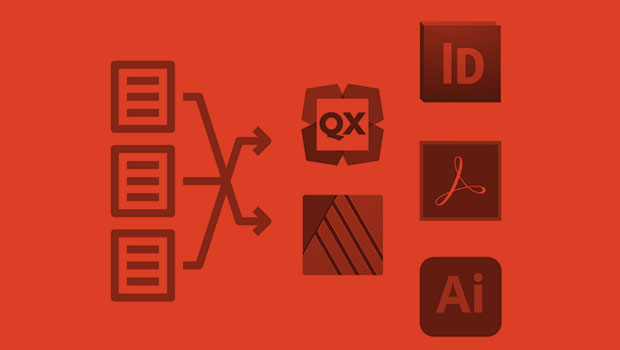
InReview: IDMarkz
Preview and convert InDesign files to other formats without a copy of InDesign



