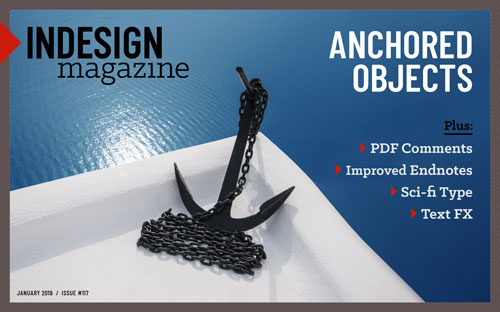Creating Number Circles
Try one of these techniques to add some pop to your next numbered list.

Recently, a friend came to me with an interesting InDesign dilemma. She needed to create numbered lists where the numbering was shown in colored circles with white numbers. The numbering had to remain “live” (not converted to real text), and using a number circle font was not an option. She had tried anchoring the circles in the paragraph, but since anchored items always appear in front of the text of the line where they’re anchored, this did not work.
I tossed around a few ideas, including using the Screen blend mode applied to an anchored circle, which reveals the numbers underneath and turns them from black to white.

You can also use the Overlay blend mode to reveal black and white text behind anchored objects.

Note: The blend mode tricks only work when the document was created for print with CMYK swatches and the Transparency Blend Space (in the Edit menu) set to CMYK. And of course, they break down if the there’s anything behind them.

If you plan on trying one of them, be sure to clear it with your print service provider.
I also tried anchoring the circle with the Above Line option and a big negative Space After. This puts the number behind the circle, but it’s inelegant, requiring you to anchor in the previous paragraph.
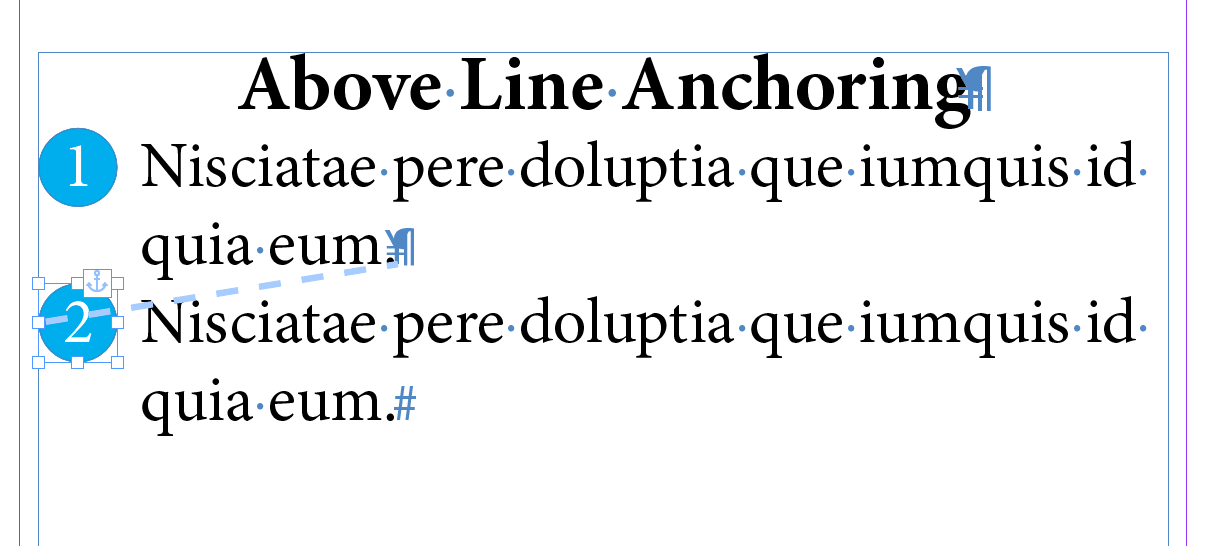
Circle anchored at the end of preceding paragraph

Circle anchored in its own paragraph with zero leading
By the way, if you want a fantastic deep dive into anchored objects in InDesign, check out Laurie Ruhlin’s article in issue #117 of InDesign Magazine.
In the end, the method I liked best was to use a dotted rule with a large Weight and Right Indent that reduced the “rule” to one dot. It automatically appears behind the numbering and everything can be built into a single paragraph style. No extra objects, no anchoring, no blend modes. Just instant number circles.



Just be aware that this method depends on width of the text column. So if that ever changes, you’ll need to adjust the rule settings. Otherwise, you’ll get misshapen dots or no dots at all.
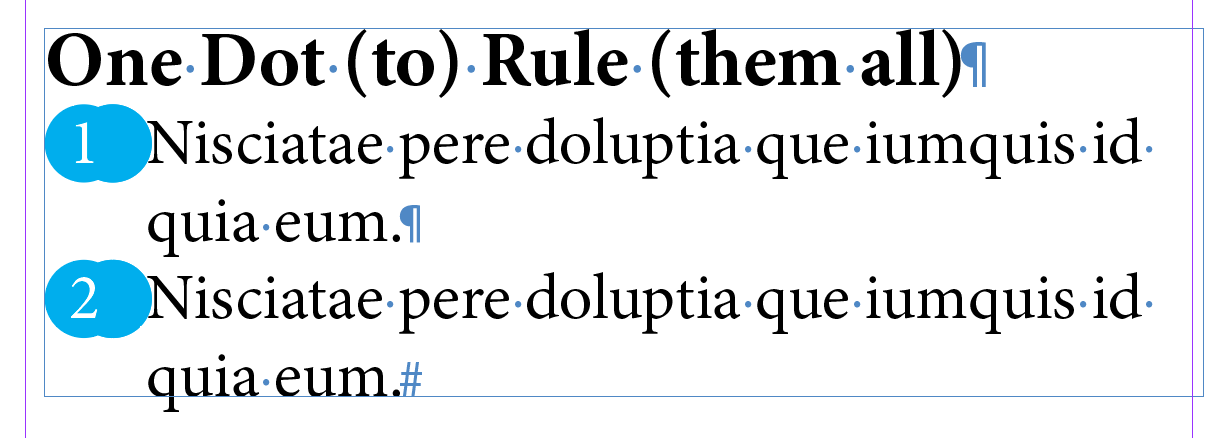
A second dot springs into existence when the column is widened.

The dotted rule disappears when the column is too narrow.
Nigel French mentions this tip, along with 10.7 billion other essential ones in his book, InDesign Type: Professional Typography with Adobe InDesign (4th Edition)
It all goes to show that there are lots of ways of approaching any problem in InDesign. Have you ever had to create a similar effect with numbered circles? How did you do it? Let us know in the comments.
This article was last modified on July 7, 2021
This article was first published on April 5, 2019