Creating Dropwords with InDesign

One of the top wishlist items for InDesign has long been “drop words,” which is a feature required for Hebrew typesetting. (I’ve never heard of it used in other typesetting, but if you use it for something else, leave a comment below.)
A “dropword” is like a drop cap, but instead of making one or more characters large, it makes a space for the letter or word, but leaves the word a normal size:

I’m told by a reader, Ari Singer, that the drop word effect was designed “to display clarity and hierarchy in the text, especially in the olden times where space on a page was precious and extra space between paragraphs were not an option.” In other words, instead of indenting the first line of the paragraph (as we normally do), you indent the second line!
Fortunately, there are three good ways to create this effect:
- The Dropwords script from ID-Extras
Dropwords plug-in from In-Tools - Make your own paragraph and character styles and apply them manually
- Auto-apply styles with a script
The plug-in is certainly the most robust way to handle this, letting you automate the process. But the second two aren’t that hard if you don’t mind putting some work into it; they both rely on building your own styles. Here are the steps to follow.
1. Make a character style
First, create a character style to handle the look of the drop effect:
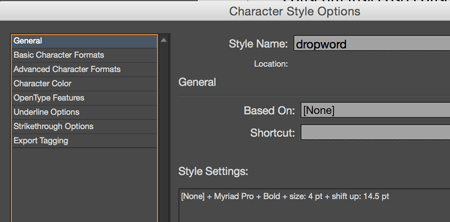
The main things you need to change in the character style are the size (it should be much smaller than the normal text — for 12 point text, I use only 4 points), and the baseline shift, which you’ll have to figure out by trial and error — I used 14.5 pt. You can change all this later, so just start with these values for now.
2. Make a paragraph style
The paragraph style should include a drop cap of 2 lines and some number of characters. I’m using three, for a 3-letter word. Most importantly, you should have the drop cap apply the character style automatically:
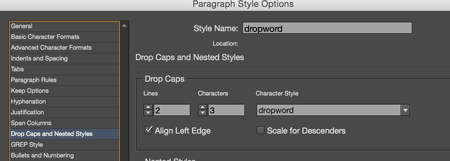
3. Make more paragraph styles
Once you have a “drop words” paragraph style, you need to make more — each one for a different-length word. This is the tedious part, but it only takes about 5 minutes to make a bunch of them. I suggest making them based on the first one you made, then just change the number of characters.
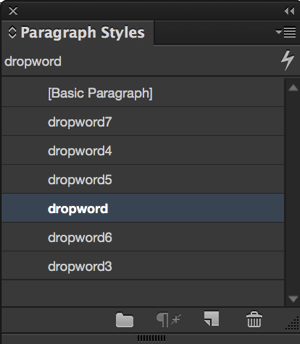
By the way, the 3-letter “drop word” paragraph style will be applied to a 2-letter word; the 4-letter paragraph style will be applied to a 3-letter word. Why? Because it is being applied to the word plus the space after it!
4. Apply the paragraph styles
Once you have the paragraph styles set up, you can apply them quickly by applying keyboard shortcuts to them or using Quick Apply. (Or use the “auto apply” feature, which I’ll talk about in the next section.)
Here’s how the text looked before, with just “dropwords” applied to some paragraphs:

Now here’s how it looks after applying the different styles, based on the length of the first word:

A FindChangebyList trick for dropwords
Okay, obviously, applying the proper paragraph style based on the length of the first word is easy if you have just a couple of pages. But you don’t want to have to apply all those for a long document, right? Fortunately, you can use a script that is built into InDesign to do it for you… the FindChangeByList.jsx script.
We’ve written and talked about FindChangeByList in the past, so I won’t go into too many details here. Here’s the quick version. First, open your Scripts panel (Window > Utilities > Scripts) and go to Application > Samples > Javascript. Then right-click on the FindChangeSupport folder inside the panel and choose Reveal in Finder.
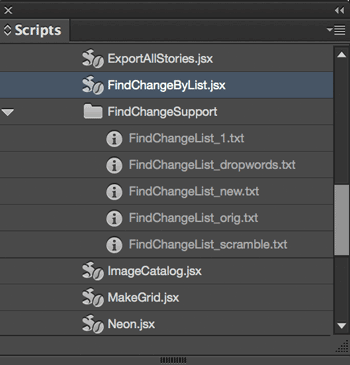
Inside the FindChangeSupport folder, create a backup of the “findchangebylist.txt” by changing its name to something like “findchangebylist_orig.txt,” then duplicate it and give the duplicate a different name, such as “findchange-dropwords.txt”.
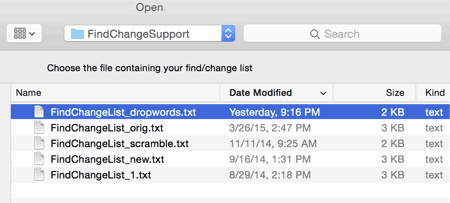
Now you need to edit that findchange_dropwords text file. You must use a text editor that cannot apply any formatting (I use TextWrangler on the Mac). Get rid of all the find/change queries in there, and replace them with your own. Your query should search for every place where a paragraph style such as “dropword” is applied, and then change it to a different paragraph style based on the length of the first word.
So, for example, this crazy code below will search for 3-letter first words and apply the “dropword3” style (which, remember, actually applies a drop cap of 4 letters, so that it includes the space after the word):
grep {findWhat:"^w{3}s", appliedParagraphStyle:"dropword"} {appliedParagraphStyle:"dropword3"} {searchBackwards:false, includeLockedStoriesForFind:false, includeLockedLayersForFind:false, includeHiddenLayers:false, includeMasterPages:false, includeFootnotes:true, kanaSensitive:false, widthSensitive:true} //3 letter first word
You need a line like this for every paragraph style you’ve created — you just need to change the names of the paragraph styles and the length of the word. (The length of the word is the part that says \w{3} — that just means a 3-letter word)
When you’re done, save the text file and run the script by double-clicking on FindChangeByList.jsx in the Scripts panel. Because you renamed the original findchange text file, the script won’t know which one to use, and it will ask you. Choose the new one you made, of course, and click OK.
Download my sample files
If you want to test this out for yourself, you can download my sample files here:
Sorry, you need to be logged in as a free or paid member of InDesignSecrets to download this file.This article was last modified on November 1, 2023
This article was first published on May 14, 2015




