Creating Accessible PDF Documents

Adobe PDF files have become the closest thing we have to a universal format, platform-independent, and not requiring the original application or fonts that created the file. However, to be truly universal, PDF needs to be accessible. Accessible means that the PDF documents must be usable by people with disabilities, as well as people who read PDF documents on handheld devices. In fact, the US government mandates accessibility for some documents, such as with Section 508 of the US Rehabilitation Act.
InDesign is one of the best applications to create accessible PDFs, but how to do so is not easy to discover. You can’t create a good accessible document with InDesign alone, but in combination with Adobe Acrobat Professional. Fortunately, there is now a PDF manual available which explains how, Creating Accessible PDFs Using Acrobat 7.0 Professional. Written by Greg Pisocky of Adobe Systems, it details the steps to go through in InDesign and Acrobat to successfully produce an accessible PDF document. (It also covers using other applications which can create tagged files, including Adobe Framemaker, Microsoft Word for Windows, and others.) Weighing in at 141 pages, the manual is quite thorough, and is completely indexed and bookmarked.
In InDesign CS2, you can view the structure of a document (View > Structure > Show Structure), and add tags to an untagged document with the Tags palette. There are other ways to incorporate tags into InDesign CS2 documents. If you’ve styled your document using paragraph and character styles, you can map those styles to XML tags, and let InDesign apply the tags to the styled content. You can map more than one style to the same tag, and edit the mappings at any time.
If you want screen readers to describe graphical elements that illustrate important concepts in the document, you must provide the description. Figures and multimedia aren’t recognized or read by a screen reader unless you add alternate text to the tag properties. With Adobe InDesign, it’s necessary to add the Alt attribute to the Figure tag. Right click on the desired Figure tag and select Add New Attribute. In the New Attribute dialog box, enter the alternate text.
To save tagged text out of InDesign, you must use InDesign’s Export PDF command (creating a PostScript file and Distilling strips out tagging!) You also need to turn on the Create Tagged PDF option in Export Adobe PDF dialog box.
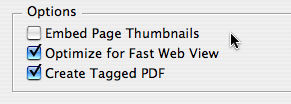
Tagging text in PDF files has other uses as well: It makes them easier to edit with Acrobat’s TouchUp Text tool because Acrobat recognizes their structure. And if you need to export formatted text from a PDF, you’ll have a much easier time if they contain structure. For example, all the paragraph endings will be retained.
This article was last modified on December 18, 2021
This article was first published on August 25, 2006



