Creating a Flatplan in InDesign
How to use InDesign's Print function to create a file that you can then turn into a PDF flatplan of a long document project.

This article appears in Issue 29 of CreativePro Magazine.
When you’re designing a book, magazine, or other long document, it can be helpful to create a flatplan (known as book map in some circles) as a visual tool for keeping track of the overall look and progress of the project. Some high-end publishing systems include features for building and viewing flatplans. There are also inexpensive solutions, such as InDesign Flatplan by René Andritsch. But perhaps the simplest option is to make a PDF with thumbnail images of your InDesign pages so you can see many of them at a glance. That way, you can quickly gauge how much progress you’ve made, locate specific design elements, share that info with colleagues, and so on.
Since the goal is to end up with a PDF, you might think you could create a flatplan by exporting an InDesign document to that format. However, you can’t export pages as thumbnails when you export to PDF. But you can do that when you use the Print function. And from there, a little help from Acrobat Distiller will get the job done.
As an example, here’s a document that’s 22 pages total in 11 spreads.
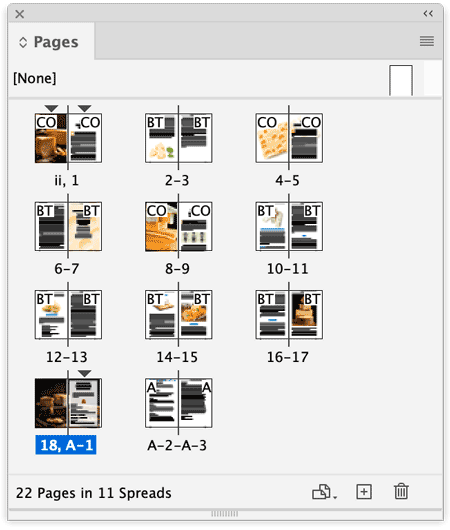
Let’s say you’d like to see the entire document on a one-page flatplan. The first step is to create a PostScript file that you can convert into a PDF. To do that, choose File > Print, and for the printer, pick PostScript File. The PPD option (PostScript Printer Description) will determine the other settings you can apply, including the paper size. If you’re okay with letter-size pages, you can pick your desktop printer.

In the General options, you can pick which pages to include. For this example, you’d choose Spreads.
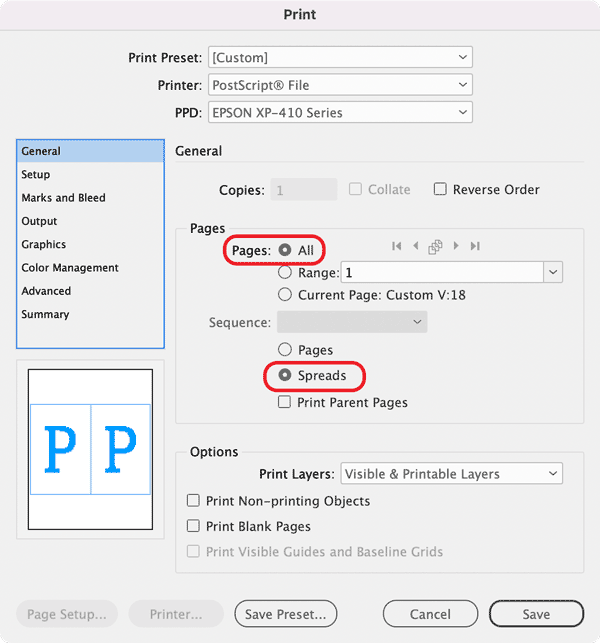
In Setup, choose a landscape orientation, then turn on thumbnails, and then pick how many thumbnails you want per page. Four by four will fit all the pages in this example.
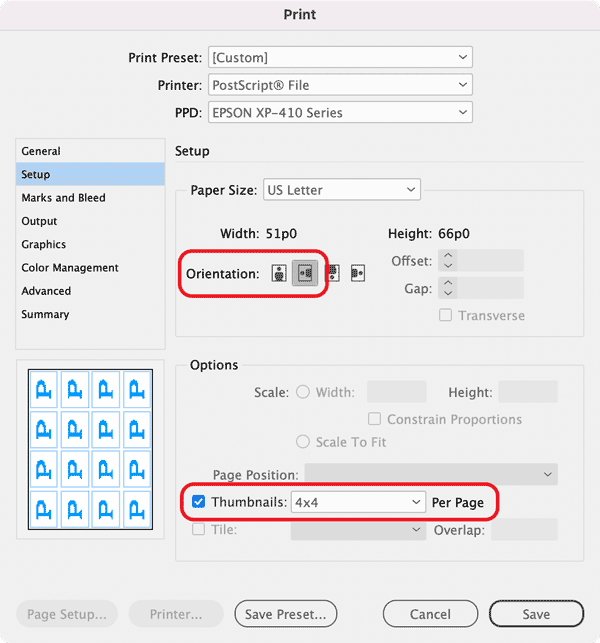
Leave the rest of the settings at their defaults and click Save. Save the PostScript file to your Desktop or wherever is convenient.
Now go to your Adobe Acrobat folder and locate Acrobat Distiller. This is the program you can use to convert PostScript files to PDFs.
After you launch Distiller, you can choose your PDF settings. Standard is fine for a flatplan.

Drop the PostScript file on top of the Distiller window. If you get a security alert, just click OK since you’re a trustworthy source, right?
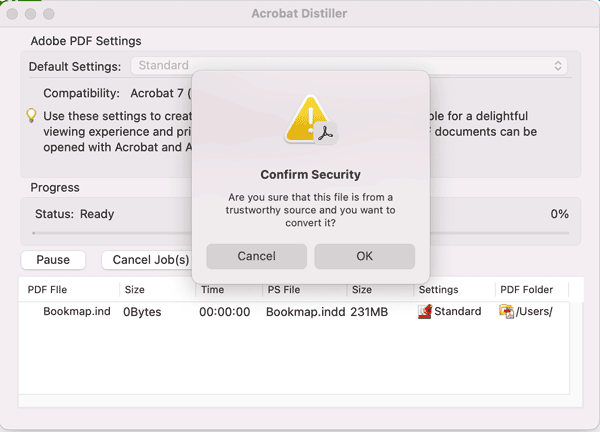
When Distiller is done, you’ll see a new PDF file in the Save location you chose.
When you first open that PDF in Acrobat, you’ll see everything sideways because of the landscape orientation you chose in the Print dialog box.

But that’s an easy thing to fix. Just tilt your head to the side. I kid, I kid.
Open the Pages side panel, click the Rotate Clockwise button, and save the file.
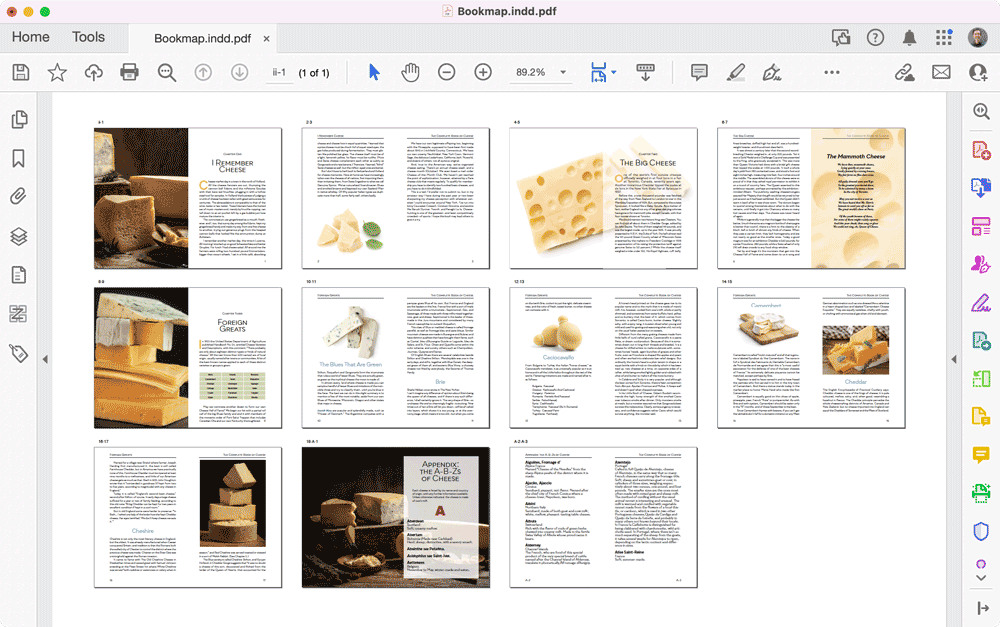
Now you have a nice flatplan with spreads and page numbers. And since it’s a PDF, you can zoom in for a closer look, and everything is nice and crisp.
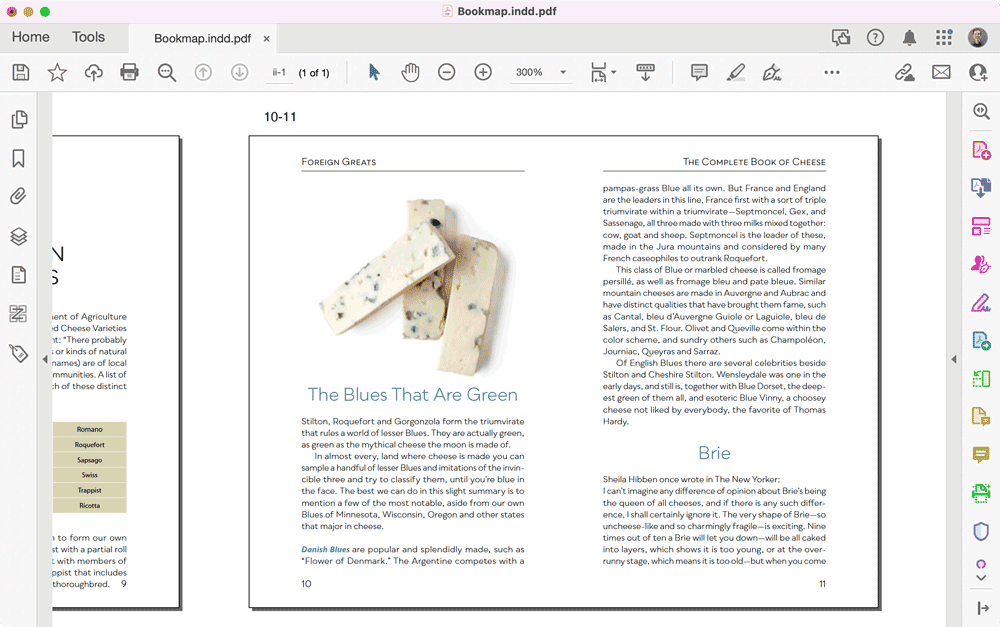
Bonus Tip: If your long document is broken up into multiple InDesign files, you can output them all in one PDF flatplan by using the Book panel. Instead of choosing File > Print, just click the Print Book button on the panel. The rest of the process is the same.
And that, my friends, is how to use InDesign’s Print function to create a PostScript file that you can then turn into a PDF with Acrobat Distiller to make a flatplan of all the pages in your long document project.
Video Version
Here’s a video of the technique:
Commenting is easier and faster when you're logged in!
Recommended for you

Making Forms with InDesign and Acrobat Sign
Use text tagging to take your forms to the next level of functionality.
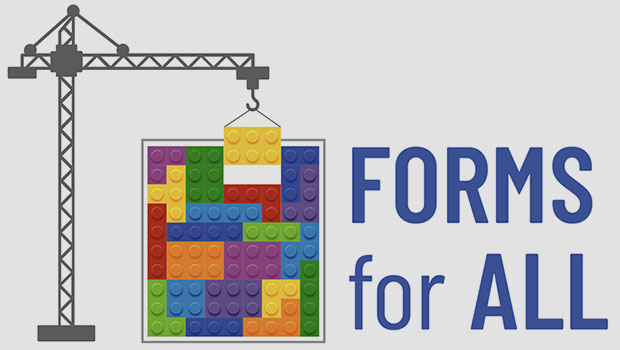
Creating Accessible PDF Forms
Making fillable PDF forms accessible is possible if you take the right approach.
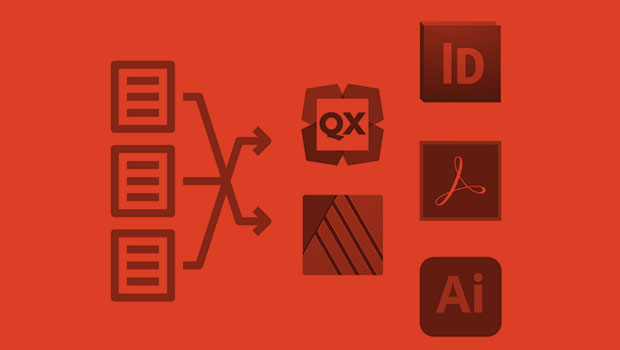
InReview: IDMarkz
Preview and convert InDesign files to other formats without a copy of InDesign




