CorelDraw Graphics Suite 12: Smart Doodling, Dynamic Snapping, Savvy Copying
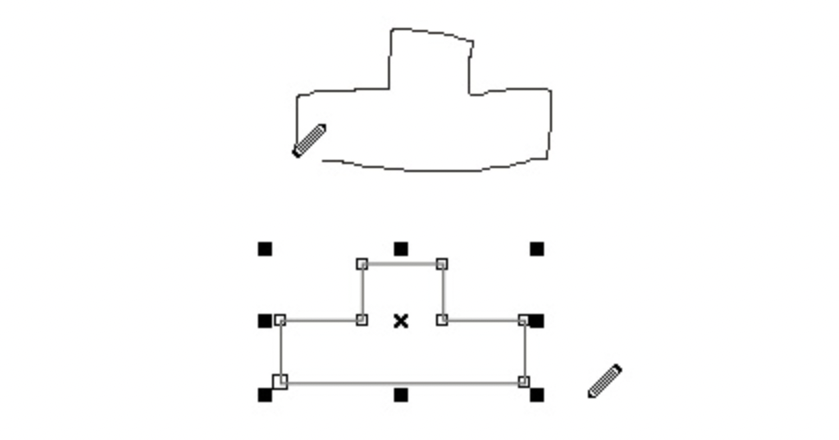
CorelDraw lovers everywhere invariably applaud a new release of this sleek, value-filled graphics package, and with good reason: The three major applications in the CorelDraw Graphics Suite provide illustration (CorelDraw), image editing (Photo-Paint), and animation (R.A.V.E) cover most tasks that a graphics pro might need. The box also includes plenty of extras: a healthy assortment of clip art, images, and fonts, plus the invaluable little goodies we’ve come to depend on (bitmap-to-vector tracing, screen capture, font management, and support for Visual Basic for Applications).
While this latest version 12 won’t take your breath away, it does have a nice selection of new toys for precision drawing. We looked at a stable beta of the product.
Mac users of the Corel suite — what few there were — should note that CorelDraw Graphics Suite 12 is for the PC only. No Mac, no more.
Snap To
For who bemoaned CorelDraw’s weak precision drawing tools, version 12 may be just what you need. The new Dynamic Guides (similar to those in ACD System’s Deneba Canvas) pop on-screen when you cross a specific snapping point on an object, such as the center or midpoint of a line (see Figure 1).

Figure 1: Drawing objects precisely related to each other gets easier with Draw 12’s new Dynamic Guides.
These guides make it, um, a snap, to precisely move and create objects in relation to other objects. In the Options pane, you can decide which points you want active (our favorite is Text Baseline — useful for setting graphics in-line with text). If you have the Dynamic Guides and Snap to Objects features turned on, the import cursor will respect these settings, letting you correctly position the imported object.
It’s a Sketch
For doodlers and sketchers, Draw 12 includes a new Smart Drawing tool, which does a good job of recognizing simple shapes such as lines, rectangles, arrows, and circles (see Figure 2). I’m not much of a doodler so I didn’t get excited about this, but I can see the beginnings of evolutionary drawing tools that learn the kinds of shapes I do draw and translate them into finished objects.

Figure 2: Draw 12’s Smart Drawing tool resolved the sloppy object at the top into the crisp drawing on the bottom.
The Rest of the Story
CorelDraw 12 adds a few more useful features, such as an Intelligent Eyedropper for copying properties from one object to another — fill, stroke, rotation, effects, and so on (see Figure 3). The Eyedropper can also copy colors from anywhere, be it your desktop, application windows, or the Internet. We really liked the Virtual Segment Delete tool, which removes line segments on overlapping objects. It’s a bit more efficient than the Scissors tool, where you have to specifically snip and delete unwanted paths.

Figure 3: The Eyedropper tool is more powerful in version 12, letting you copy and paste many advanced attributes from one object to another.
Some of Draw’s enhancements include: a smarter Insert Character docker, which can now display specific Unicode code pages within a font improved import filters for CGM, HGPL, AutoCAD, and Visio. CorelDraw also lets you export a document file to Microsoft/WordPerfect Office. For example, if you have a brochure with a few pictures and some text, you can export it to Microsoft Word with the text and graphics in place. This can be handy if you want to subsequently import that content into FrameMaker or QuarkXPress, for example.

Figure 4: The Office Export filter can save your CorelDraw file into Microsoft Office with an emphasis on either file compatibility or editing capability, while taking into account the final output intent.
The rest of the suite has a slim handful of additions. Corel Photo-Paint didn’t change much — there’s a new touch-up brush for removing image imperfections. R.A.V.E. gains dynamic guides; linked symbols that can be saved and reused in a drawing to reduce file size; and a revamped Object Data Manager for more efficiently adding and editing object data.
No Match
We love the concept of Panose font matching, but we are unimpressed with the current implementation. (Panose matching lets you specify a substituted font when opening a file if it contains fonts not installed on your system). For example, in CorelDraw, if you open a document containing the font ZB Garamond, the suggested Panose substitution is usually Courier or Symbol. A really smart font matching program would inspect our system fonts and say “Gee, look, AG Garamond is installed. That sounds close, so let’s suggest that one…”. It’s incomprehensible that Panose matching can’t associate Garamonds or other common fonts, regardless of the vendor.

Figure 5:Oh, come on! At least let’s attempt a Panose substitution of Minion and Myriad with a serif- or sans-serif font, rather than Symbol.
Corel’s PDF import filter is even more witless. We imported a PDF containing a German variant of Arial. We didn’t have this font on our system and tried substituting Arial variants, but the results were gibberish. Adobe Illustrator, on the other hand, was a bit smarter. Where characters couldn’t be properly mapped, the program converted the text to curves. Neither program gave us what we really wanted, but at least Illustrator produced a printable file, even though the text wasn’t editable.
Expensive Upgrade
Although we think the CorelDraw suite is a brilliant collection of software, we do think that the upgrade price is a bit pricey. If you are looking for a graphics package that will do almost everything, CorelDraw is a good value at $399, especially when compared to the breathtakingly priced Adobe products — Photoshop and Illustrator together list for $1,148 while the Creative Suite Standard that combines Photoshop, Illustrator, and InDesign costs $999.
Upgraders might want to carefully consider before investing $179 for version 12, however. Basically, if you don’t care about additional snapping points on objects, and your workflow doesn’t depend heavily on either sketching or export to Office suites, you might want to pass on this upgrade.
Read more by Susan Glinert.
This article was last modified on January 18, 2023
This article was first published on January 13, 2004




