Converting CMYK to RGB with InDesign
What's the best way to extract an InDesign page as an RGB image to use in PowerPoint or some other program?

Lynda wrote:
I’ve produced a science manual in InDesign. Now I need to extract pages to be used in PowerPoint or as acetates for overhead presentations. Can I turn those CMYK+spot files into RGB directly within InDesign?
InDesign can print or export in either RGB or CMYK (or a combination of the two). If you’re exporting InDesign files for an interactive on-screen viewing (like in PowerPoint or Keynote or in a Web browser), you’re best off exporting to RGB, as you noted in your question. Fortunately, InDesign makes it easy: Choose File > Export, then choose JPEG from the Format pop-up menu. When you export in the JPEG format, InDesign always converts all your colors (including CMYK and spot colors) to RGB.
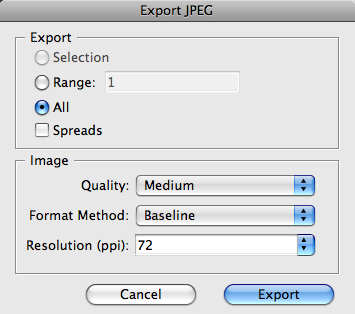
If Your Exported RGB Colors Look Wrong
The only potential problem might be which RGB it uses. By default, InDesign uses sRGB, which is a good thing (as that’s what most other programs would expect). However, if you perhaps changed your default RGB working space to AdobeRGB in the Color Settings dialog box, InDesign will use that instead. Ick! Not so good. If that happens, you may need to open the file in Photoshop and use Edit > Convert to Profile to convert it from AdobeRGB to sRGB, before taking it into PowerPoint (or wherever). Otherwise, the colors may look odd.
This is just another reason to keep your RGB working space set to sRGB in InDesign, even if you use AdobeRGB in Photoshop! In other words:
- If Edit > Color Settings is set to Adobe RGB (in InDesign), set it back to sRGB (or just use the North America General Purpose 2 preset).
- If you have an InDesign document that was created while Color Settings was set to Adobe RGB and you want to change it to sRGB: Choose Edit > Assign Profile and choose sRGB there.
Okay, sorry I geeked out there on color management stuff for a minute. In most cases you don’t need to worry about that stuff when exporting to JPEG (and thereby converting all your colors to RGB).
This article was last modified on December 19, 2021
This article was first published on July 13, 2009




