Getting the Color Theme Tool Out of Your Way

I am a fan of the Color Theme tool that first appeared last October in InDesign CC 2014.1.

I love the ability to just click on a photo (or drag over any number of objects on a page) to sample a set of colors from it, and then add those colors to my Swatches panel as a group. You can read more about using the Color Theme tool in David’s tip here (and sign up for the Tip of the Week while you’re at it).
But I know that some folks are not so enamored with the Color Theme tool—especially folks who are accustomed to using the Eyedropper tool on a daily basis. This is partly because those two tools share the same spot in the Tools panel, and the same keyboard shortcut (I). And in an effort to make the Color Theme tool more “discoverable,” Adobe chose to make it the default, so out of the box when you press I, you get the new tool, not the Eyedropper.
However, it’s easy (if not entirely obvious) how to get the old tool back: just immediately press I again. This will switch you from the Color Theme tool to the Eyedropper tool. And if you choose another tool (like the Selection tool), the Eyedropper will stay visible in the Tools panel, so the next time you press I, you’ll get the Eyedropper, and not the Color Theme tool. Even if you quit and restart, InDesign remembers which tool you used last and leaves that foremost in the Tools panel.
In other words, if you don’t like the Color Theme tool, you need never see it again. Just leave the Eyedropper foremost in the Tools panel. And if you press I and you don’t get the tool you want, immediately press I again.
As for using the Eyedropper to copy and paste attributes, remember to double-click on it in the Tools panel to choose which attributes to copy and which to ignore.
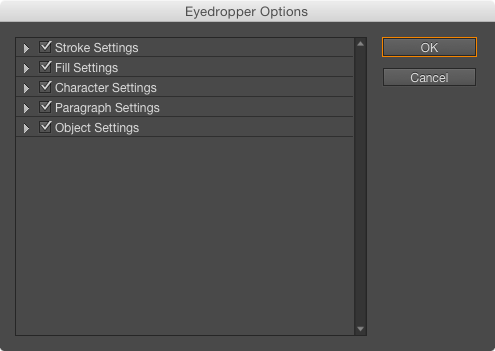
And when copying and pasting attributes from anything (text or objects), you don’t need to make a selection first. Just get the Eyedropper tool, click once on the object you want to sample, and then click on the object you want to change. To copy/paste a different look on the fly, just hold Option/Alt (you’ll see the Eyedropper cursor change) and click on a different object or text.
This article was last modified on July 25, 2019
This article was first published on April 17, 2015




