Color-Accurate Inkjets Made EZ
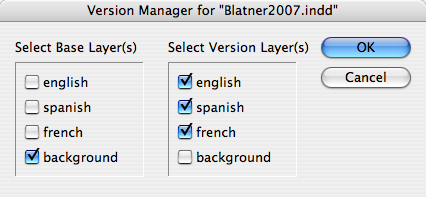
How We Tested
We used third-party inks and paper that differ substantially from Epson’s own media. Epson’s generic profiles do a pretty good job if you’re using Epson inks and papers, but numerous reports of fading after a few months or, in some cases, a few weeks, have ignited interest in longer-lived inks and papers from third-party vendors. Of course, if you use non-OEM media, the profiles supplied by the inkjet vendors are pretty useless — you need to create custom profiles for the particular inks and paper you use, and these relatively low-cost profiling packages seem ideal for the task.
We looked at the usability of the three products, noting potential gotchas along the way and counting how many hoops we had to jump through to make things work. We generally found them to be very easy to use, but our main focus was on the quality of the profiles the applications built.
Evaluating profiles is a tricky exercise that always involves some subjectivity. There are things we can measure objectively, by using procedures such as feeding known colors through an Absolute Colorimetric rendering intent. Absolute Colorimetric rendering attempts to reproduce colors exactly on the output device: It simply clips colors that lie outside the output device’s gamut -– colors the printer can’t produce -– to the nearest printable hue, sacrificing lightness and saturation. This means that, for in-gamut colors, we can judge the degree of accuracy of the profile by looking at the colors produced by the profile on the printer and comparing them with the source values in the file we used to make the print.
When it comes to Perceptual rendering, however, measurements can’t really help us evaluate the profile. Perceptual rendering tries to compress the entire gamut of the source color space into the gamut of the output device. In the process, all the colors in the image may change slightly — the idea is to preserve the overall relationship between the colors and hence, ideally, the overall appearance of the image. Evaluating the success with which a profile does this is necessarily subjective, because there is no single “correct” way to do gamut compression. You simply have to print a selection of various images that represent all the different types of imagery you’re likely to print and then decide whether or not they look good and whether or not they resemble the originals. This is in fact what we did.
Our evaluation of the profiles had three components:
- An objective comparison, where we printed known CIE Lab colors through the profiles, using Absolute Colorimetric rendering and then measured the CIE Lab values from the printed output, using a high-end spectrophotometer and plotted the difference.
- A subjective comparison, using the printer profiles with Perceptual rendering to print a set of test images, comparing the prints with the on-screen appearance of the image in Adobe Photoshop.
- A subjective comparison of scan-to-print color matching, using both scanner and printer profiles to scan and print an image with Perceptual rendering and then comparing the prints with the original.
Although the measurement-based profile created with high-end hardware and software was clearly more accurate than those produced by the scanner-based tools, we were pleasantly surprised to find that all three scanner-based packages produced very good results on Perceptual rendering of images. The results on our objective comparison using Absolute Colorimetric rendering were a little more mixed, ranging from very good to just OK. We’ll discuss these results in detail a little later.
This article was last modified on January 18, 2023
This article was first published on May 10, 2000




