It’s InDesign Calendar Template Time!
A survey of the various options for creating calendars for 2014.
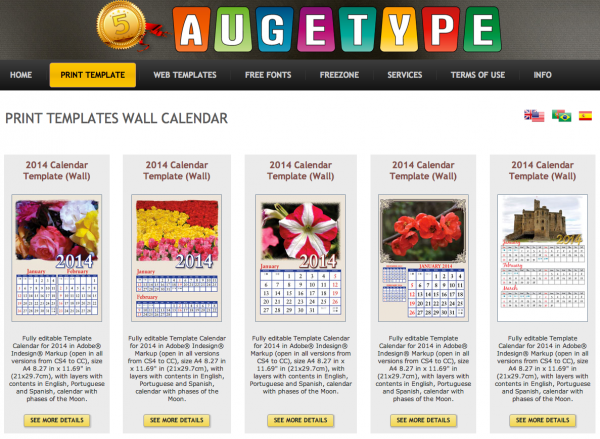
It’s just after the US Labor Day holiday and as we put away our flipflops, swimsuits, and shorts (except in Seattle where they wear them year round and Australia/New Zealand where they’re shedding their winter coats), it’s time to start thinking about creating the calendar for next year’s print project.
Of course you wouldn’t want to have to make a calendar from scratch. Much too much work! So here are some of my favorite resources for creating calendars.
My first choice isn’t actually a template; it’s Adobe Calendar Wizard, a script which adds calendars to an InDesign document. This is my ultimate favorite.
First thing that I like is it’s FREE, although if you like it, you’re asked to donate to the authors.
Next, it’s open source. If you know javascript you can adapt it further.
It’s designed to be very flexible in creating calendars, laying out the page, and adding common cell content in such a way that the user can take advantage of the InDesign’s features to easily sytlize it.
The calendar wizard is compatible with Adobe InDesign CS and above on both OSX and Windows platforms.
The interface and controls are somewhat daunting but provides a lot of controls for the arrangement of the months.
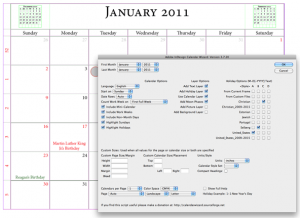
Don’t let the 2011 heading fool you, Calendar Wizard works for 2014
What’s great about Calendar Wizard is it has been formatted with very intense paragraph, table, and cell styles. This makes it very easy to customize the look of all the months.

The styles for Calendar Wizard
There is some documentation for Calendar Wizard, but here are a couple of places to find more:
- Here’s an article called Make a Calendar with Every Interfaith Holiday Listed On It
- Computer Arts has an article that shows how to use it
Other Options
I also found Nikolay Dimitrov, a fashion photographer, who each year posts a single page calendar for anyone to use. There are a few paragraph styles to use to modify the template.
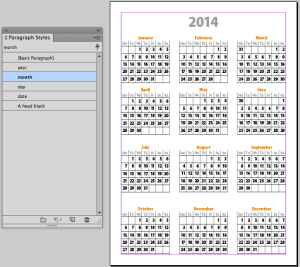
Nikolai Dimitrov’s free 2014 calendar template
What’s nice about Nikolai’s download is it comes as an InDesign file (indd), an interchange file (inx), as well as an image (jpeg) and PDF.
Another, customizable template for individual months is at graphmaster.com. The documentation is excellent with step by step instructions and a few styles that you can use to modify it.
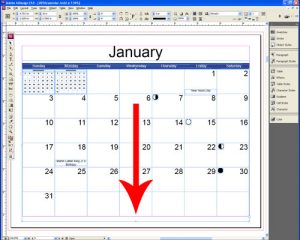
Instructions for modifying the graphmaster.com template
Finally, you have to understand that I am the cheapest person in the world and would never pay for any template. But Augetype.com has a page of 35 different templates for wall calendars for sale at $19.50.

Just a few of Augetype’s calendar templates
What’s nice is these templates can be used by just about anyone even with very limited InDesign skills. And you can even purchase the sample images in the calendars.
And whichever template source you use, Happy New Year designs.
This article was last modified on December 30, 2021
This article was first published on September 3, 2013



