Font Info: But Wait, There’s More…

Judging by the number of problems I’ve heard from my students, or seen posted here or on other InDesign forums and lists, fonts must rank as one of the top issues which confound people. But InDesign gives you more clues and information about the fonts it uses than any other application that I know.
To start with, if you have InDesign CS2, you have available WYSIWYG font menus. These provide information about the type of font you’re working with: The red “a” icon indicates a PostScript Type 1 font; the blue “TT” icon is a TrueType font; and the “O” icon indicates an OpenType font. And, you can see previews to each font style to make sure you’re picking the one you expect.

But the real workhorse is InDesign’s Find Font dialog box. You can get to it at any time by choosing Type > Find Font. You can also click the Find Font button from the Missing Fonts dialog box which appears if you open a file with missing fonts. A third way there is clicking the Find Font button on the Fonts panel when you’re preflighting a file.

In its default mode, the Find Font dialog lists all the fonts used in the document (but not those in styles which are not used). When you open a file with missing fonts, a alert icon appears beside any missing fonts in the list. You can use the Replace With menu to replace fonts, if necessary, using the Find/Change controls to the right. You can’t replace missing fonts inside placed EPS or PDF graphics, but you can identify them here. Notice the icon beside BankGothic-Medium above. It indicates a font missing inside an EPS file.
InDesign CS2 improves its reporting of font errors and substitutions. A missing font will be reported even if a font of the same name is available in a different font format. For example, if Copperplate (Type 1) is missing, a missing font alert appears, even if a TrueType version of Copperplate is available on the system. The TrueType version won’t be substituted for the missing Type 1 version. In addition, if a font is active is active in more than one format, InDesign CS2 displays each instance of the font in the menu with a format label (T1 for Type 1, TT for TrueType, and OTF for OpenType).
But wait, there’s more! As my colleague and friend Sandee Cohen says, if you see a button which offers you More Info, take advantage of it: You paid for it! When you click this button in the Find Font dialog, you do indeed see much more information about your fonts.
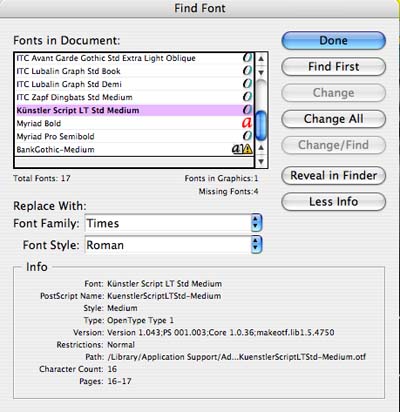
When you select a font in this enlarged view, you can get a great deal of information about a particular font: The name of the font as it appears in PostScript, the font version (different versions may contain different glyphs!), the path to the font, the character count, and what pages the font appears on?all useful for font troubleshooting!
InDesign CS2 adds one more feature?the ability to quickly jump to a particular font. When a font is selected, click the Reveal in Finder button (Mac) or the Reveal in Explorer button (Windows), and you’ll immediately be switched to the Mac Finder or Windows Explorer to view the font in question.
Very occasionally, InDesign seems to list a font in the list which doesn’t seem to exist, and it won’t allow you to delete it from the list. (I call this the “phantom font” phenomenon.) If this happens to you, export your file as an INX file using the File > Export command. Then reopen it, and the newly-recreated file should no longer show the phantom font.
This article was last modified on December 18, 2021
This article was first published on September 8, 2006



